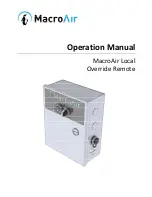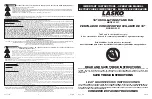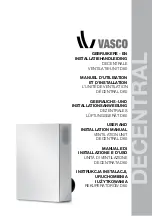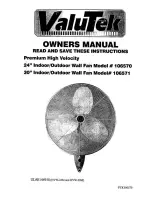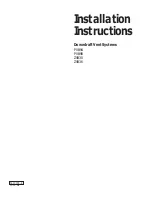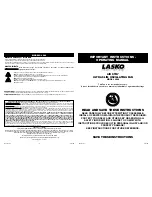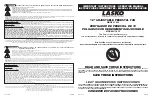USB F
USB Fan
an
PS-6206
Getting star
Getting started
ted
The USB Fan is designed to be attached to the EcoChamber or
mounted to a rod stand. The power is provided to the fan by using a
Power Output Board connected to a //control.Node. The fan can be
turned on or off using a block in the Code
Code tool in SPARKvue or PASCO
Capstone.
Connect t
Connect to the /
o the //contr
/control.Node
ol.Node
Requir
Required equipment
ed equipment
• //control.Node (PS-3232)
• Power Output Board (PS-3324)
• SPARKvue or PASCO Capstone software
1. Connect a Power Output Board to a //control.Node.
2. Connect the USB Fan to a USB port on the Power Output Board.
3. Connect the //control.Node to SPARKvue or PASCO Capstone.
4. In the software, go to the Code
Code tool and select the Hardware
Hardware
category. Drag the set power output
set power output block to the workspace.
5. Configure the set power output
set power output block:
◦
Set the port to the Power Out port the board is connected to (
A
or
B
) and the channel the fan is connected to (
CH1
or
CH2
).
◦
Set the connection to
USB
.
The fan turns on when the logic block is set to
true
.
A
Attach t
ttach to the E
o the EcoChamber
coChamber
Requir
Required equipment
ed equipment
• EcoChamber (ME-6667)
1. Insert the cylindrical end of the fan into one of the grooves on the
side of the EcoChamber tank.
2. Rotate the fan so that the lip on the fan is on top.
3. Place the lid on the tank to hold the fan in place.
Mount t
Mount to a r
o a rod stand
od stand
Requir
Required equipment
ed equipment
• Mounting rod (ME-9483)
• Multi-Clamp (ME-9507)
• Rod stand
1. Attach a mounting rod to the threaded hole on the fan.
2. Attach the mounting rod to a Multi-Clamp.
3. Attach the Multi-Clamp to a rod on a rod stand.
Product Guide
012-17253A
USB Fan | 1