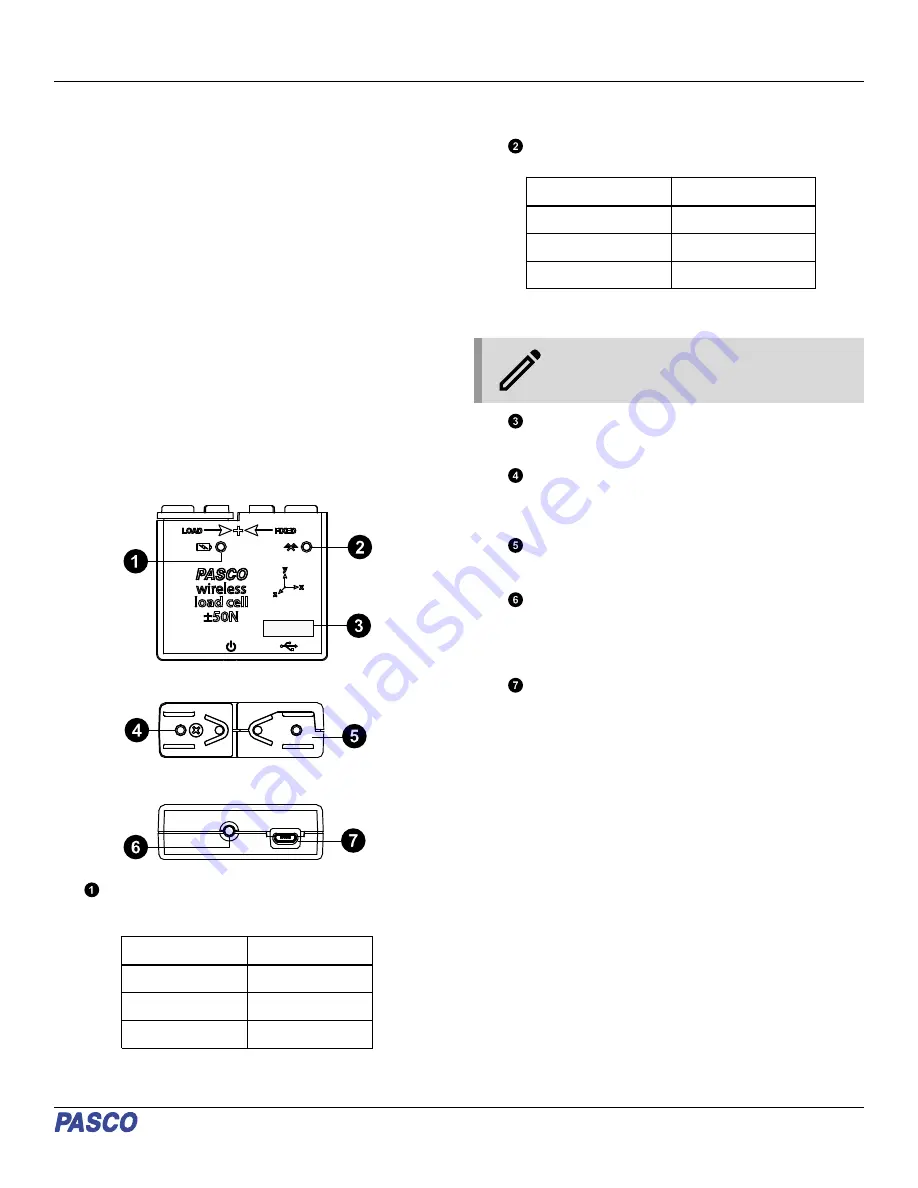
Wireless Load Cell
(PS-3216)
Introduction
The Wireless Load Cell is a combination wireless and USB
sensor that connects to a computer or tablet device through
Bluetooth, and can also connect to a computer via the included
micro USB cable. The sensor measures force up to
±50 newtons (N) and acceleration up to ±16 g (where g is the
gravitation acceleration and 1 g = 9.8 m/s
2
). The sensor
measures compression and tension forces in any component of
the PASCO Structures System as a push or pull along its x-axis
and measures acceleration in three dimensions (x, y, and z).
PASCO Capstone or SPARKvue data collection software can
display the compression or tension forces, the acceleration in
any of the three dimensions, and the resultant acceleration. The
sensor uses a micro-electromechanical system (MEMS) device.
The sensor is designed to optimize the battery usage time.
Since each sensor has a unique device ID number, more than
one can be connected to a single computer or tablet at the same
time.
Features
Front view
Bottom view
Top view
XXX- XXX
Battery Status LED
Indicates the status and charge level of the sensor’s
battery.
Battery LED
Status
Red blink
Low power
Yellow ON
Charging
Green ON
Fully charged
Bluetooth Status LED
Indicates the status of the sensor’s Bluetooth connection.
Bluetooth LED
Status
Red blink
Ready to pair
Green blink
Connected
Yellow blink
Logging data
For information on remote data logging, see the PASCO
Capstone or SPARKvue online help.
NOTE: The Bluetooth Status LED is disabled
when the sensor is connected to a computer via
the micro USB cable.
Device ID
Use this to identify the sensor when connecting to it via
Bluetooth.
LOAD side
This side is connected to the internal load cell and is used
to attach to the component which is expected to move or
shift.
FIXED side
This side is fixed in place and is used to attach to the
component which is expected to remain stationary.
ON/OFF button
Press to turn the sensor on. Press and briefly hold to turn
the sensor off. To preserve battery, the sensor
automatically turns itself off after several minutes of
inactivity if not connected.
Micro USB port
Use this with the included micro USB cable (not pictured) to
connect the sensor to a USB charger. The port and cable
can also be used to directly connect the sensor to a
computer without the use of Bluetooth. This connection
method is not supported by iOS.
Included hardware:
• Wireless Load Cell (PS-3216)
• Micro USB cable
Initial step: Charge the battery
Charge the battery by connecting the micro USB port to any
standard USB charger. The Battery Status LED is solid yellow
while charging. When fully charged, the LED changes to solid
green.
Product Guide | 012-15734B
1






















