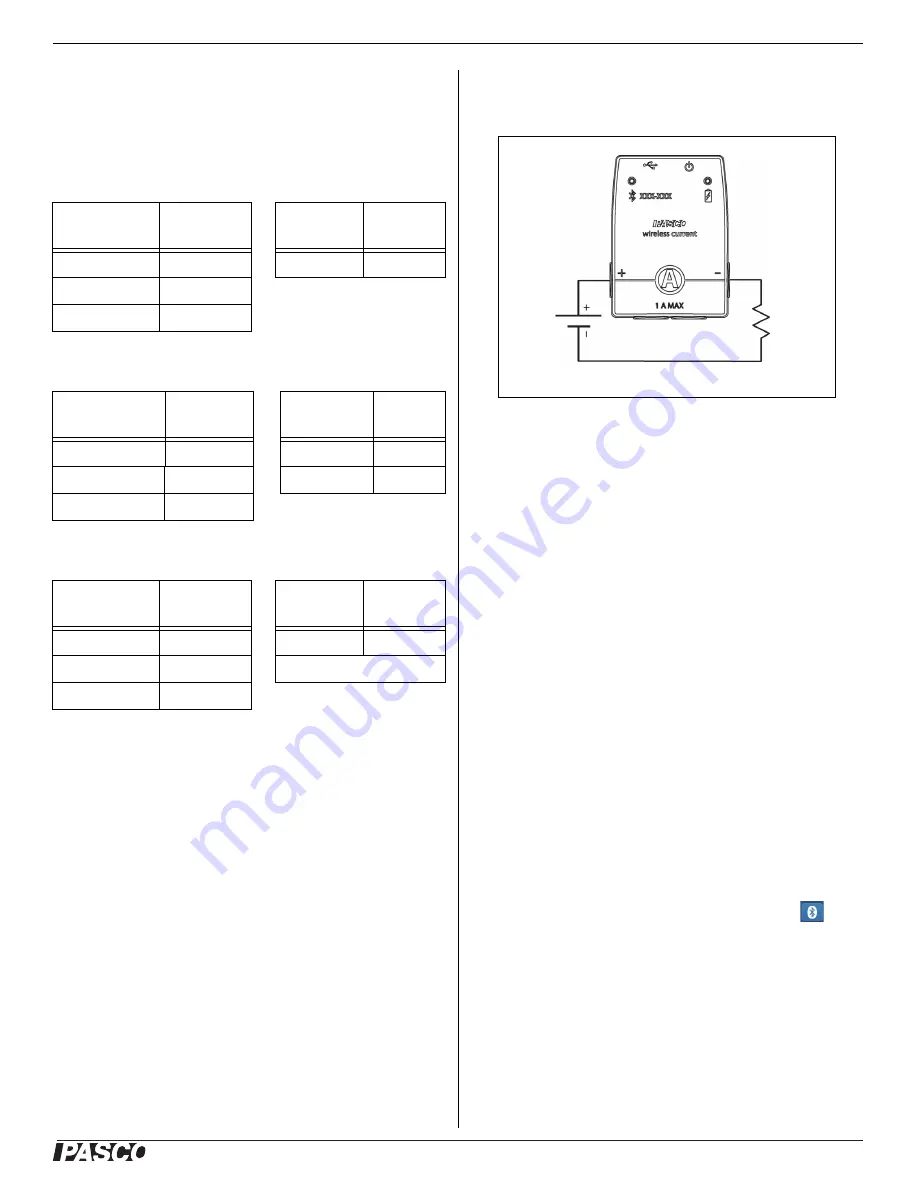
®
Set Up the Hardware
PS
-
3212
3
013-14986B
LED Information
The Bluetooth and the Battery Status LEDs operate as
follows depending on the type of connection:
For a wireless Bluetooth connection:
For a micro USB cable connection to a USB
port
:
For a micro USB cable connection to a USB
charger
:
*Logging: PASCO wireless sensors can either stream
live data to a compatible device for “real-time” viewing or
log data (save it to the sensor’s memory). After logging,
the data can be uploaded to the computing device for
display and analysis at a later time. Logging capability
supports long-term or remote data collection while not
connected to a device.
Check the PASCO Web page at:
www.pasco.com/software
for the latest software version.
Set Up the Hardware
Connecting the Sensor for Measurement
Current is measured through an electric circuit. For that
reason, the Wireless Current Sensor is always con
-
nected in “series” in a circuit. The sensor is a part of the
circuit.
For example, in the diagram, the Wireless Current Sen
-
sor is connected in series with a resistor (“load”) that is
in series with a battery (”source”). The Wireless Current
Sensor measures the current “through” the circuit.
Protection
The Wireless Current Sensor has built-in protection
against damaging over-current. If the current exceeds
±2 amps, the sensor will make a sonic alarm and the
status LEDs will both shine red.
If this happens, take the steps necessary to reduce or
stop the current through the sensor. For example, dis
-
connect the power source. Analyze the circuit to deter
-
mine why the over-current happened, and don’t
reconnect the power source until the problem is fixed.
Set Up the Software
SPARKvue
Connecting the Wireless Sensor to a Tablet or a
Computer via Bluetooth
•
For SPARKvue, select the Bluetooth icon (
) to
open the Wireless Devices list. In the Wireless
Devices list, the sensors are ordered by proximity to
the device.
•
Select the correct address that matches the
XXX-XXX number found on the sensor.
•
Select Done. A list of measurements appears under
the sensor in the Home Screen.
Bluetooth
LED
Status
Battery
LED
Status
Red blink
Ready to pair
Red blink
Low power
Green blink
Connected
Yellow blink
Logging*
Bluetooth LED Status
Battery
LED
Status
OFF
--
Yellow ON
Charging
OFF
--
Green ON
Charged
Yellow blink
Logging*
Bluetooth
LED
Status
Battery
LED
Status
Red blink
Ready to pair
Yellow ON
Charging
Green blink
Connected
Green ON
Charged
Yellow blink
Logging*
Resistor Symbol
Battery Symbol






