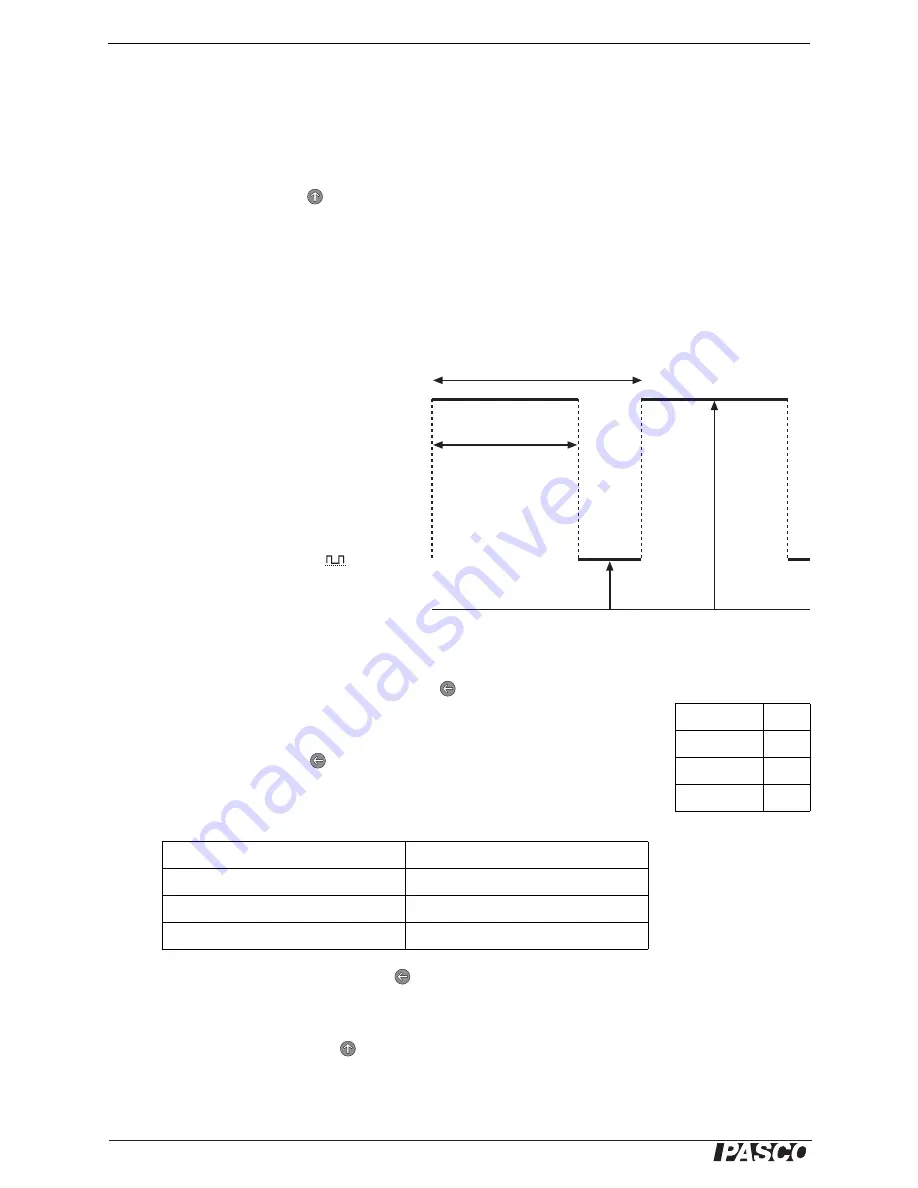
®
D C P r o g r a m m a b l e P o w e r S u p p l y
S t a n d a r d F u n c t i o n s ( R e c t a n g l e , R a m p , a n d S t a ir )
24
Standard Functions (Rectangle, Ramp, and Stair)
The Power Supply’s standard functions are simple, repeating patterns of voltage out-
put that you can control by adjusting four or five parameters. When the Function knob
is first turned to one of the standard function positions, the Power Supply goes into
set-up mode: the mode in which the parameters are set. Set the parameters as
instructed below, then press
(START) to enter run mode (described on page 29).
All of the parameters are initially set to default values when the Power Supply is
turned on. Once you have set a parameter, that value remains in memory (even if you
turn the Function knob to another position) until you change it or turn off the Power
Supply.
Rectangle Wave
Rectangle Wave Parameters
The Rectangle Wave has four parameters:
Maximum Voltage, Minimum Voltage, Period,
and Duty Cycle. The Duty Cycle is expressed
as a percentage of the Period, so, for instance,
50% means that the voltage is high half the
time and low half the time.
Rectangle Wave Set-up
1.
Turn the Function knob to
. The dis-
play shows the Maximum Voltage
parameter, and the Voltage LED blinks
slowly to show that the Power Supply is in
set-up mode with no output. Turn the Coarse and Fine knobs to set the Maximum
Voltage.
2.
To set the Minimum Voltage, press and hold
(SET) until the Voltage LED
starts blinking fast. While holding the button, turn the Coarse and Fine knobs.
Release the button.
3.
To set the Period, press
(DISPLAY). The Time LED lights, and the display
shows the Period in seconds. Turn the Coarse and Fine knobs to adjust the
Period. The smallest increment by which you can change the Period depends on
its value, as summarized below.
4.
To set the Duty Cycle, press and hold
(SET) until the Time LED starts blink-
ing fast. While holding the button, turn the Coarse and Fine knobs to adjust the
Duty Cycle between 1% and 99%. Release the button.
To run the Rectangle Wave, press
(START). See “Standard Functions Run Mode”
on page 29 for further instructions.
Period (seconds)
Adjustment increment (seconds)
0.10 to 9.99
0.01
10.0 to 99.9
0.1
100 to 999
1
Period
Duty Cycle
(% of Period)
Minimum
Voltage
Maximum
Voltage
Rectangle Defaults:
Max. Voltage
0 V
Min. Voltage
0 V
Period
2 s
Duty Cycle
50%





























