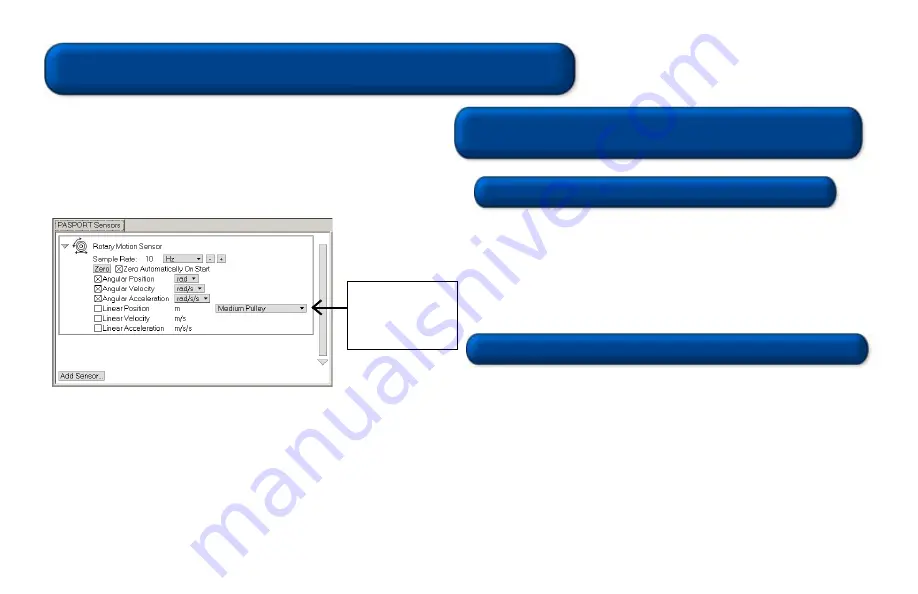
Using the Rotary Motion Sensor
1. Plug the PS-2120 Rotary Motion Sensor into a USB link or Xplorer.
2. Use the included clamp to attach the sensor horizontally to a ring stand.
3. Place a 30 cm section of string over the large pulley.
4. Choose two masses with a difference of 2 grams. Tie one mass on
each end of the string.
5. Hold the masses (the lesser mass as low as possible) and click the
Start
button.
6. Release the masses, but catch them before hitting the pulley. Click the
Stop
button.
7. What does the angular position vs. time graph suggest about the motion
of the masses after they were released?
8. Repeat the experiment for masses with a difference of 4 grams.
9. How does the angular position vs. time graph change? Explain.
EZScreen Activity
012-07857A
DataStudio Activity - Angular Acceleration
1. To take rotational measurements in your classroom, click
EZscreen
in the PASPORTAL window.
2. In the lower right corner of the EZscreen, click the Rotary
Motion Sensor icon to cycle through measurement types.
(Linear measurements are based on the large pulley groove.)
3. Click the
Start
button once to collect data and again to stop.
Rotary Motion Activities
The PASPORT
™
Rotary Motion Sensor will zero automatically when you
click the
Start
button in DataStudio. This will reset all measurements of the
Rotary Motion Sensor to zero upon beginning data collection. If you would like
the sensor to “remember” its position between data runs, deselect the “Zero
Automatically on Start” box, which is located in the Setup window (only
available in DataStudio 1.6.2 or later). This “position memory” will be lost
when you disconnect the sensor, or you reopen or quit DataStudio.
Figure 1: PASPORT setup window
In addition, the
Zero
button in the Setup window can be used to
manually
zero
the sensor. Deselect the “Zero Automatically on Start” box, place the
sensor in the desired orientation, and click the Zero button.
When measuring either linear or rotational motion quantities, you must select
the appropriate accessory from the pull-down menu in the setup window.
The large pulley groove is the default, but you can select other configurations
from the menu in the setup window (see Figure 1).
Click the arrow to
select from available
rotational or linear
accessories.


