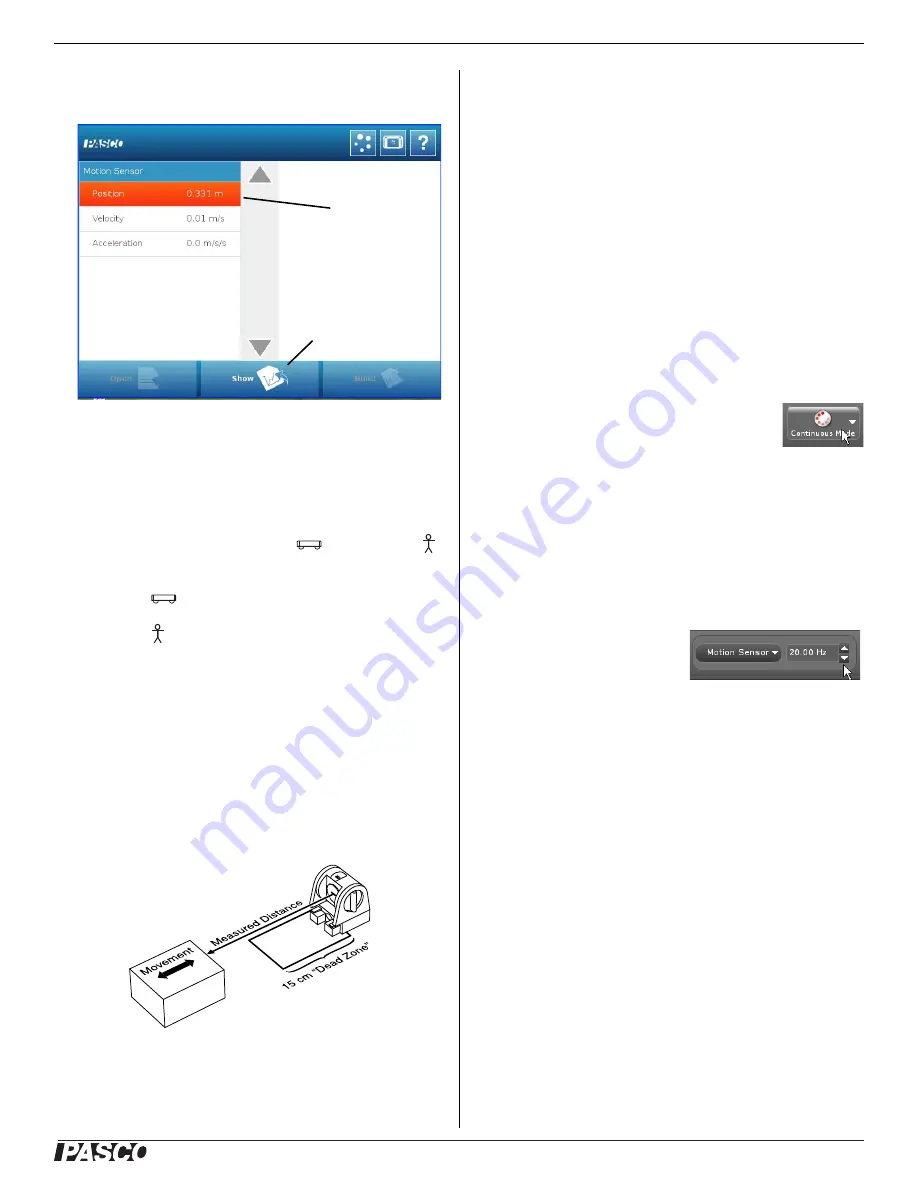
®
M o t i o n S e n s o r I I
C I - 6 7 4 2 A
3
3.
Press “
OK
” in the Edit Sensor Properties screen, and then
press to select “Position”, “Velocity”, or “Acceleration” in
the next screen.
4.
Press “
Show
” to create a Graph screen. The Graph shows the
parameter you selected on the vertical axis, and time on the
horizontal axis.
To Aim the Motion Sensor at an Object
1.
Set the range switch to short range (
) or long range (
)
setting.
•
Select
for measuring a cart on a track.
•
Select
for measuring most other objects.
2.
Arrange the Motion Sensor and object so that the Motion
Sensor's transducer faces the object.
•
The object should be at least 15 cm from the transducer.
•
If the object will move, it should move directly toward
or away from the Motion Sensor.
•
Aim the motion sensor slightly up to avoid detecting the
tabletop.
3.
Remove objects that may interfere with the measurement.
These include objects between the sensor and target object,
either directly in front of the sensor or to the sides.
Data Collection
To Record Data
1.
In PASCO Capstone, click
Record
. In SPARKvue, press
Start
.
•
The Motion Sensor starts clicking. If a target is in range, the
target indicator flashes with each click. The data acquisition
software starts collecting and displaying data.
2.
Click
Stop
to stop data collection.
To Display Data without Recording
PASCO Capstone
Click the
Recording Mode
menu and select
Fast Monitor Mode
. The
Record
icon changes
to a
Monitor
icon. Click
Monitor
to display
live data without recording it.
Sensor Configuration
To Change the Sample Rate
PASCO Capstone
Click the up or down button next
to the
Sample Rate
setting.
SPARKvue
In the Graph display screen, press the
Sampling Options
icon.
Select the
Sampling Mode
,
Sample Rate
, and
Sample Rate
Unit
in the
Sampling Options
screen, and then press
OK.
The normal range of sampling rates is between 1 Hz and 50 Hz.
At the default rate, the Motion Sensor can measure distance up to
8 m. The maximum distance decreases with increasing sample
rate. At very high sample rates (between 50 Hz and 250 Hz), the
maximum distance is less than 2 m.
Equipment Mounting
Mount the Motion Sensor as illustrated on a vertical rod (a) or a
horizontal rod (b).
Integrated clips allow it to be attached to the end of a dynamics
track (c).
A threaded hole in the bottom of the unit (d) is provided for
attachment to the PS-2546 Magnetic Bracket (e), the ME-6743
1) Select a
parameter.
2) Press
Show
.
Recording
Mode menu
Sample Rate setting





