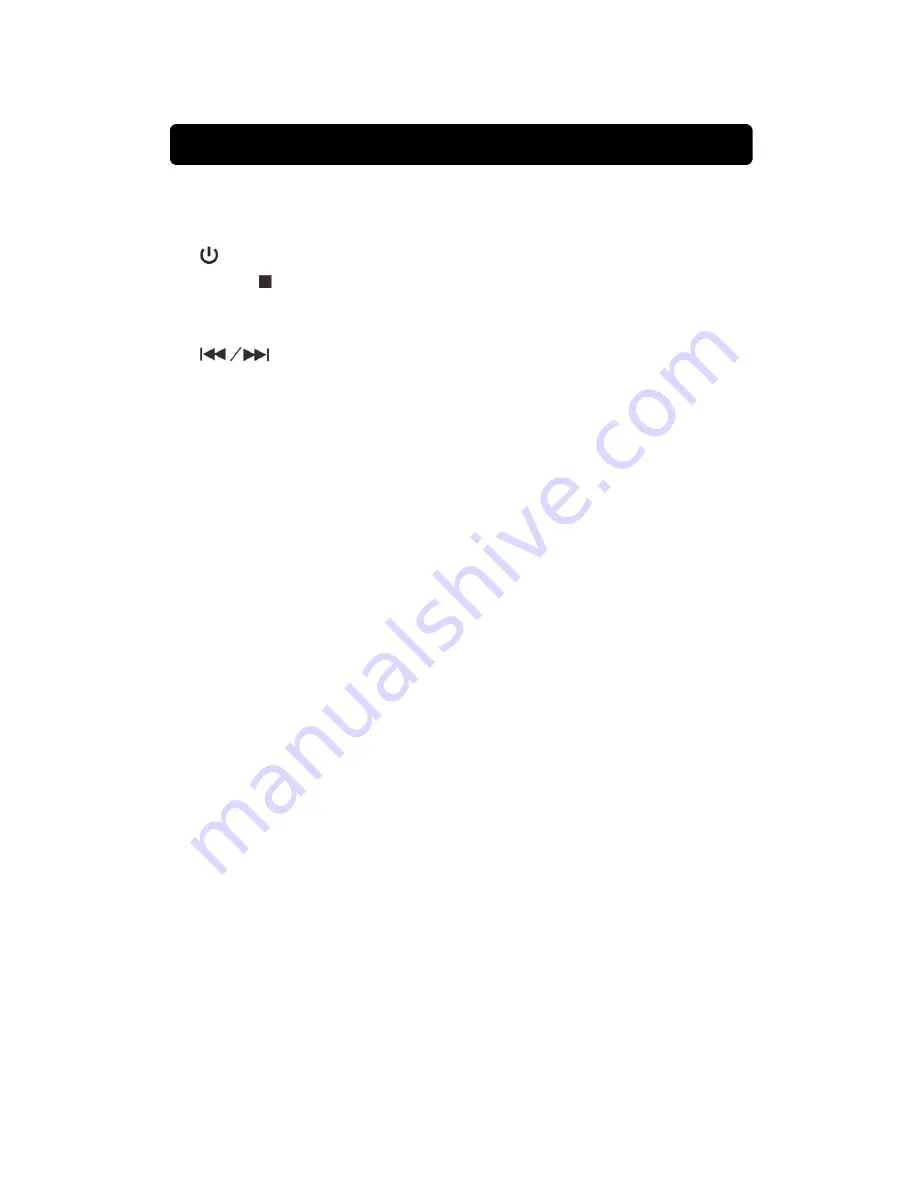
1. CARRY
HANDLE:
Use to remove the unit to other place.
2. PROJECTOR ON/OFF Button:
Press to turn on / off projector.
3. SOURCE
Button:
Press to select DVD / USB / LINE IN / Bluetooth
.
4.
POWER
Button:
Press to turn on or off the unit.
5. PAIR
/
STOP
Button:
Press to stop a disc playing Hold to reconnect
Bluetooth pairing connection, when unit on Bluetooth mode.
6. MENU
Button:
7.
SKIP/ SEARCH
Button :
8. ECHO
Dial:
Rotate to adjust echo sound effect.
9. MIC 1 VOL Dial:
Rotate to adjust the volume from the microphone.
10. BALANCE Button:
11. SPEAKER:
Built-in speaker for bigger sound output.
12. CD DOOR:
Open the door to install or remove disc.
13. PROJECTOR LENS COVER:
Remove the cover before use projector.
14. PROJECTOR FOCUS Adjust:
Rotate to adjust focus of projector screen.
15. PROJECTOR TRAPEZOIDAL Adjust:
Rotate to connect the rectangle
rescreen.
16. LCD Display:
Show disc playing information
17. NETVIDATOR Buttons:
Four direction select keys and OK key.
18. SENSOR Front Side:
Use remote pointer to sensor to control unit.
19. PLAY / PAUSE Button:
Press to play or pause a loader disc.
20. PROG Button:
Press to program the loader disc to play tracks in
specified order..
21. REPEAT Button:
Press repeatedly to set the current track or entire disc to
repeat playing.
22. MASTER VOLUME Dial:
Rotate to adjust the main volume sound level.
23. CD Door Open Area:
Use the location area to open the CD door.
24. MIC 2 VOL Dial:
Rotate to adjust the volume from the microphone.
25. AVC Dial:
Rotate to adjust the automatic voice control.
26. MIC 2 Inputs:
Rotate to adjust the volume from the microphone.
27. HDMI Input:
Connect to TV HDMI output.
28. AUX IN (LINE in / Audio in) :
Connect to external device audio output.
29. PROJECTOR TILT FOOT :
To adjust to correct projector screen.
30. AUDIO OUT RCA Jack:
Connect to TV / ext. device audio input.
31. VIDEO OUT RCA Jack:
Connect to TV video input.
32. DC INPUT Jack:
Connect power adapter for AC power.
33. SENSOR Rear Side:
Use remote pointer to sensor to control unit.
MAIN UNIT LOCATION CONTROLS 1.2
































