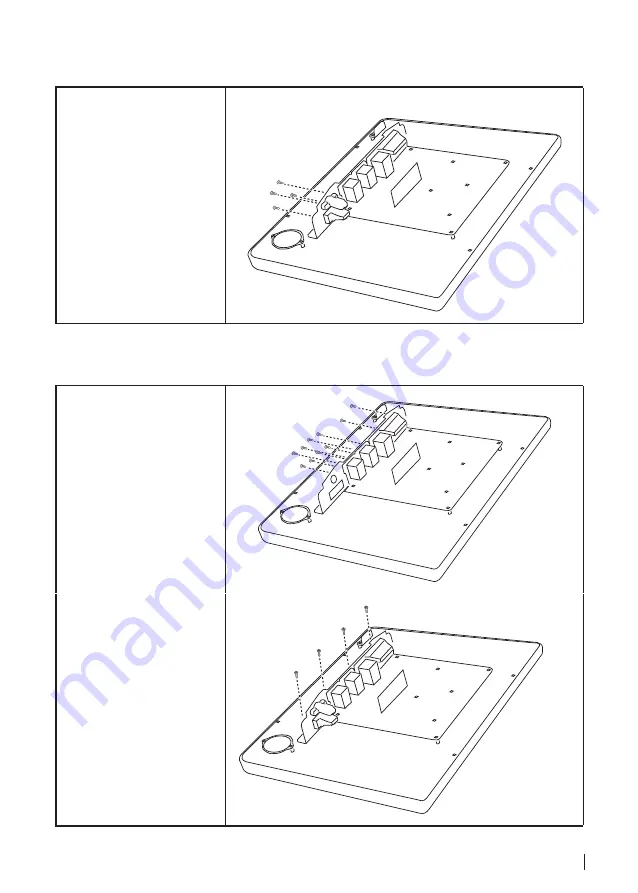
55
COM4 port and PS/2 Port
Before proceeding, remove
the following FRUs.
•
Back Cover
1.
Remove four screws.
2.
Remove the COM4 port
and PS/2 port.
I/O Shield
Before proceeding, remove
the following FRUs.
•
Back Cover
•
COM4 port and PS/2 port
1.
Remove all screws from
the I/O panel.
2.
Remove four screws
from the I/O shield.
3.
Remove the I/O shield.
Summary of Contents for SP-850-S
Page 1: ...POS Terminal SP 850 S Service Manual...
Page 18: ...18...
Page 36: ...36...
Page 43: ...43 3 When installation is completed click Finish...
Page 44: ...44...
Page 53: ...53 Back Cover 1 Remove all screws from the back cover 2 Remove the back cover...







































