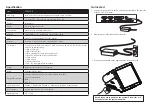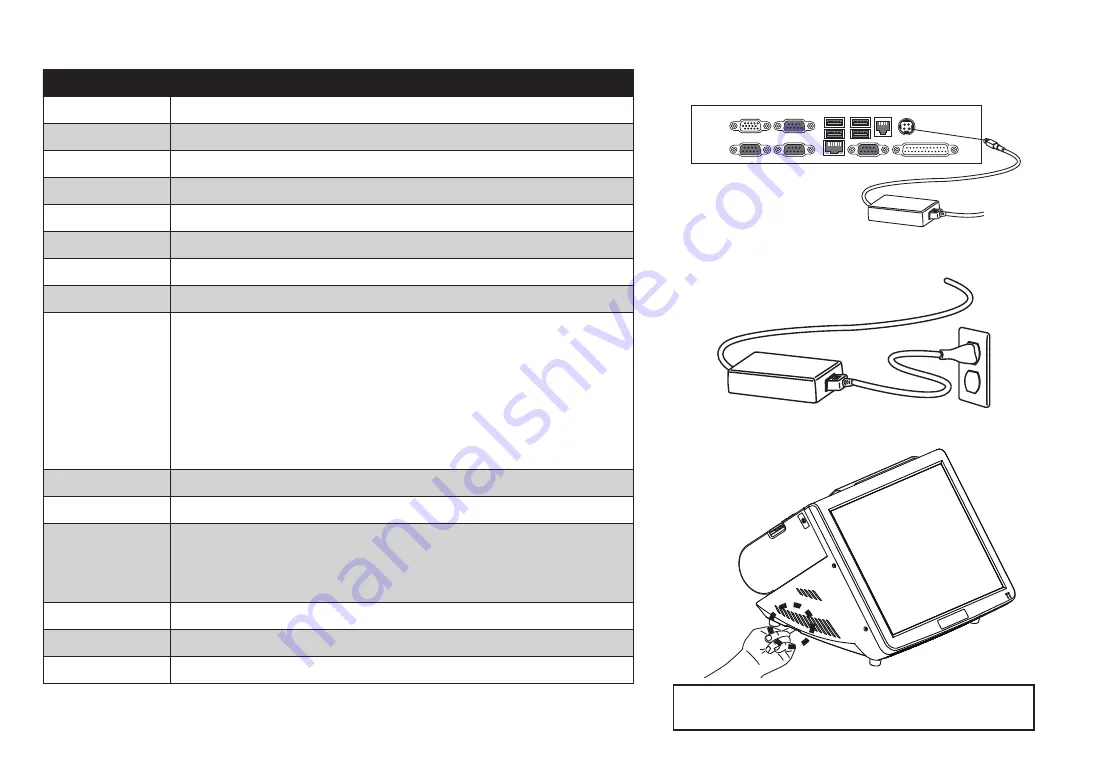
Specification
Item
PT-6515-E
CPU Type
Intel
®
Celeron
®
Processor J1900 (2M Cache, 2.0GHz up to 2.42 GHz)
LCD
15” Active TFT color LCD, 350 nits resolution 1024 x 768
Chipset
Intel chipset
Touch
Projected Capacitive Touch
Construction
Plastic cover & metal heat sink bottom
Memory
204pin DDR3L-1333 SO-DIMM x 2, Max Support 8GB
LAN
Onbaord 10/100/1000 BASE-T Gigabit Ethernet
Storage
Internal 2.5” type SATA HDD x 1 (optional SATA SSD)
I/O Interface
4* COM ports (COM1~4 on rear I/O, COM1~2 powered with DC+0/5/12V, BIOS selection;
COM3~4 by Jumper setting)
1* DB-15 VGA port
1* DB-25 for LPT port
1* RJ11 port supports 2 cash drawers (DC+24V)
1* RJ-45 LAN port with activity and link LEDs
3* USB 2.0 port
1* USB 3.0 port
1* PS2 Keyboard port
1* DC +12V input power-jack for adapter
Printer
Rear Paper out 80mm 203 DPI 250mm/s
MSR
3 tracks magnetic reader
Optional Peripherals
Customer display module (2 x 20 VFD) or Dual display Pole
CD-70 or Pole Display
RFID
WLAN
Operation System
Window 7, POS Ready7, Window 8.1, Industry Pro Retail 8.1, Linux (Ubuntu)
Power Supply
AC100~240V/DC12V, 15A, 180W adapter
Operating Temp
0°C ~ +40°C
3. Press the power button on the right underside of the PT-6515-E.
Note: Press once to power on the system. Press it for 4~5
seconds to force the system power off.
Quick start
1. Connect the power cable to the DC-IN connector located on the right side
of the PT-6515-E I/O panel.
2. Plug the power cable into an electrical outlet.