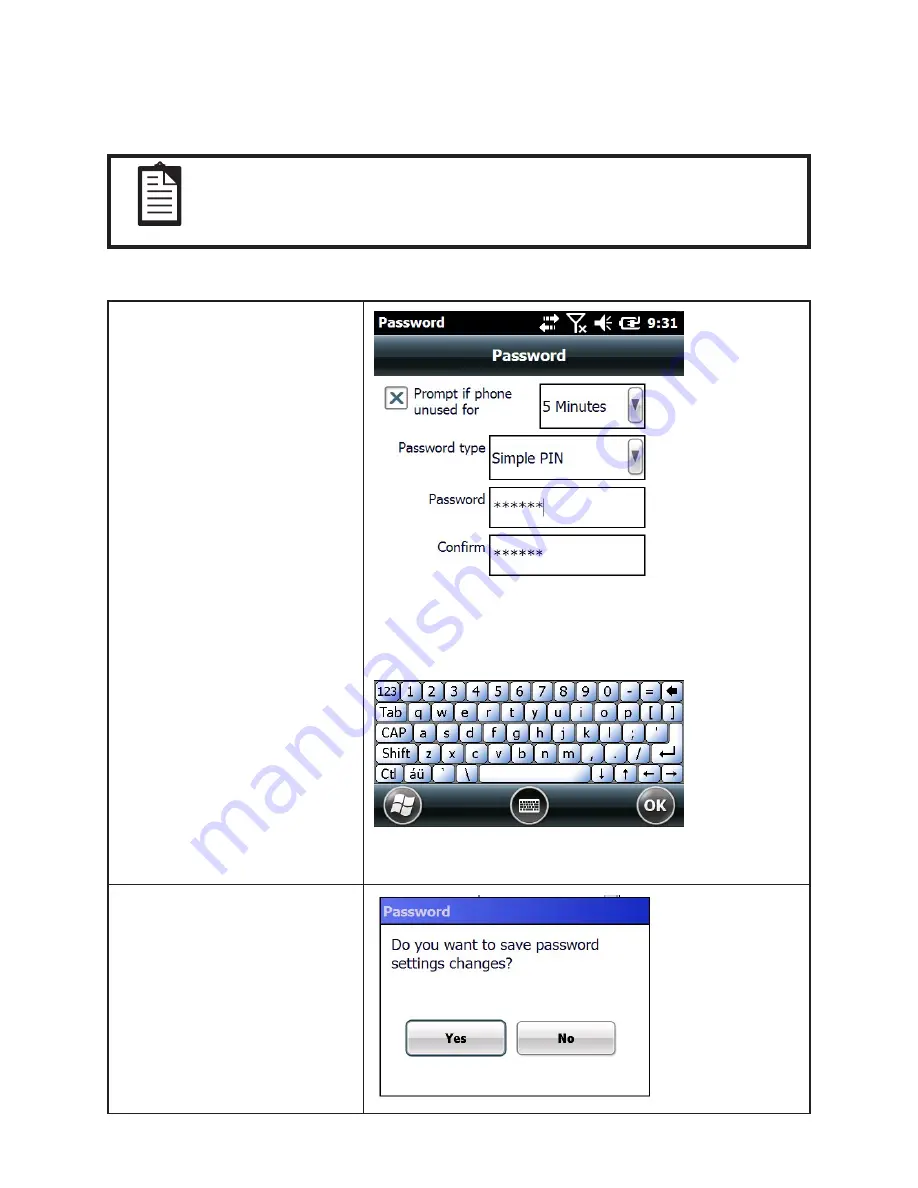
43
Lock OT-200
Lock OT-200 with a personal identification number (PIN) or password to help keep sensitive information
private.
NOTE
To change the password, you must first enter the existing password.
To create or change the password
1.
Tap Start → Settings → Lock
2. Select the Prompt if phone
unused for check box.
3. Tap the list next to the Prompt if
phone unused for check box, and
then tap the amount of time that
you want.
4. Tap the Password type list
box, and then tap the type of
password you want.
•
Simple PIN is a 4-digit
password that uses only the
numbers 0-9.
•
Strong alphanumeric is a pass-
word that can have uppercase
and lowercase letters, numbers,
and symbols, such as punctua-
tion marks.
5. Tap the Password box, and then
enter the password you want
to use.
6.
Tap the Confirm Confirm
password box, and then enter the
password you want to use again.
7. Tap OK Done.
8. At the prompt, tap Yes.
Summary of Contents for OT-200
Page 1: ...OT 200 User Manual...
Page 2: ......
Page 45: ...35 7 Tap Finish...
Page 71: ...61 Using the high quality stylus A high quality stylus is included for your convenience...
Page 72: ...62 C H A P T E R 3 U S I N G T H E A C C E S S O R I E S...
Page 82: ...72 C H A P T E R 3 U S I N G T H E A C C E S S O R I E S...
Page 86: ...76 A P P E N D I X...






























