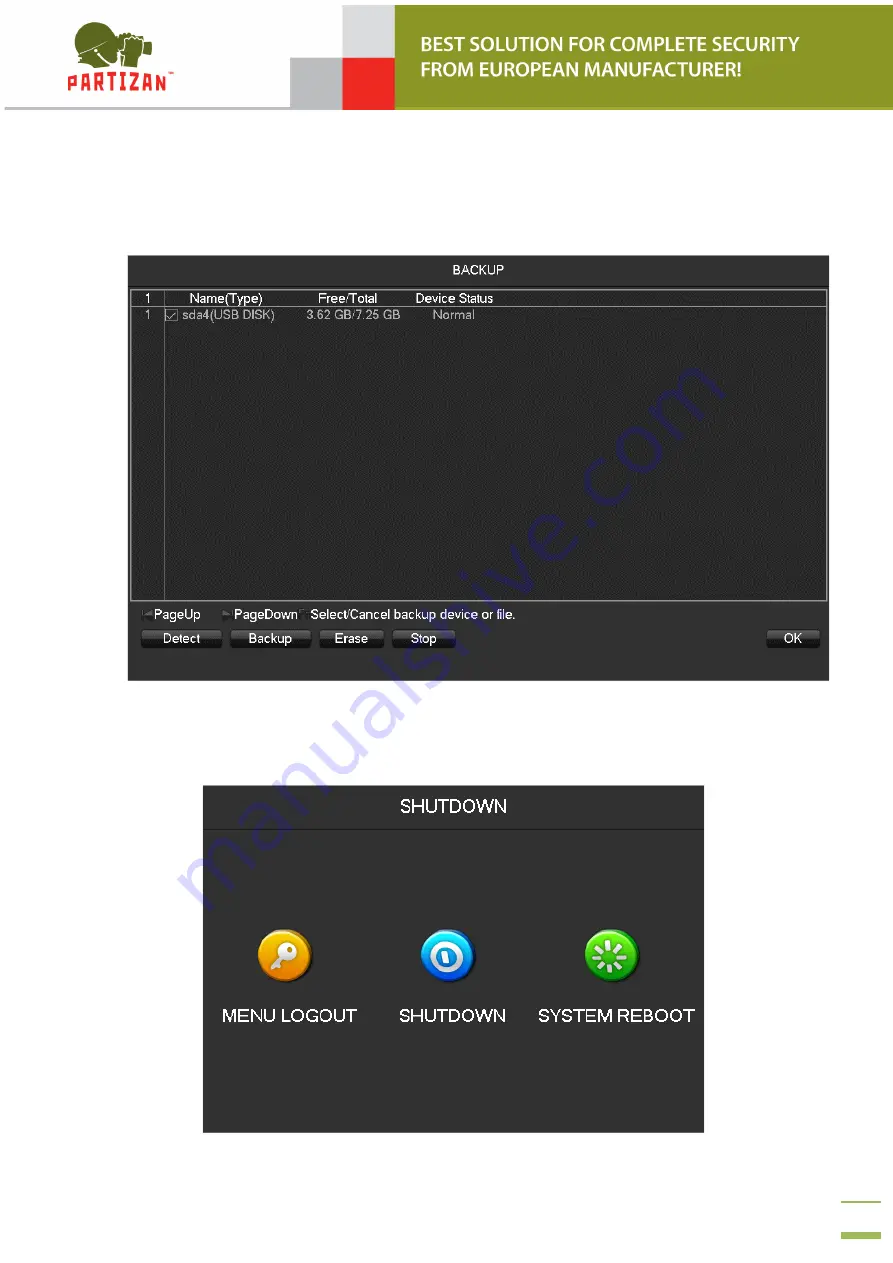
11
BACKUP tool
The BACKUP tool is assigned to work with video records that have been stored on external
drives - USB Flash / HDD / SSD. To find these drives click on the "Detect" button.
SHUTDOWN Tool
The Shutdown tool allows you to perform one of three actions - exit the “Main Menu” (Menu
Logout), turn off the video recorder (Shutdown) or reboot it (System Reboot).



























