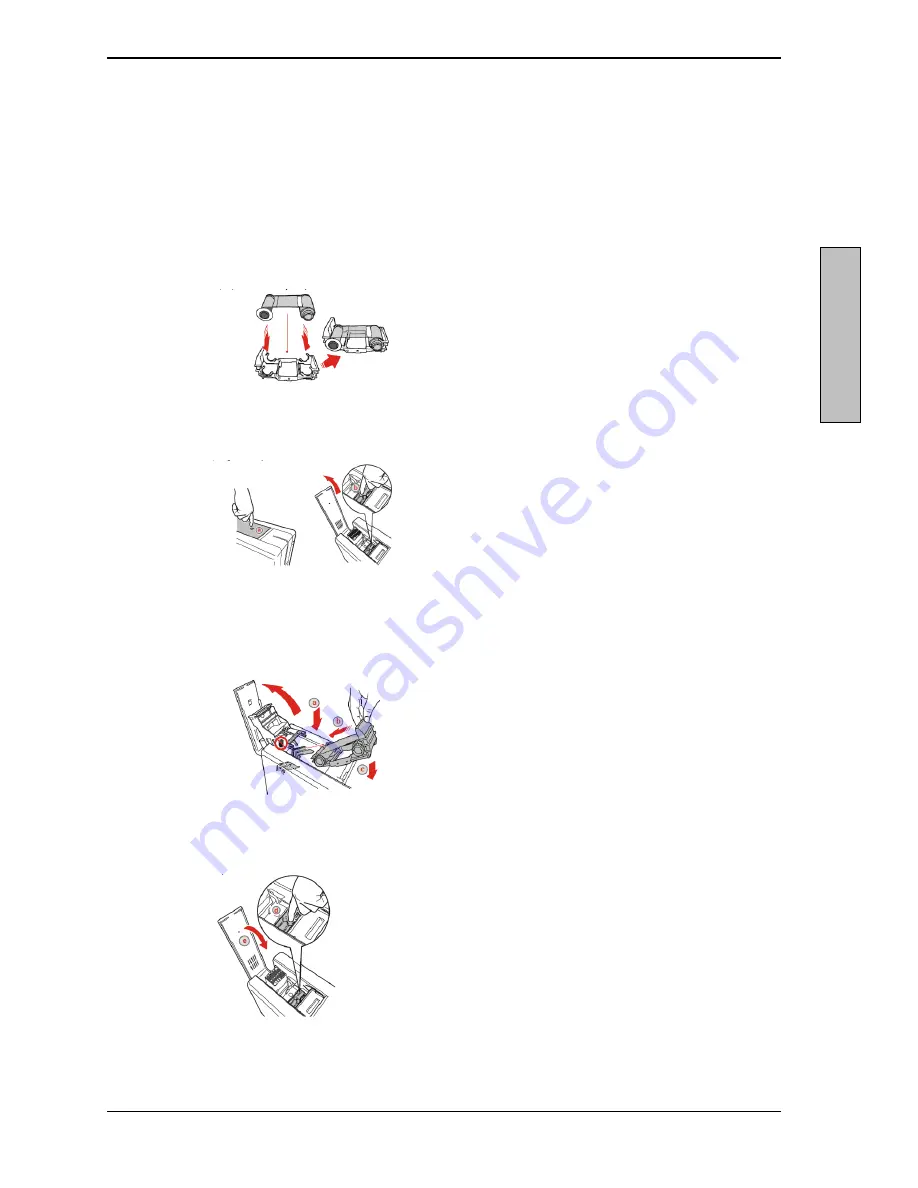
Quick Start Moca
Partex Marking System
Before Printing
•
Install the printer according to the supplier´s instructions, please see the Moca user
guide (chapter 3-1) at the installation CD.
•
Choose Moca as a default printer in Windows.
•
Load ribbon
Load ribbon according to instructions for the print.
1.
Insert the ribbon into the ribbon carrier.
2.
Open the printing module compartment cover.
3.
Insert the ribbon carrier into the printer,
looking for the yellow guides that have the
same color as the take-up core.
4.
Close the printing module compartment cover.
Eng
l
is
h












