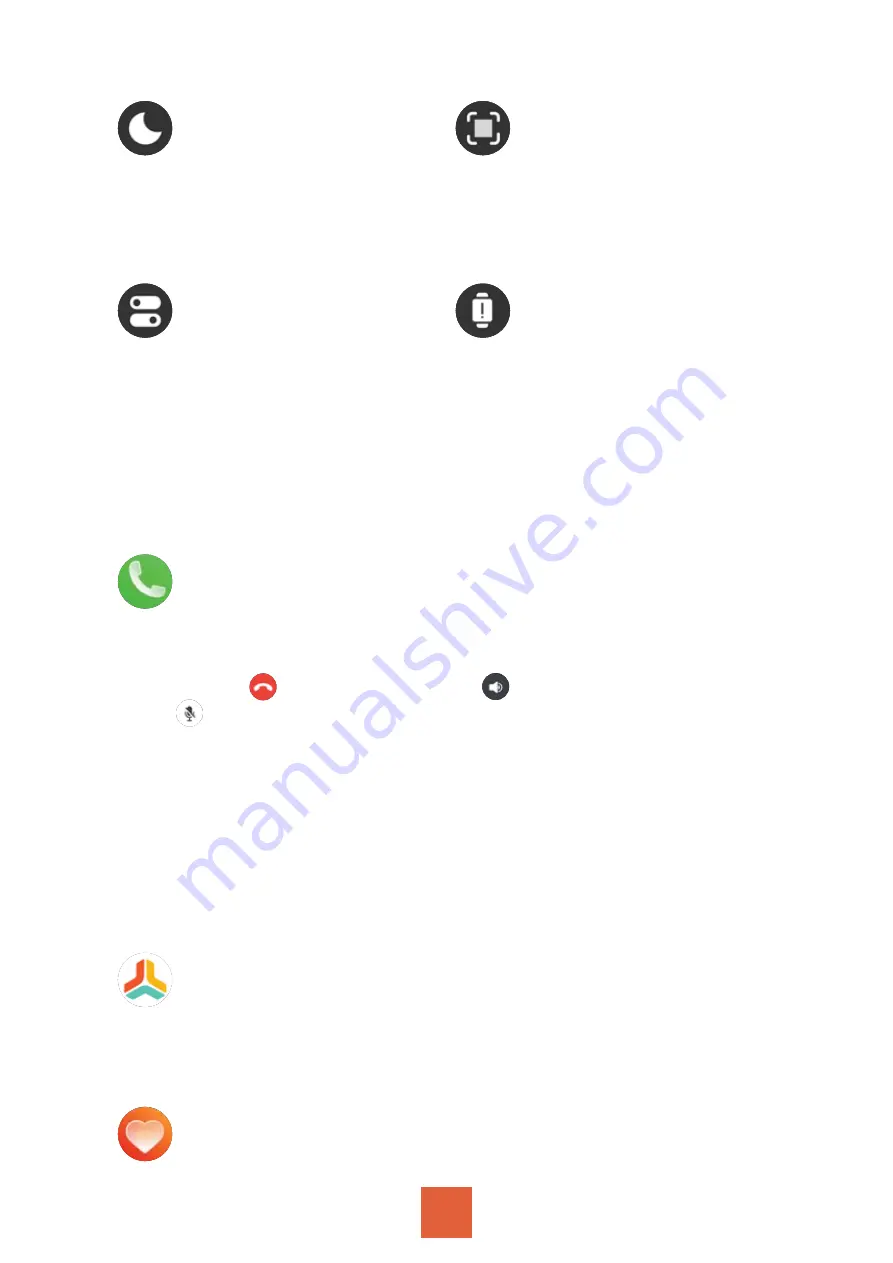
05
Do not disturb
QR Code
System
Info
Set the start time and end
time of “Do not disturb”
mode.
Scan to connect to the
watch or download the
APP.
“Reboot”, “Power off”, “Re-
set” the watch.
Check “Device name”,
“Device version”, “Bluetooth
address”.
Press the side button to enter the menu to see
more functions when the screen is on
You can select “Contacts” or use “Dial Pad” to dial calls.
And you can check “Call Logs” on the watch.
Note:
Click to hang up, click to adjust the volume,
click to turn on/off microphone. The other party can
hear you when the microphone is on, but cannot hear
you when the microphone is off.
Contact Person setting
Open the app - Click the third small icon “Device” at the
bottom - Click “Bluetooth Call” - Click “Sync Contacts” -
Click “Open” - on the App “GloryFit” Would Like to Access
Your Contacts that pops up and select “OK” to sync
contacts to the watch.
Call
Daily Exercise
Swipe down on the interface can check “Calories”, “Dis-
tance”, “Steps”(Step details and Weekly data).
Heart Rate
Summary of Contents for FF1
Page 41: ...41 5 ON OFF 1 1 2 Bluetooth Parsonver FF1 ON OFF 2...
Page 42: ...42 ON OFF ON 3 4 5 6 7 8 3...
Page 43: ...43 QR Bluetooth Bluetooth ON OFF OFF 1...
Page 44: ...44 24 180 180...
Page 45: ...45 SOS SOS 1 LINE ON 2 LINE...
Page 46: ...46 1 USB 2 4mm 1 5V 0 5A 2 USB 22mm 1 2 3 3...
Page 50: ...Model number FF1 2A7YB FF1 Brand Name Parsonver 30206 FF1 HVIN FF1...






































