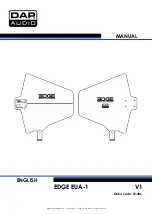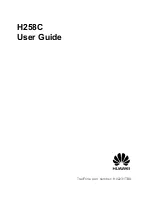St. Bernard Installation Instructions
Page 3 of 19
Battery and Router Installation
Step 1: Mount the ChargeTech 54K battery pack to the cover plate (St. Bernard G only).
A.
This step only applies to the St. Bernard G.
B.
Remove the cover plate from the enclosure.
C.
Remove the pads from the side of the battery pack, shown in Figure 1.
D.
Insert the battery pack into the battery tray, as shown in Figure 2.
Ensure that the battery pack
ports are at the open end of the battery tray.
E.
Place the cover plate onto the battery tray and fasten with the nine PTA0368-B black flat head
machine screws provided in the kit, as shown in Figure 3.
If the battery tray does not align
perfectly with the cover plate, partially tighten the screws at opposite diagonal positions first,
then install all other screws before fully tightening. It may help to install the screws in the
order shown in Figure 3.
Figure 1: Remove the pads from the side of the battery pack.
Figure 2: Place the ChargeTech battery pack into the battery tray. (St. Bernard G)
Battery Ports at
the Open End of
the Battery Tray