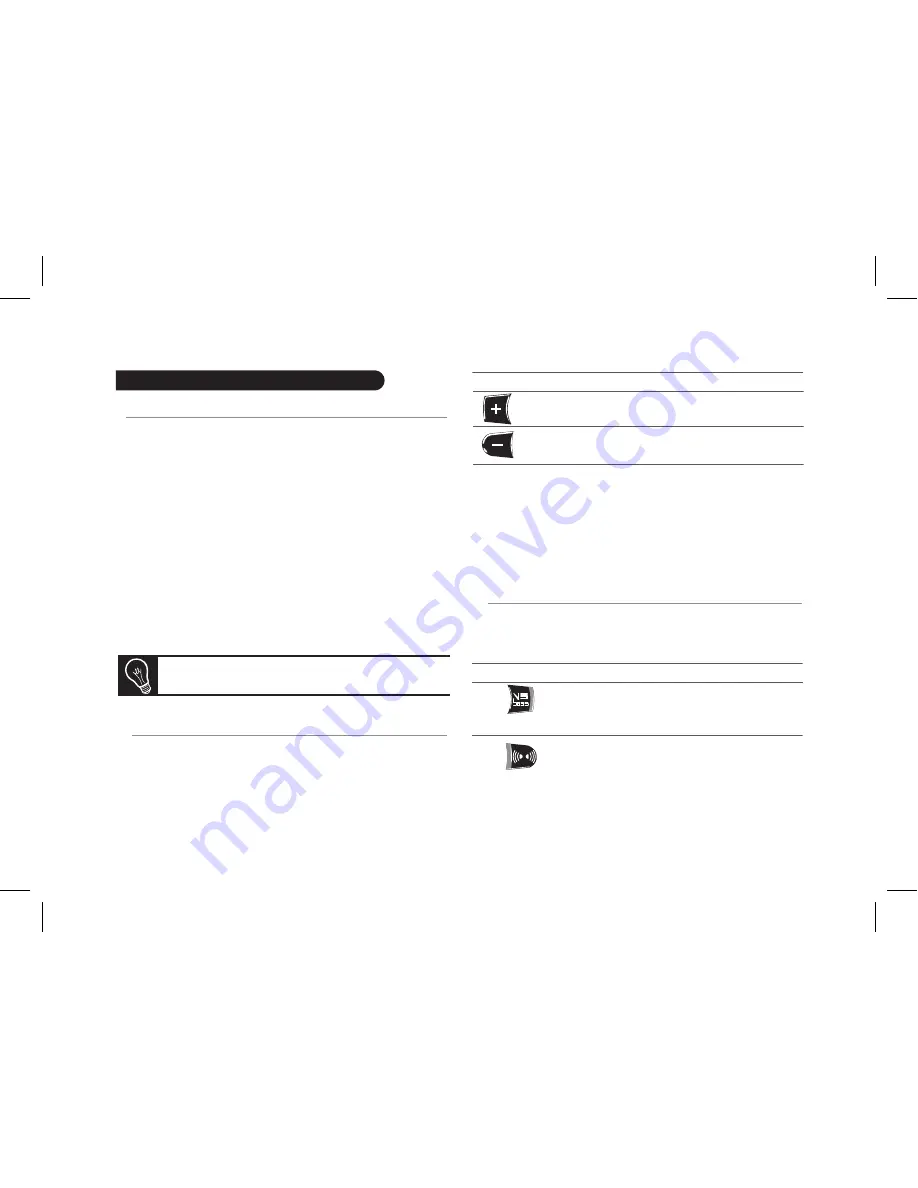
11
Listening to music files via your PARROT PARTY
• Before you start streaming music from your audio player
to the Parrot PARTY, both devices must be connected to
each other. Once they have been connected, simply start
playing the track on your audio player and the sound will
come through the Parrot PARTY.
• You can establish a connection between the two devices
via the
Bluetooth
menu on your audio player, or you will
be prompted to select the Parrot PARTY once you have
started playing a track.
• To save battery life, the Parrot PARTY switches to power
saver mode (the LEDs switch off) if no
Bluetooth
connec-
tion is detected for two minutes or if there is no streaming
for 5 minutes.
Controlling the volume
The Parrot PARTY offers different possibilities for adjusting
the volume:
• The buttons on top of the Parrot PARTY allow you to
control the volume directly from the device.
• If this function is supported by your audio player you can
control the volume remotely.
• If you are using a computer running Windows XP or
Windows Vista, you can then use the Parrot Audio
Configuration Tool software to adjust the volume settings.
Using audio effects
You can take advantage of the VSBass and Stereo Widening
functions by pressing the corresponding buttons.
To exit the power saver mode, start a connection
from your audio player or press any button.
Button
Functions
Increase the volume
-
Short press
: Decrease the volume
-
Long press
: Mute the sound
Bass amplification
Widening of the sound field
Button
Function
VSBass
Stereo Widening
Using the Audio Streaming function
Summary of Contents for PARTY-BLACK
Page 1: ...PARROT PARTY Black edition User guide ...
Page 3: ...3 LINE IN ...
Page 4: ...4 PIN code 0000 ...
Page 20: ...w w w p a r r o t c o m ...




















