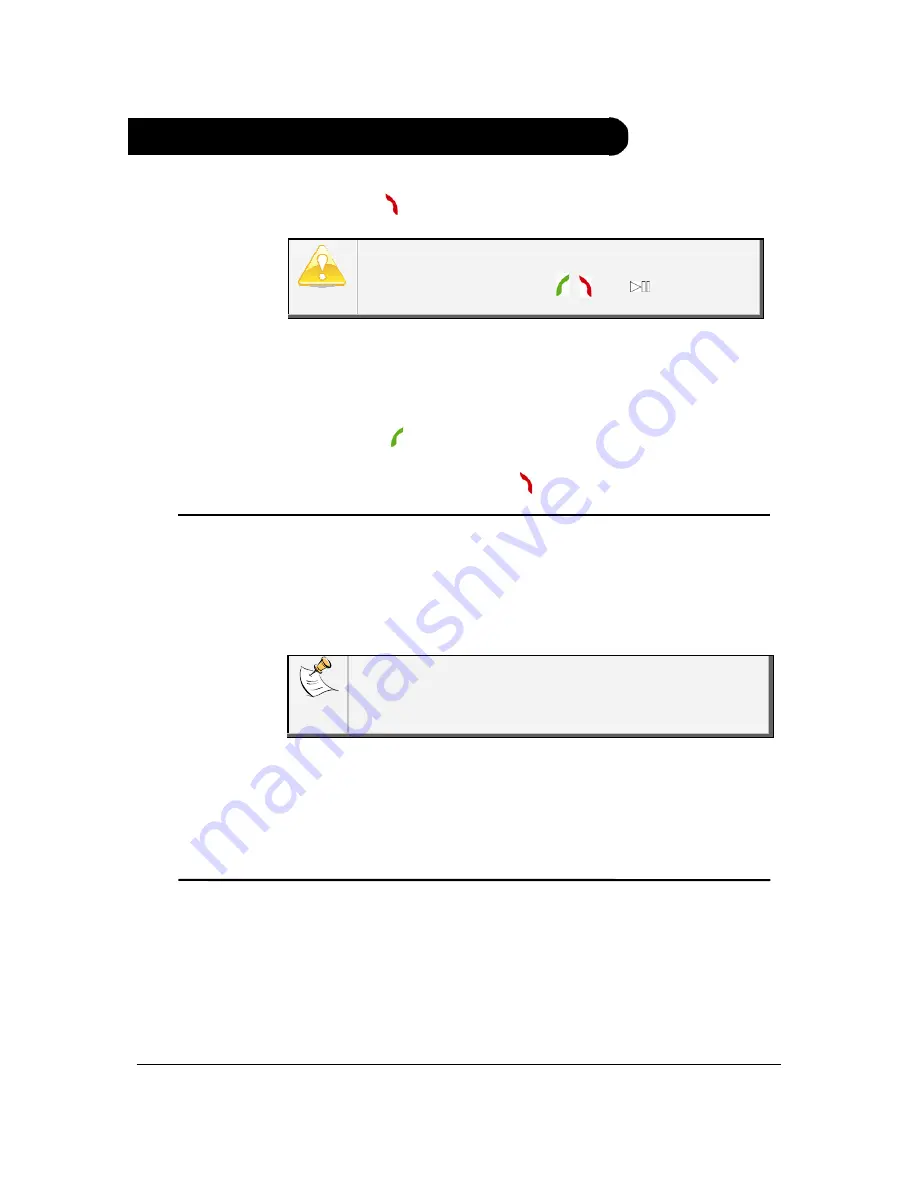
Parrot MKi9100 – User guide 11
Using the Parrot MKi9100 for the 1st time
Navigating
through the
menus
Hold down the button for 2 seconds to turn on the Parrot MKi9100.
If the remote control doesn’t seem to be associated
to the electronic box while using the Parrot
MKi9100, hold down the , and
buttons for 3
seconds.
•
Press the central jog wheel to access the menus.
> The kit says the name of the current menu.
•
Browse through the menus by turning the wheel and confirm
with the button or by pressing the scroll wheel.
•
To exit the menu, press the button or wait a few seconds.
Customizing the
Parrot MKi9100
•
Adjusting the volume
To adjust the volume of the Parrot MKi9100, press the jog wheel and
select
Settings > Audio > Menu Volume
.
Use the jog wheel to adjust
the desired volume then validate.
The Audio menu also allows you to adjust various settings such
as the ringtone volume or the vocal menus activation fir example.
For further information, refer to the
Modifying the audio
settings
section.
•
Adjusting the brightness
You can adapt the screen brightness of the Parrot MKi9100. To do so,
press the jog wheel and select
Settings > Brightness
then select
Night Mode
or
Day Mode
.
Pairing and
connecting a
phone / PDA via
Bluetooth
Prior to using your Parrot MKi9100 with your phone for the very first
time, you must initially pair both devices. The pairing process is only
required once.
The connection will then be automatically established as soon as you
turn on the ignition. This functionality depends on the model of your
phone.






















