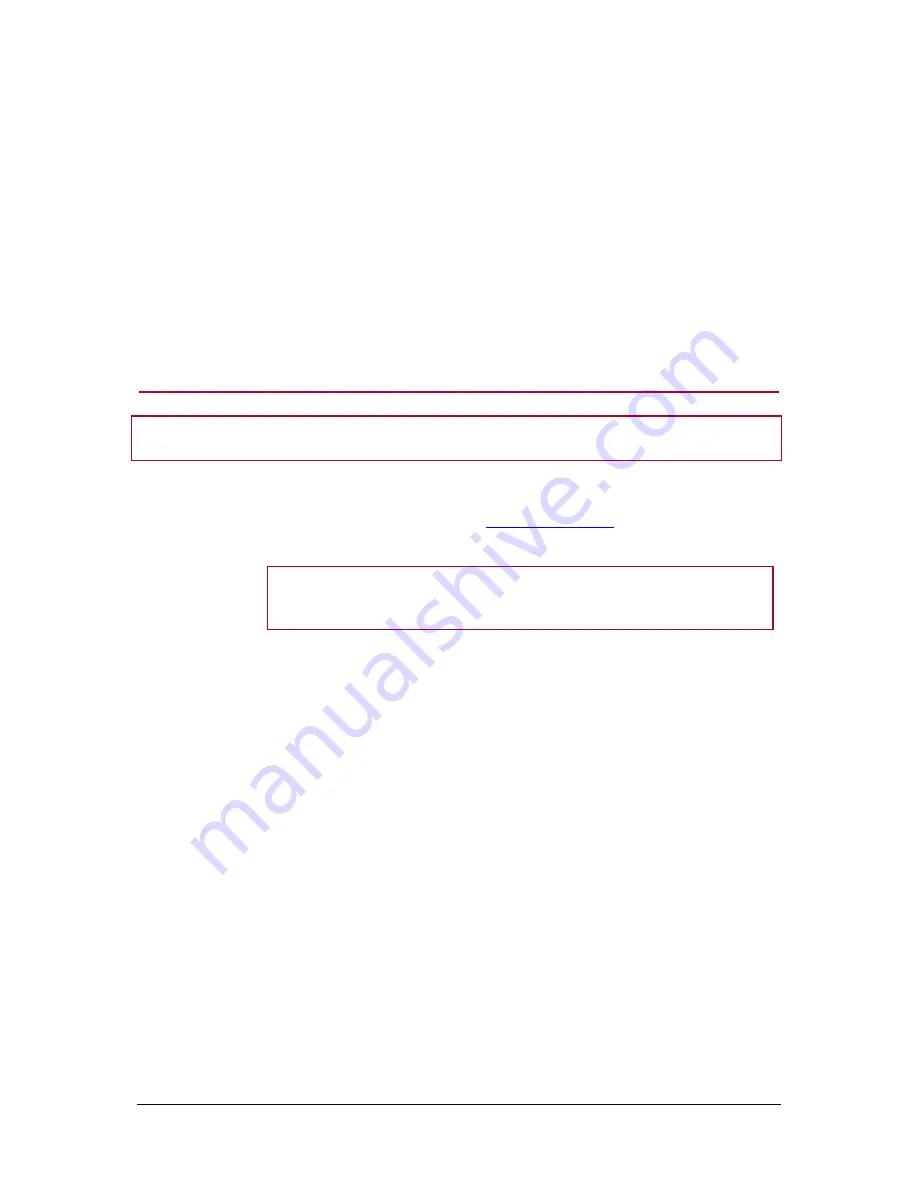
Parrot MINIKIT Slim
– User guide 5
Automatic connection
Once your phone is paired to the Parrot MINIKIT Slim, the connection
between both devices will be automatically established each time you turn on
the MINIKIT Slim near your phone.
Managing the
“Memory full”
problem
You can pair up to five devices.
If you attempt to pair a sixth phone, the kit says «memory full». You must clear
the memory by holding down both the red and green buttons for three seconds.
Doing so also clears all the contacts and the associated voice tags.
Synchronizing the phonebook
Note :
Only contacts stored in the memory of the phone will be synchronised in the kit’s memory.
Automatic
synchronisation
With most of the
Bluetooth
phones, the phonebook is automatically synchronized
in the kit‟s memory. Refer to the
compatibility section
of our website for more
information.
WARNING :
The automatic synchronization is limited to 2 000 contacts for
each paired phone.
Sending contacts
via Object Push
If your phone doesn‟t support automatic synchronization, you can also send
contacts manually from your mobile to the car kit. To do so:
1. Press the jog wheel and select
Receive contacts
.
2.
Refer to your phones „user guide for more information about sending
contacts (via Object Push).










