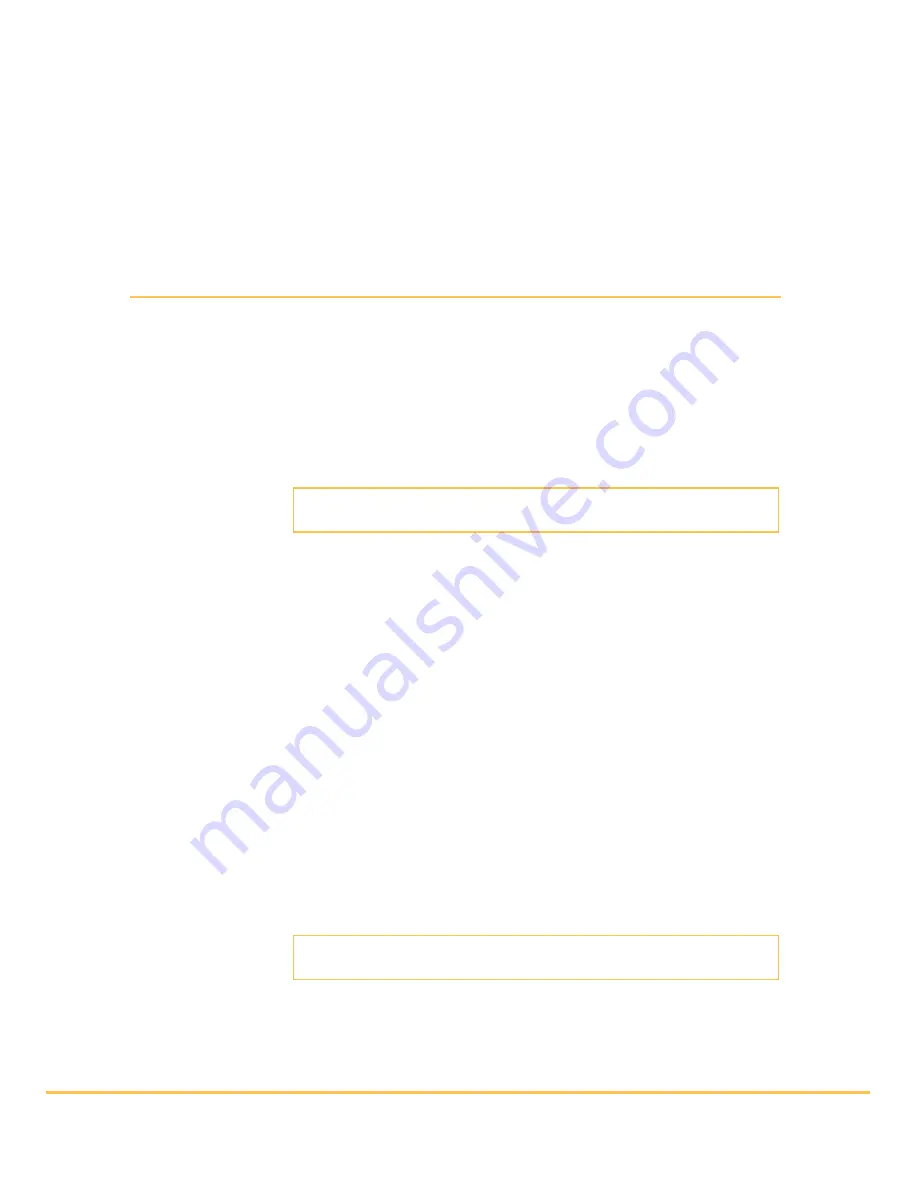
Parrot MINIKIT
Neo
– User guide
Solving the
memory full
problem
You can pair up to ten devices with the Parrot MINIKIT
Neo
. If you attempt to pair
an eleventh phone, the kit says «memory full». You must then clear the memory
by holding down both the red and green buttons for 3 seconds. Doing so also
clears all the contacts.
Using the Parrot MINIKIT
Neo
with 2 phones
Dual mode allows you to simultaneously connect two phones to the Parrot MINIKIT
Neo
.
Activating dual mode
To activate dual mode :
1. Select
Dual mode
.
2. Press the jogwheel.
> The Parrot MINIKIT
Neo
confirms the dual mode new
status.
Note:
Dual mode is deactivated by default.
Connecting 2 phones
to the Parrot MINIKIT
Neo
When the Parrot MINIKIT
Neo
is switched on, it attempts to connect to all
paired phones in the vehicle. If there are more than two paired phones in the
vehicle, the device connects to the two phones with the oldest pairing.
Main and secondary
phones
When two phones are connected to the Parrot MINIKIT
Neo
, one of
them becomes the main phone and the other is the secondary phone.
By default, the main phone is the one with the oldest pairing to the
Parrot MINIKIT
Neo
.
Making and receiving
calls
You can receive calls (manually or through voice recognition) from
the main or secondary phones. The Parrot MINIKIT
Neo
ringtone
varies according to the phone receiving the call.
Only the phonebook of your main phone may be accessed through
the Parrot MINIKIT
Neo
. You can only make calls using your main
phone. However you can easily switch between the connected
phones by holding down the jogwheel for two seconds.
Note :
You can also make a call using the secondary phone directly : the
call will be automatically transferred to the Parrot MINIKIT Neo.
If you receive a call on one of the phones while you are already on a
call with the other phone, only the phone receiving a call will ring.
This new call can only be picked up on the phone.

















