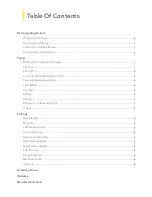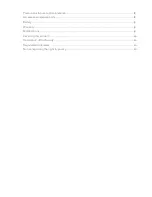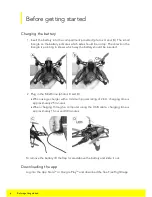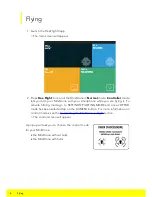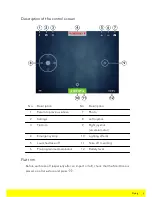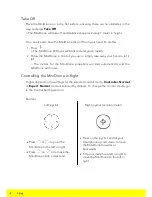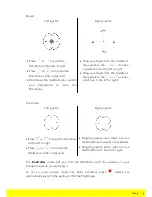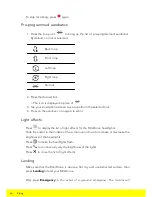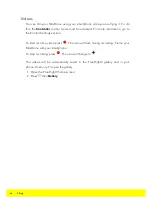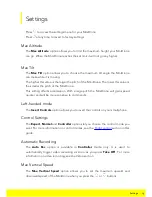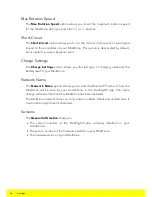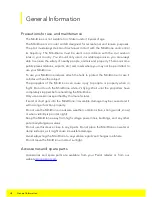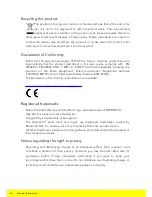5
Before getting started
Switching on the MiniDrone
Insert the battery into the slot or press the On/Off button
underneath the MiniDrone.
[The on/off button is located under the MiniDrone, below
and to the right of the vertical camera.]
Then place your MiniDrone on a flat surface so it can
complete its initialisation phase.
The eyes of the MiniDrone will turn red, amber, and then green.
Connecting a smartphone
You need a smartphone or tablet which supports Bluetooth
®
4.0 to use the
MiniDrone. Check whether your smartphone is compatible on
www.parrot.com/uk/
compatibility
.
Since the MiniDrone uses Bluetooth
®
Low Energy, it will not be displayed in the
normal list of Bluetooth
®
devices shown on your phone. You will only be able to
see it and connect to it via the FreeFlight3 app.
1. Activate the Bluetooth
®
function on your smartphone.
2. Launch the FreeFlight3 app.
3. Press to bring up the list of MiniDrones located near your smartphone.
> The MiniDrone will connect to your smartphone automatically. A pop-up
window saying "Sending status" and then "Connected" will appear.
> The icon shows which MiniDrone is currently connected.
> The
icon indicates the status of the Bluetooth
®
connection between your
smartphone and the MiniDrone. The number of bars displayed indicates the
quality of the connection.
If your phone doesn't automatically connect to the MiniDrone, select the name of
your MiniDrone from the list.