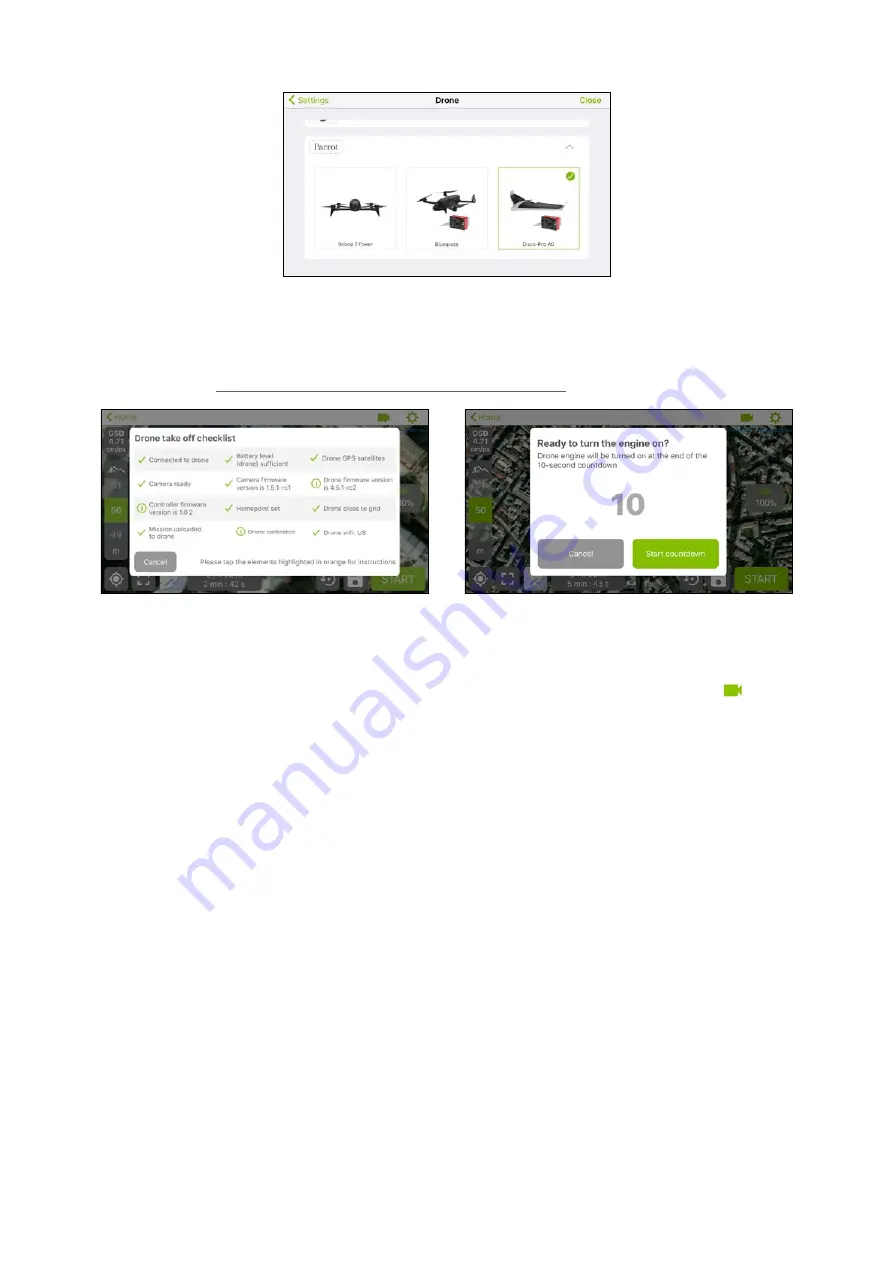
8.
Adjust the flight altitude:
9.
Take the drone and press
START
when your flight plan is correctly set up.
Note
: Check if an update is required by pressing
FIRMWARE UPDATE
.
10.
Please confirm by pressing
START
, a drone connection and take-off checklist is performed. In case of failure, please
refer to the chapter
Main common causes of warnings for take-off checklist
.
11.
Launch the drone, it starts the mission and flies automatically from the point selected on the map (represented by a
flag).
12.
During the flight, you can watch live video streaming from the drone by pressing the ‘camera’ icon
To come back to the mapping view, press the ‘map’ icon.
13.
At the end of the flight, the drone comes back to the starting point and lands automatically. If needed, you can take
control of the drone to land it at different location.
14.
The photos are stored on the SD card. Remove the SD card from the drone to put it on your computer.
15.
Go to
parrot.airinov.com
or
cloud.pix4D.com
and enter your email adress to create an account.
16.
Select the photos from your SD card. In case you have performed the radiometric calibration of your Sequoia, add
the images coming from the calibration to the selected photos. The upload will start and may take a few minutes
depending on your internet connection.
17.
A report will be emailed to you within 24 hours.









