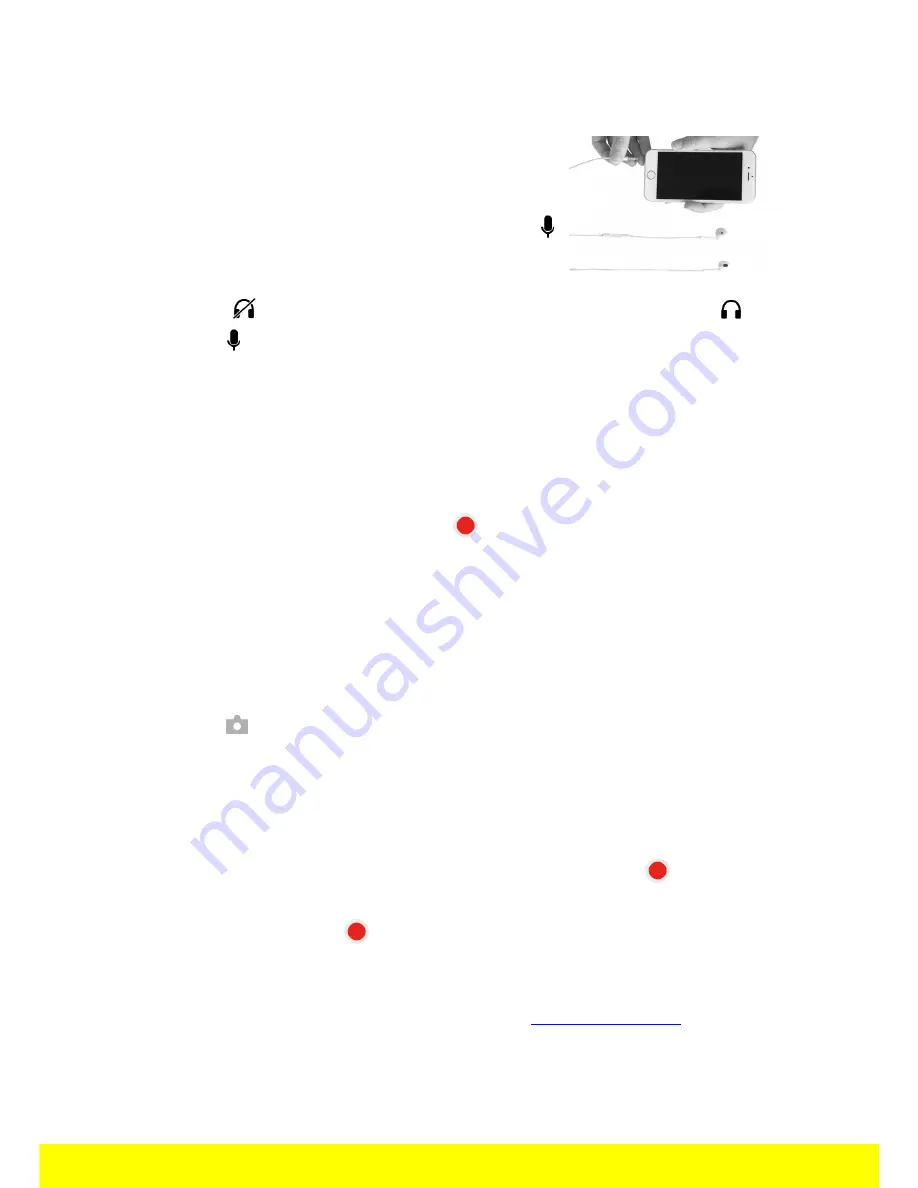
11
Control
Talking through your MiniDrone
An in-built microphone and loudspeakers allows you
to talk through your MiniDrone (Walkie-Talkie
mode). To do this, press
Voice Transmission
on the
main screen in the FreeFlight3 app, or press the
icon.
1. Connect a headset to your smartphone.
> The
icon in the bottom-right corner of the screen will change to a .
2. Press .
> The icon will turn blue.
3. Talk into the microphone on your headset. The MiniDrone will then relay your
speech.
> Video recording will stop.
It is not possible to record a video and activate
Walkie-Talkie mode at the same
time. When you start a video recording
, the sound captured by the MiniDrone
while it moves is recorded in the video file. To retrieve the video file, see the
Retrieving photos and videos section.
When you are in Voice Transmission mode, the video recording will stop, but you
can talk to your MiniDrone using the headset connected to your smartphone.
Photos
Press the button to take a photo.
Photos are saved in the MiniDrone internal memory. When the memory is full, a
warning message will appear. It will then no longer be possible to take a photo.
Videos
Video recording starts automatically when you press
Start
. The
icon will flash
while a video is recording.
To stop recording, press
.
Videos are saved in the MiniDrone internal memory. When the memory is full, a
warning message will appear. It will then no longer be possible to record a video.
It is not possible to record a video and activate
Walkie-talkie mode
at the same
time. When you start recording a video or switch on Walkie-Talkie mode, the other
function will stop automatically.
























