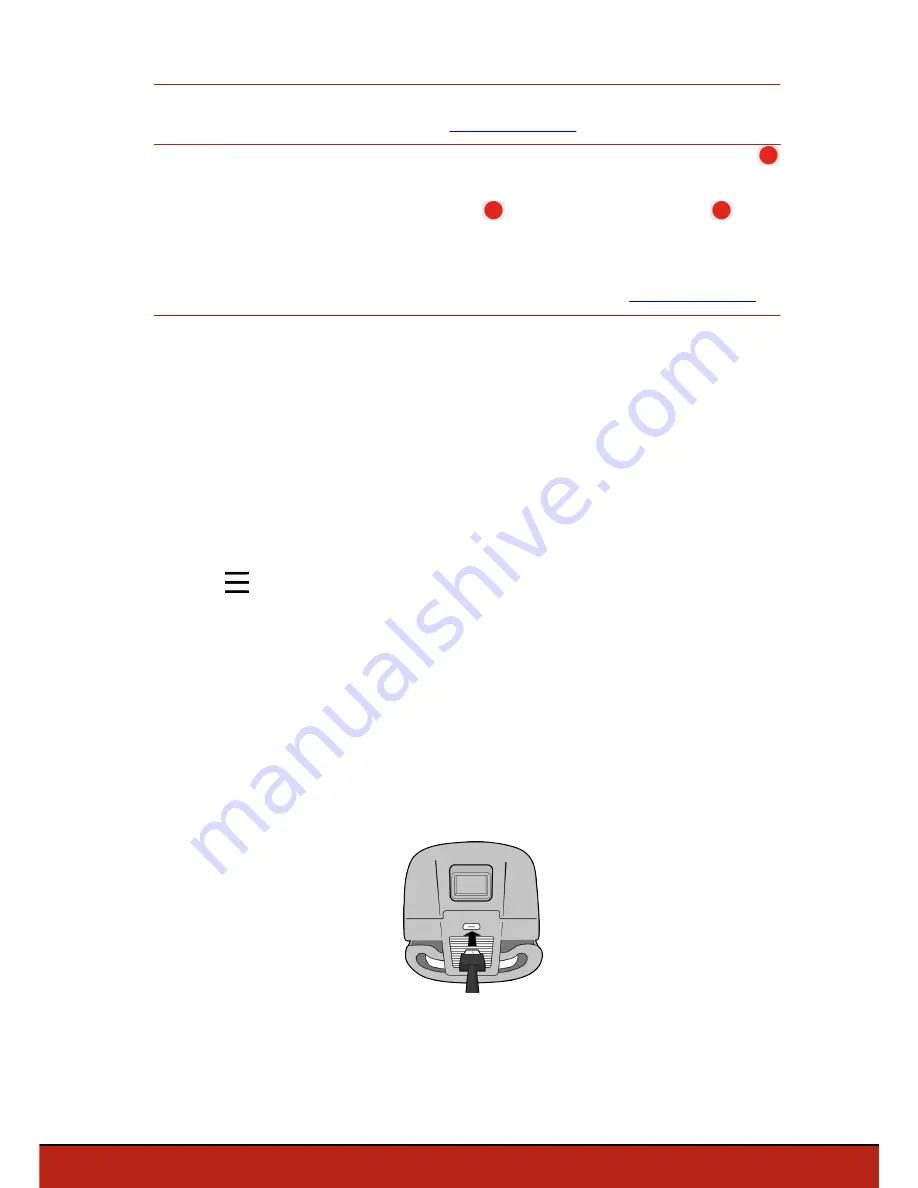
19
Flying
Note:
To obtain high quality photos, make sure that the Bebop 2 is set in
photo mode. To do so, see
Recording settings
.
Recording a
video
The video recording starts automatically when you press
Take off
. The
button blinks during recording.
To stop the video record, press
. To start a new video, press
again.
The video recording stops after 25 minutes of recording.
Note:
It is not possible to record a video when the Bebop 2 is set in
timelapse mode. To deactivate timelapse mode, see
Recording settings
.
Retrieving photos and videos
You can retrieve photos and/or videos taken with the Bebop 2:
·
on your smartphone, using the FreeFlight 3 application,
·
on your computer, using a USB/micro USB cable (supplied).
Retrieving photos and videos on your smartphone
To retrieve photos and videos from the FreeFlight 3 application:
1. On your smartphone, launch the FreeFlight 3 application.
2. Go to
>
Internal memory
.
> The list of photos and videos stored in the Bebop 2 internal memory appears.
3. Select one or several photos and/or videos.
4. Press
Transfer
to retrieve the photos and/or videos on your smartphone.
5. Press
Delete
if you want to delete the photos and/or videos from the internal memory
of the Bebop 2.
Retrieving photos and videos on your computer
·
Windows :
1. Connect the Bebop 2 to your computer with the USB/micro USB cable (supplied).
2. Switch the Bebop 2 on.
> Your computer detects the Bebop 2 automatically. Wait until the driver installation
is complete. A pop-up appears like the one shown below.




































