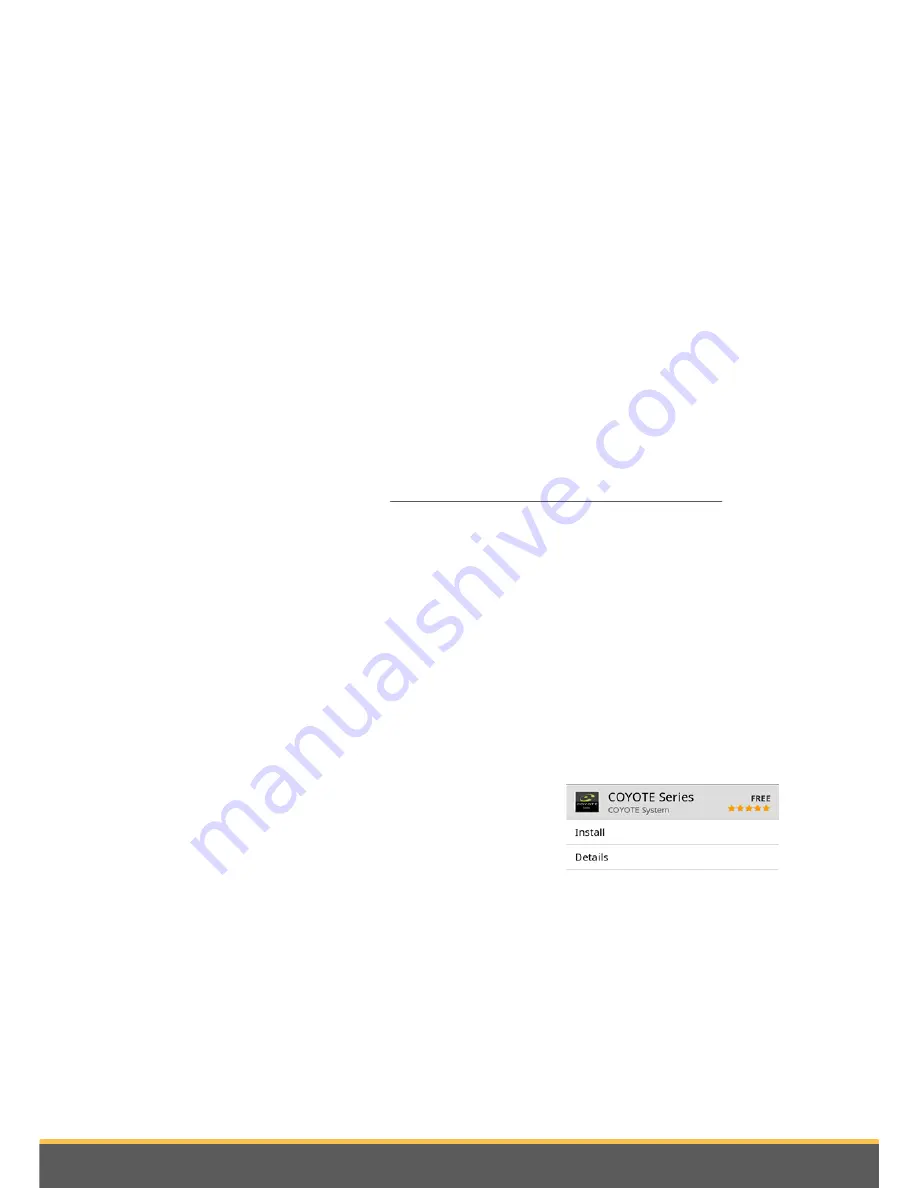
25
Internet
The confirmation code is a four-digit code. You will be asked to enter this code for
each paid transaction on ASTEROID Market.
Linking an ASTEROID Market account
1. Launch the ASTEROID Market application.
2. Enter the identifiers and then press
Connect
.
Downloading and installing an application
Before starting, you must create your account on ASTEROID Market and link this
account with your Parrot ASTEROID Mini (see previous sections).
You can download an application from your Parrot ASTEROID Mini on the
Asteroidmarket site.
NB:
To reduce data consumption, we recommend you download your applications from the
site https://www.parrotasteroid.com/asteroidmarket.
To download an application from the Asteroidmarket site:
1. On your computer, log on to
https://www.parrotasteroid.com/asteroidmarket
.
2. Insert an SD card on your computer in the slot provided or by using a USB/SD
adapter.
NB:
Ensure you have at least twice the size of the application you want to download free
on your SD card. If not, the application will not be downloaded and installed.
3. Select an application and then click
Download
.
> The download of a file with the extension .ppk starts.
4. Once the download has finished, move this file to your SD card.
Warning:
Do not rename the downloaded file.
5. Connect the SD card to your Parrot ASTEROID Mini.
1. Select ASTEROID Market, then
My applications
.
> The list of applications available with their status
appears.
2. Select the application to be installed and press the
knob.
To download an application from your Parrot ASTEROID Mini :
























