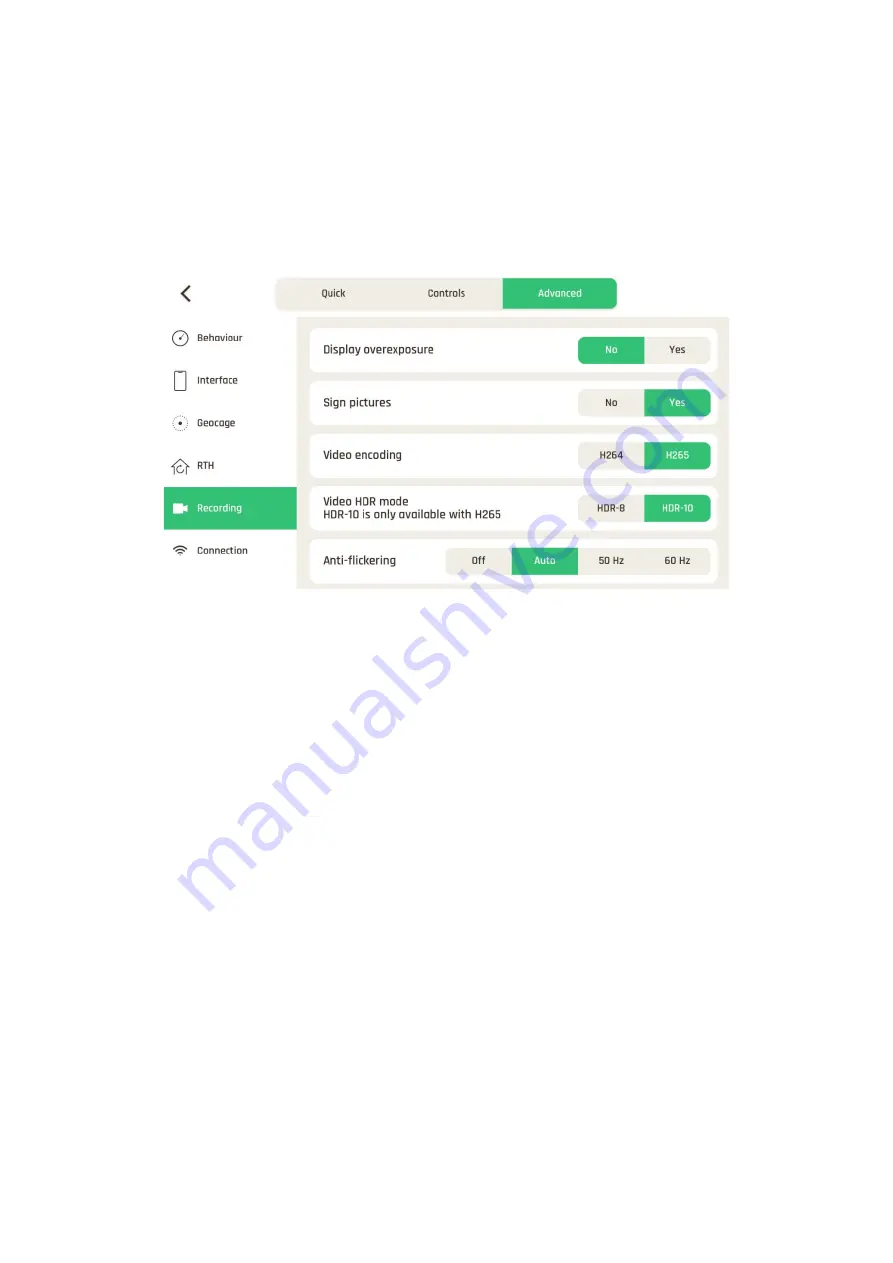
v.early.1.01 –
published on November 2, 2021
55
Tap “RESET RTH PREFERENCES” on the bottom of the page to reset to default.
Recording
Recording settings enable you to select camera options, both in photo and video modes.
The default values are displayed in the following screenshot.
Recording settings
About Overexposure display:
when this setting is activated, the HUD of
FreeFlight
7
shows all overexposed areas of the screen as hatched, which enables you to fine-tune
your framing, your EV settings, or both.
About Picture signing:
deactivate this setting if you do not need your pictures to serve as
evidence, as each picture is signed individually and therefore reduces the burst
performance of the drone.
About Anti-flickering:
this setting and the associated technology aim at eliminating the
flicker effect which can arise due to some artificial lights. The “AUTO” option should work
for most users, but depending on your country, you can try other settings if you feel
bothered by a flicker effect on your device’s screen, your artificial light videos, or both.
Tap “REINITIATE CAMERA SETTINGS” on the bottom of the page to reset to default.
Summary of Contents for ANAFI Ai
Page 1: ...ANAFI Ai Robotics for your business USER GUIDE v early 1 01...
Page 2: ...PAGE BLANK ON PURPOSE P A G E I S B L A N K O N P U R P O S E...
Page 6: ...ANAFI Ai 6 4 All systems are ready for flight...
Page 50: ...ANAFI Ai 50 Slider minimap mode Tap the minimap or 3D window to revert to default view...














































