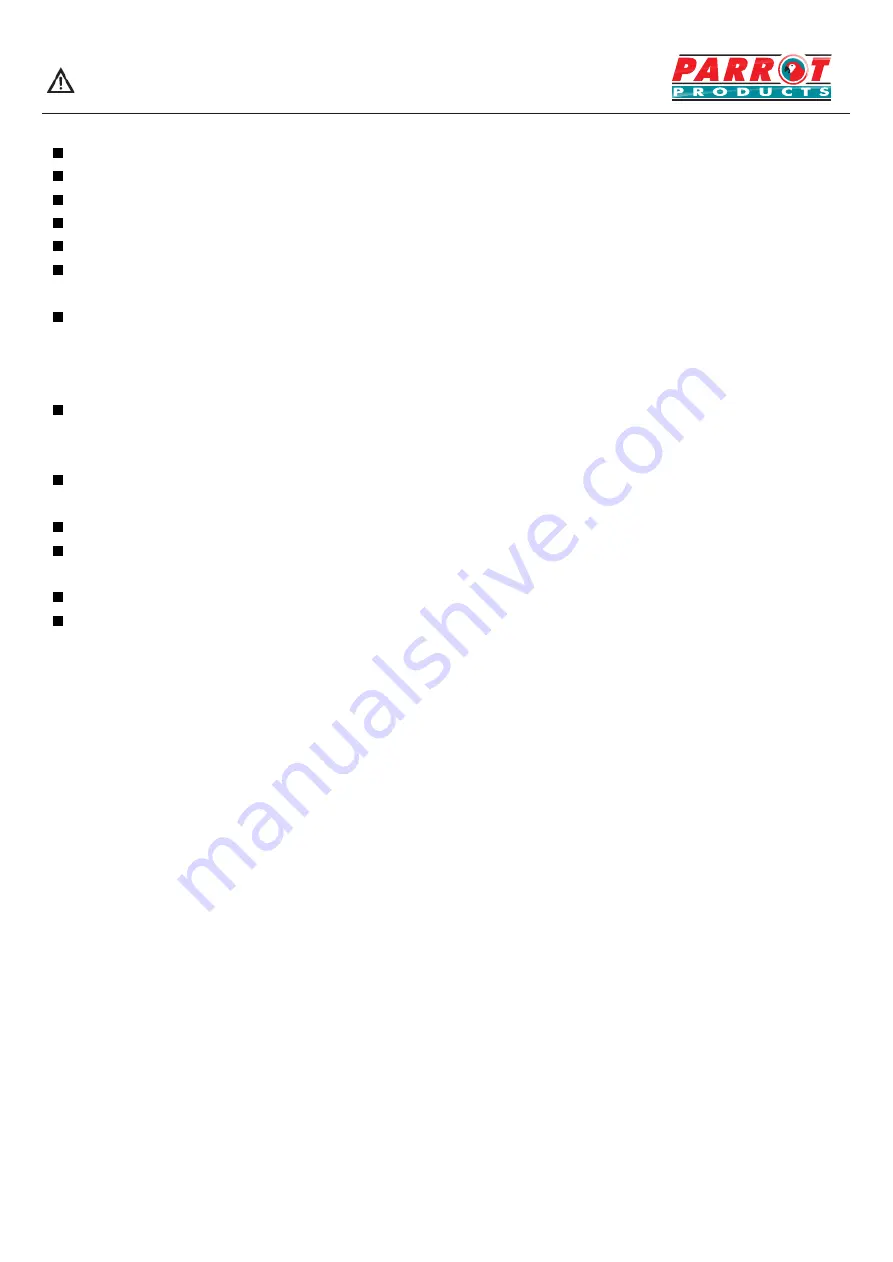
Do not allow children to climb on this product.
Keep gadgets away from children to prevent them from swallowing.
If not used for a long time, please turn off the device and unplug the power plug.
When adjusting the device position, disconnect all power cables and move them slowly to avoid tipping.
No scraping, patting, twisting or squeezing with hard objects.
When the unit moves from a low temperature state to a high temperature state, do not start the unit
immediately to eliminate condensation from damaging this product.
Remove the power plug before cleaning the device. Wipe with a clean soft cloth; Do not use industrial chemicals;
Prevent foreign matter from entering the machine. Improper cleaning (such as cleaning liquid, water) can
damage the product, erase the printed information. The inflow of liquid can cause parts damage,
leading to machine failure.
If the same screen is displayed for a long time, or the mobile screen has a fixed text or icon, the shadow may
be left on the screen, which will not disappear after the power off; This is normal and not covered by the
warranty.
If the LCD breaks and liquid spills onto your skin, rinse immediately with water for 15 minutes and consult your
doctor.
When holding the device, hold the backpack or case tightly. Do not apply pressure to the panel.
Proper use of equipment: use under proper lighting conditions; Poor light or prolonged viewing can damage
your eyesight.
Please insert the plug correctly into the socket to prevent sparks and fire to occur.
Specifications and packing of this contract are subject to change without prior notice. This manual may differ
slightly from actual practice.
Basic operation
Power on/off
1. Plug the 110V/220V AC power supply into the power socket of the device.
2. If the screen of the device is not lit, please use the remote control to start it or press the power start button on
the device.
3. If you want to stop the machine temporarily, please use the standby button on the remote control or touch the
standby button on the Windows system interface of the device.
Memory before shutdown
The setting of image and sound before the device is turned on and the preset channel will be remembered after
the device is turned off. After the device is turned on again, it will work according to the state set before the device
is turned off.
* such as using the PC signal source, please focus your PC graphics resolution to set the following pattern:
(1920 x1080/60 Hz, 1280 x 1024/60 Hz, 1024 x 768/60 Hz, 800 x 600/60 Hz, 640 x 480/60 Hz).
Note:
If you have any questions about the operation, switch and connection of the equipment, please contact
us; If the equipment does not work properly, please cut off the power immediately and consult us. This device is a
class A product and may produce radio interference in the living environment. In such cases, take feasible
measures to use the power plug as a disconnecting device.
Caution
4






















