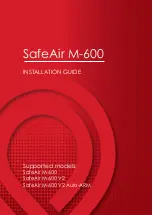SafeAir™ M-600 Installation Guide
9
www.parazero.com
9
Secure each terminal with a
M3 nylock (8).
10
Connect the TerminateAir to
the body of the drone, by
inserting the six provided
screws (10) and washers
included in the package.
Make sure to apply Loctite
(11) to each screw before
inserting it.
Go through all the screws and nuts to verify they are firmly
connected
11
Pull the cable attached to the
TerminateAir along the M5
arm.
12
Before closing the cover, insert
all 6 batteries and power up
the drone. If installation was
performed correctly you
should see 9 blue LEDs
powering up. If one of the
LEDs does not light up, shut
down the drone and check
the screw next to it is secured.
Power it up again and repeat
the step.
13
Power down the drone and
remove the batteries.
14
Put back and attach the
plastic cover. Make sure to
pull the landing gear power
cable through the plastic
cover as shown, and make
sure that the TerminateAir
cable comes out through the
corner of the cover pointing
the M5 arm.