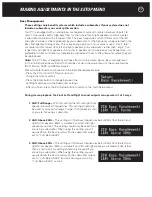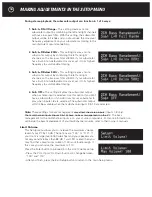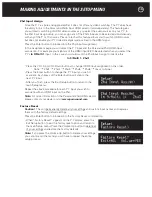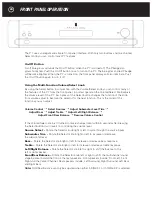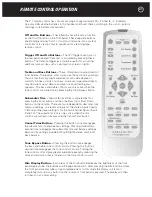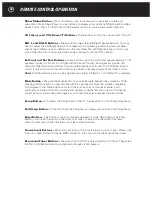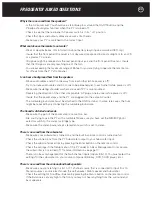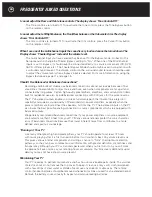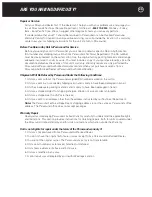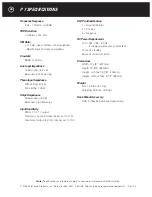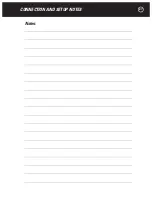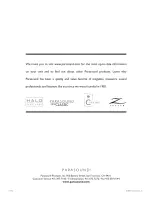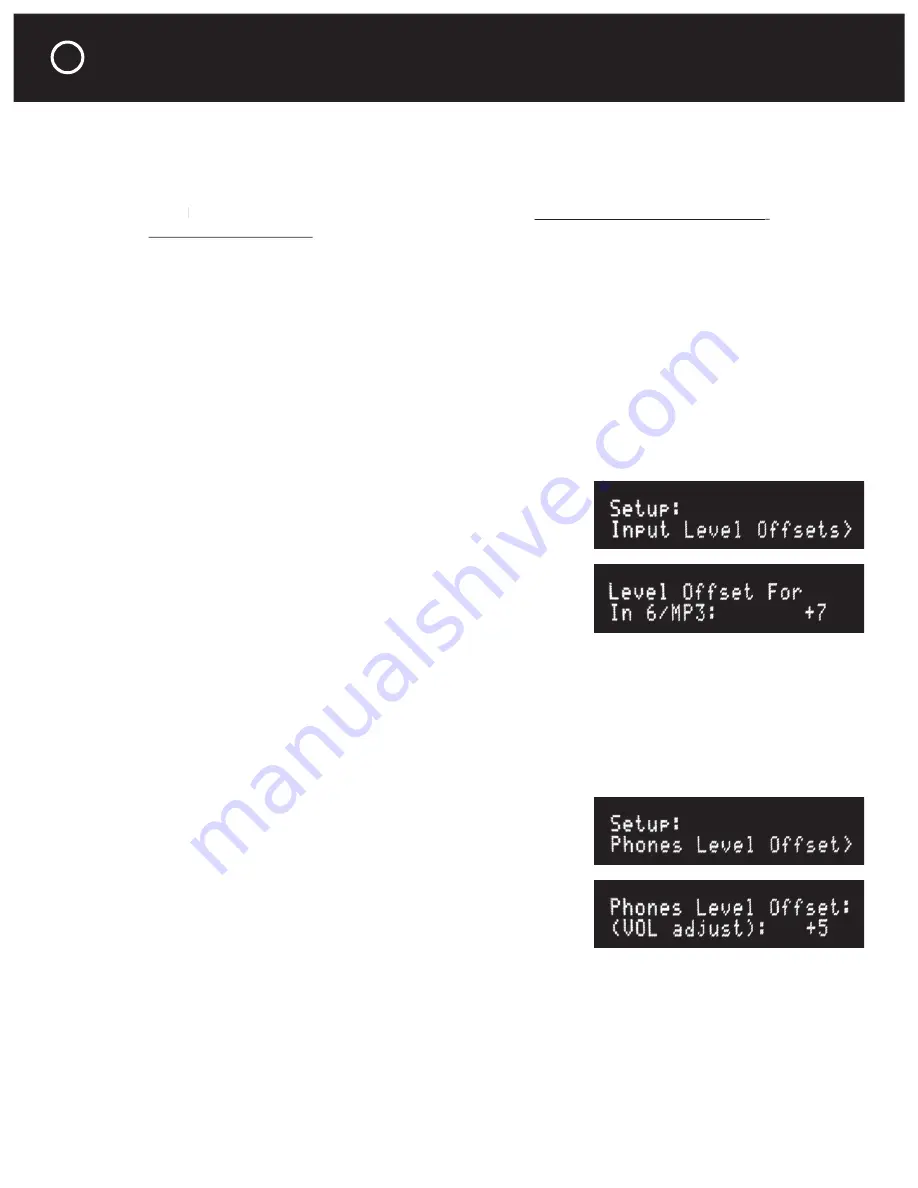
16
MAKING ADJUSTMENTS IN THE SETUP MENU
Theater Bypass No –
The selected input
In 9/Multi 1
or
In 10/Multi 2
is subject to
P 7 volume control, balance and tone controls. This is the default setting.
Theater Bypass Yes –
The selected input
In 9/Multi 1
or
In 10/Multi 2
is routed directly to the
P 7’s 7.1 output jacks, bypassing the volume, balance and tone controls.
Note:
When a Bypass mode is turned on (set to Yes), the
Note:
Note:
controls for volume, balance, trims
controls for volume, balance, trims
and tone are deactivated. All of these adjustments can be made on the surround sound receiver.
For more information on the Bypass Mode see page 11.
Input Level Offsets
This setup menu allows you to increase or decrease each input’s volume level individually to
compensate for different output levels among sources. If you notice a sound level change when
switching from one source to another, you can raise or lower the corresponding P 7 input level
offset over a range of +20 dB to –20 dB. The easiest way to determine your input level offset
settings is to turn on and play all your source devices before entering the Setup menu. Once in
the offset setup you can cycle through and compare all the sources by pressing the Enter button
on the remote. After each input level offset is set, all of your sources should play at about the
same level.
Press the Enter button to proceed into the
Input Level Offsets setup.
•
Press the VOL Up or VOL Down buttons to adjust the input
level offset for this input so it sounds about as loud as the
previously selected input.
•
Press the Enter button to select the next input and
repeat this process.
•
After you fi nish, press the Exit Setup button to return
to the main Setup menu.
Phones Level Offset
It is important to take precautions to protect your hearing when you listen with head-
phones.
Many on-ear headphones and most “ear bud” headphones have very high sensitivity
and will play much too loud relative to your speakers’ apparent volume level.
If you fi nd your headphones playing too loud, you can decrease their volume “offset” compared
to your speakers by as much as -20 dB. If you fi nd your headphones play too quietly compared to
your speakers, you can increase the volume offset compared to your speakers by up to +20 dB.
Press the Enter button to proceed into the
Phones Level Offset setup.
•
Press the VOL Up or VOL Down buttons to adjust the
headphones offset level.
•
After you fi nish, press the Exit Setup button to return
to the main Setup menu.