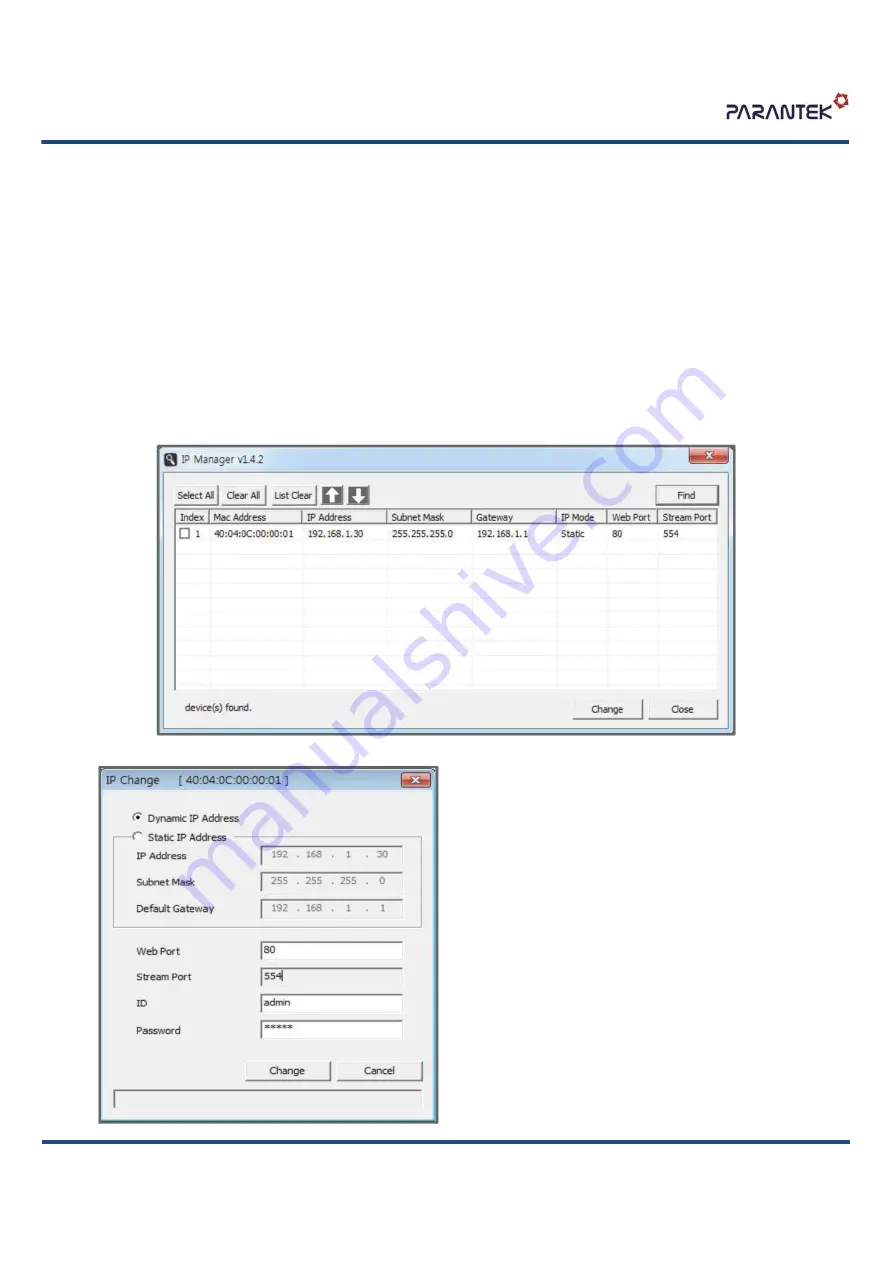
•
IP camera connection
Connect LAN cable to RJ45 jack of camera
Connect the other end LAN cable to RJ45 jack of router or hub
If you are not using POE switcher to provide the power to the IP camera, connect regulated a DC12V
power adaptor to the IP camera.
Wait for about 50 seconds until the camera initialization is completed
Factory Default IP address is
192.168.1.30
Factory Default ID & Password are
admin / admin.
•
Using IP manager
You can simply change the IP address by using ‘IP Manager’ provided.
Run IP manager as administrator.
click “Find” button when the IP camera is connected to your PC or network, all IP address will appear.
Choose & change the IP address of camera you want to change and click “change” Button
After click the “change” button left window will be
appeared. Once you click “change” button, the camera
will reboot for 10second.
After reboot the camera, the changed IP address will be
applied and appeared.
•
Checking Video by Web Viewer
Run web browser and Input the IP address which
taken from IP manager.
•
Supported O/S & Web Browser
- O/S : Windows7, 8, 10, MAC
- Browser : Internet Explorer 11 or higher, Firefox,
Safari, Opera
* Monitoring videos can be operative only under IE
with Active-X installation.
DIM-F6110-POE
www.parantek.com
IP MINIATURE CAMERA



