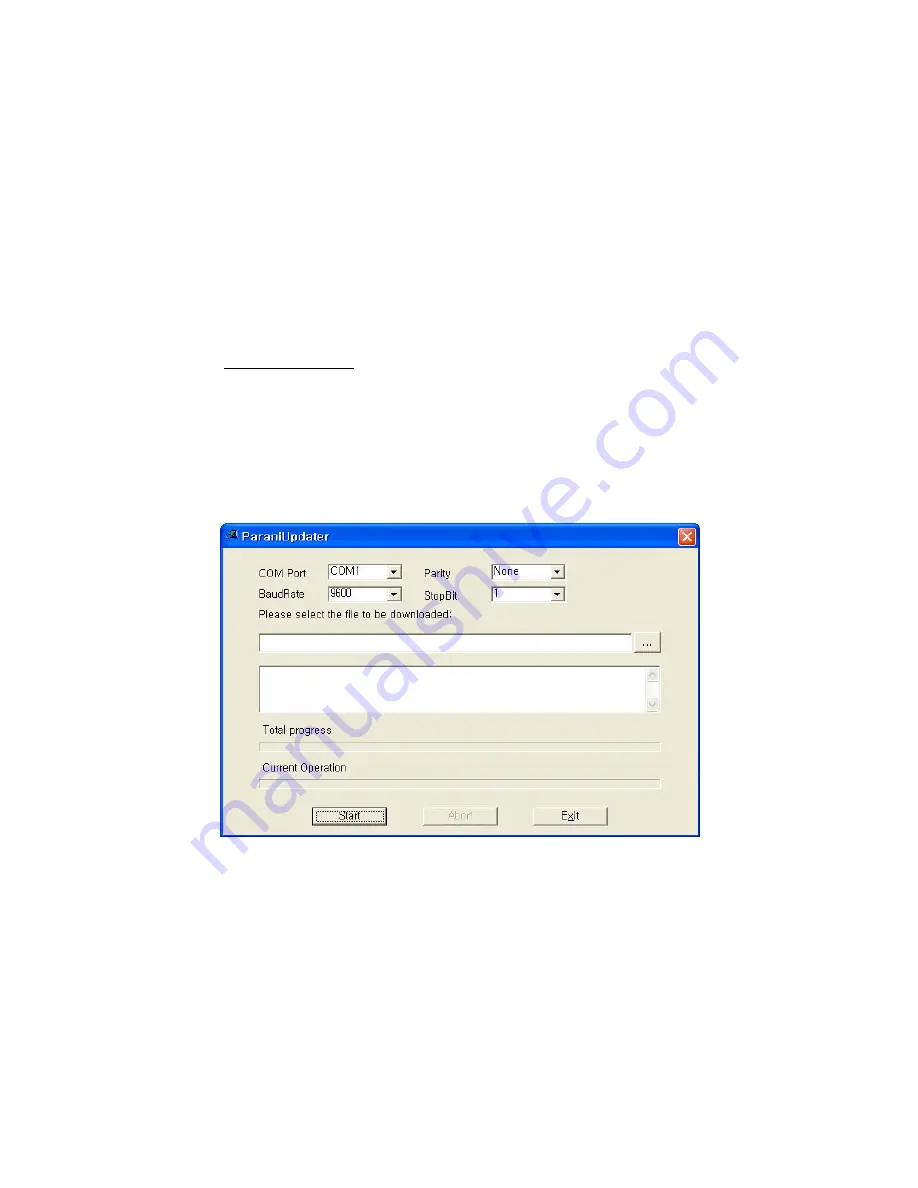
Step 1.
Connect SD1 and then push the START button.
Step 2.
Disconnect SD1, connect SD2 and then push the Next button after setting up Slave
configuration. At this time, the dip switch value should be ATcmd mode. The flow control setting can
be changed only through dip switch.
Step 3.
Disconnect SD2, once again connect SD1 and then push the Finish button. The pairing
configuration should be completed. Make sure that each Parani-SD1000U’s connect LED is on. At
this point, when both Parani-SD1000U’s restart the connection will be established automatically.
3.11. ParaniUpdater
Parani-SD1000U supports firmware updates. You can download new firmware images for the Parani-
SD1000U at http://www.sena.com. With the ParaniUpdater, you can update the firmware of Parani-
SD1000U by selecting the firmware image file and pushing Start button. After complete to firmware
update, repeat twice to SD100U disconnect to usb port and connect to usb port.
* Note: DO NOT power off Parani-SD1000U while the firmware update is progressing, this may
damage the Parani-SD1000U.
Figure 3-11 ParaniUpdater Window
3.12. Terminal Program
A terminal program is typically an application that will enable a PC to communicate directly with a
modem. If you are using Windows 98SE or higher version of Windows, HyperTerminal program is
included as part of the operating system. Parani-SD1000U provides some extended AT commands for
configuration of the Parani-SD1000U.
This manual will explain the method using HyperTerminal. If you need to install HyperTerminal, click






























