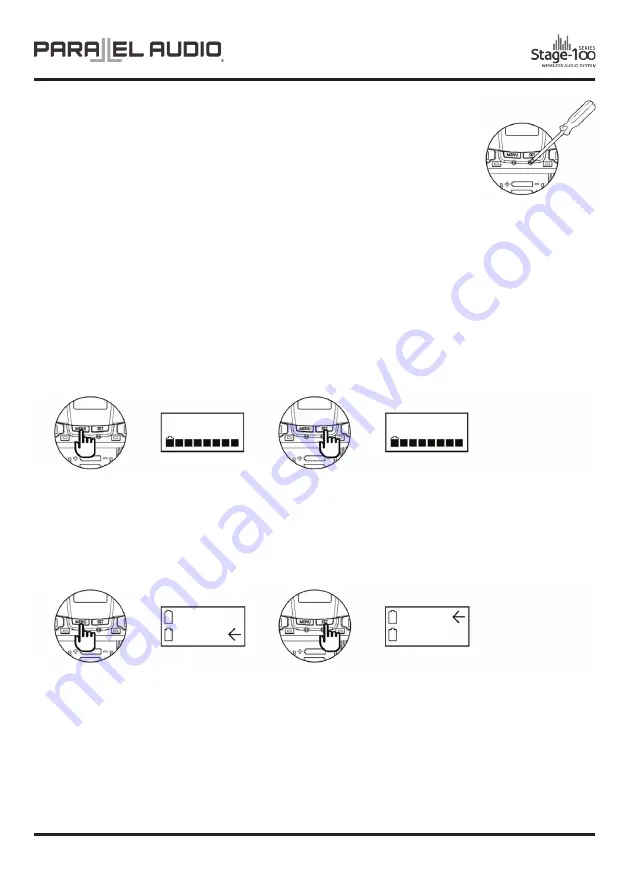
OPERATION MANUAL V1.0
PAGE 11
Battery Installation and Indicator
This transmitter requires 2 x AA batteries to operate.
To install, remove the battery cover and slide the batteries according to the correct polarity into the battery
compartment (10) and replace the battery cover.
Note:
Batteries contain a corrosive acid that may leak and damage the microphone when stored for a long period.
Batteries should be removed from the microphone if it is not to be used for a prolong period of about 4 weeks or more.
When the transmitter is switched ON a red LED (12) will blink once to indicate the batteries installed are in good
condition.
If the LED remains illuminated, it means the batteries are weak and replacement is required.
Channel Setting
1.
Use
MENU
button (6) to go to the
CHANNEL | BATTERY STATUS
page.
2.
The upper-right channel number will flash to allow changes to be made.
3.
Press
SET
button to change the channel number. 5 seconds after selecting a channel, it will be automatically saved.
Battery Type Setting
1.
Use
MENU
button (6) to go to the
BATTERY TYPE
page.
2.
Press
SET
button (7) for 3 seconds, then the cursor
Ù
will flash to allow changes to be made.
3.
Press
SET
button to select either NiMH (rechargeable battery) or AKLN (alkaline battery). 5 seconds after selecting
a battery type, it will be automatically saved.
Important:
NiMH battery must be selected when rechargeable battery is being used. Never select AKLN (alkaline) when
transmitter is intended for charging as alkaline battery isn’t rechargeable. Wrong battery selection will result in battery
sensing electronics to display wrong and misleading status information.
CH:001
CH:010
NIMH
AKLN
NIMH
AKLN
Gain Setting (GT/MT)
Gain control enables the user to set different output levels. GT (8) is for the use of
instrument with high impedance, such as guitar while MT (9) is for the use of low
impedance such as lapel or headset microphones.
Summary of Contents for Stage-100 Series
Page 1: ......












