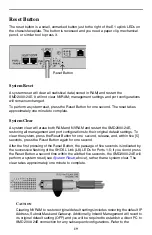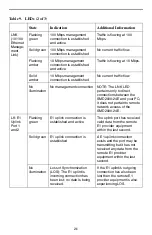22
AL: E1
Alarm
Port 1
and 2
No
illumination
E1 uplink connection is
operational
An established E1 uplink
connection has no alarm
indications and is
operational unless the E1 LK
LED remains unlit as well, in
which case the E1 uplink
connection is experiencing
LOS.
Solid
amber
Alarm Indication Signal
(AIS): The E1 uplink's
outgoing connection has
been lost; no data is being
transmitted.
The remote E1 provider
equipment has lost its
incoming connection and is
experiencing LOS.
Pulsing
amber
Remote Alarm Indication
(RAI): An indirect connection
has been lost; the E1 uplink
port may no longer be
receiving data from the
remote E1 provider
equipment.
The remote E1 provider
equipment has lost a
connection with an
intermediate device and is
receiving an AIS or RAI.
SHDSL
LK: Ports
1-24
Flashing
green
SHDSL connection is
established and active
The port has received valid
data from the remote
SHDSL modem within the
last second.
Solid green
Problematic SHDSL
connection
A connection exists but there
is indication of a problem
with the SHDSL line.
No
illumination
No SHDSL connection
SHDSL
ACT:
Ports
1-24
Flashing
amber
SHDSL connection is
established and active
Traffic is flowing.
Solid
amber
Heavy traffic
The port is receiving
unusually large amounts of
data from, and/or
transmitting unusually large
amounts of data to, the
remote SHDSL modem.
No
illumination
No activity
A link may exist but no data
is being transmitted to the
remote SHDSL modem.
Table 9. LEDs (3 of 3)
State
Indication
Additional Information