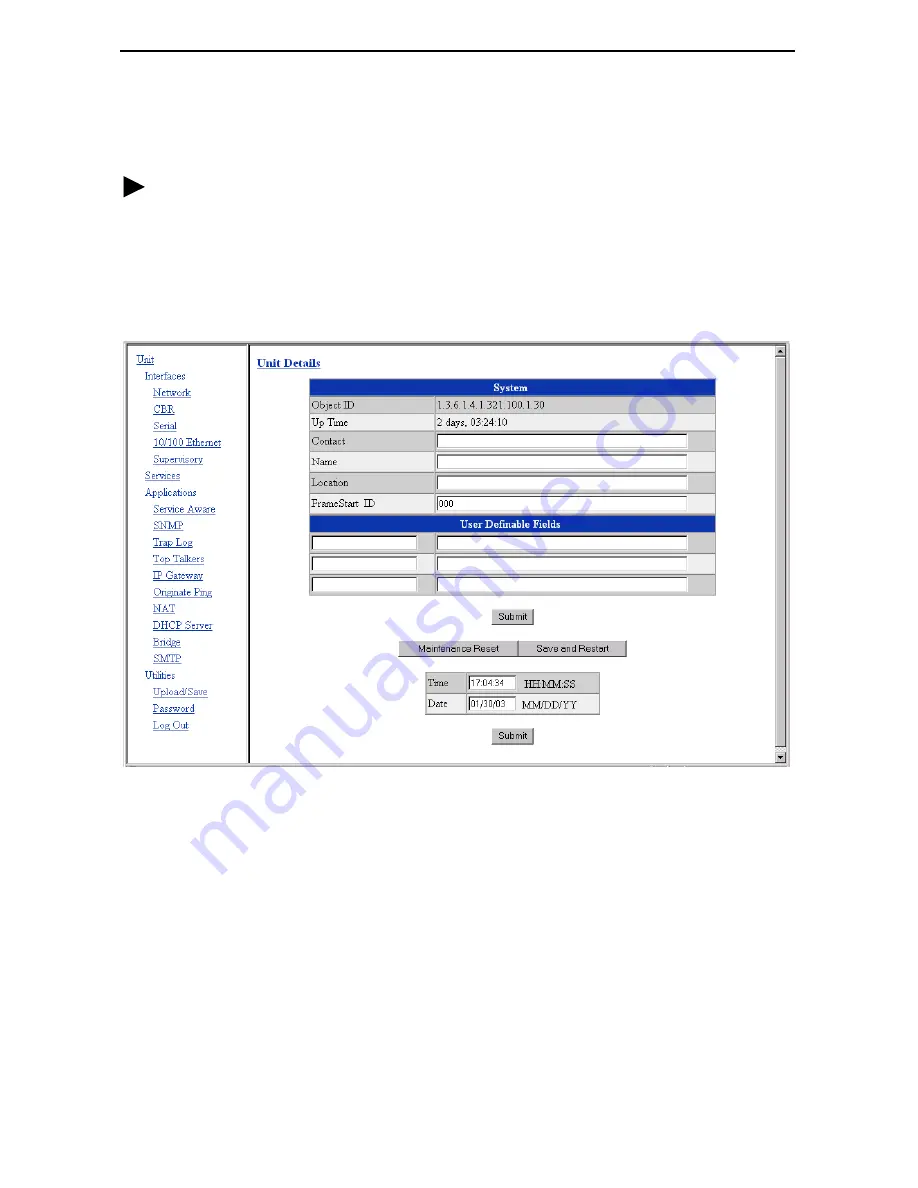
9
Accessing the Web Interface
To access the web interface:
Procedure
1.
Start your web browser. Microsoft Internet Explorer version 5.0 or higher is
recommended.
2.
Type the IP address of the 8300 Endpoint’s Ethernet port into the Address field of
the browser and press Enter. The Unit Screen appears.
Click on the selections in the navigation frame on the left side of the screen to configure
and monitor the unit. See the User’s Guide for more information.
Summary of Contents for Hotwire 8300
Page 15: ...15...


































