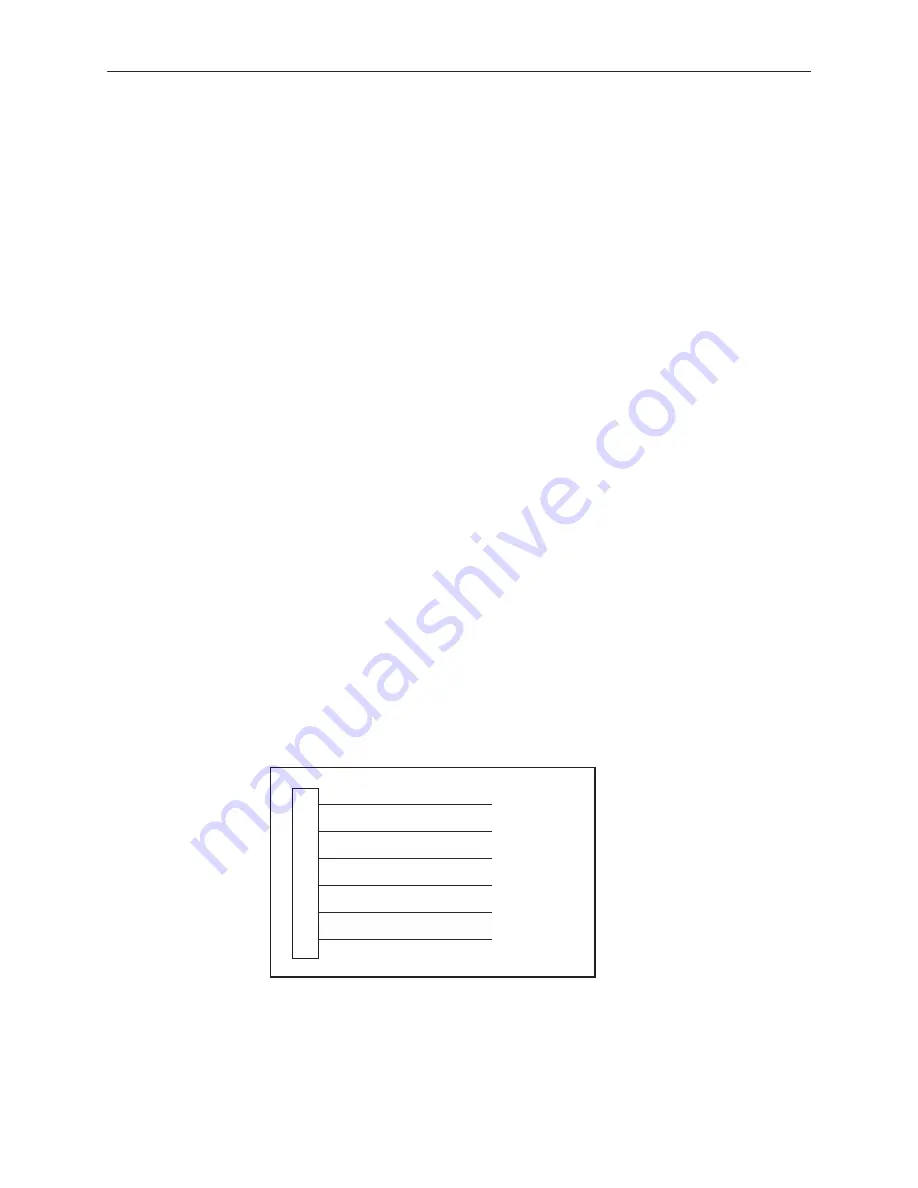
2
7975-A2-GZ41-00
March 1999
Connecting Power to the Unit
If your package includes a power pack: Plug the power pack into an ac outlet
having a nominal voltage rating between 100–240 Vac. Connect the output cable
of the power pack to the connector marked POWER on the rear panel.
If your package includes a direct-con24 Vdc power cable: Connect the
unit to an ex24 Vdc power source as described in
Connecting the Unit to
an Optional Ex24 Vdc Power Source.
If you will use a –48 Vdc power supply: Connect the unit to an external –48 Vdc
power source as described in the documentation shipped with the power supply
and power cable.
Connecting the Unit to an Optional Ex24 Vdc Power Source
Use the following procedures only if you want to use the +24 Vdc power
cable.
Using the dc power cable, the Hotwire 7975 Standalone Termination Unit is
capable of operating on a +24 Vdc power supply.
Procedure
To use the dc power cable:
1. Connect the green wire to a suitable ground.
2. Connect the orange wire to the +24 Vdc source.
3. Connect the white wire to the return.
4. Cut the black, red, and blue wires off at the outer insulation.
5. Plug the power connector into the Termination Unit.
1
2
3
4
5
6
X
X
Ground
RTN
+24 Vdc
X
Black
Red
Green
White
Orange
Blue
99-14158-02
+24 Vdc Power Supply Pinouts


































