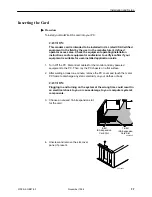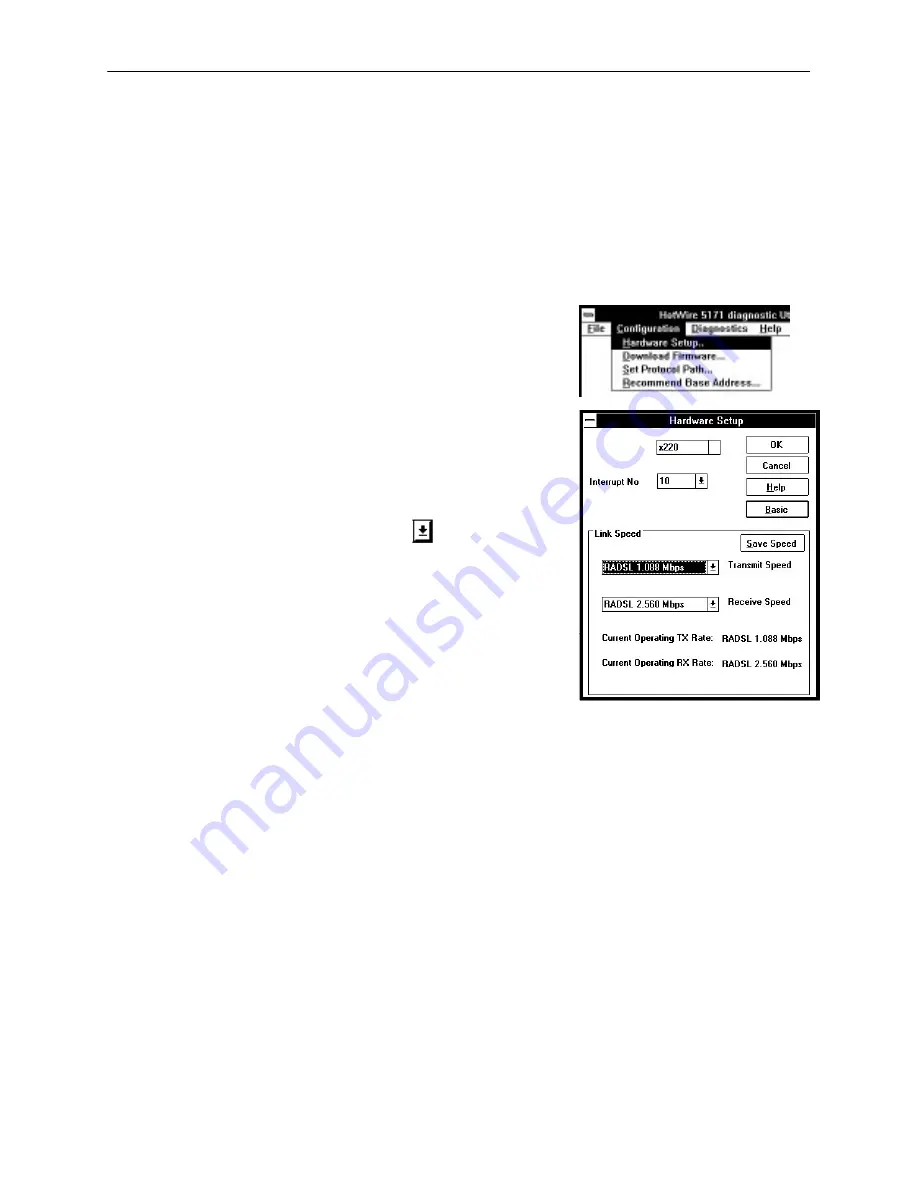
Installation and Setup
2-14
5100-A2-GB21-00
November 1996
Verifying/Changing Line Speed in Software
You can set the line speed to match your RADSL or ADSL card using the
Diagnostic Utility. Be sure you know the appropriate line speed for your card
before using this selection or contact your customer service representative
for assistance. Selecting the wrong speed can terminate your DSL link.
Procedure
To change line speed:
1. Select Configuration from the HotWire
main menu.
2. Select Hardware Setup.
The Hardware Setup window appears.
3. Select Advanced. The screen expands
and the Advanced button changes to
Basic.
4. Select the appropriate Transmit and
Receive speeds for your card.
If necessary, use
to scroll the display.
The setting for the speed in this window
must match the speed for the card.
For RADSL cards, it is highly
recommended that the Trasmit and
Receive rates remain at the maximum
rate possible. This enables the software
to use the highest rate available as the
operating rate when the central office
card and your DSL card speeds do not
match.
5. Click on one of the following:
— Save Speed to save the selected transmit and receive speeds and return
to the hardware setup window.
— Basic to close the Link Speed window without changes and return to the
hardware setup window.
NOTE:
Unlike other hardware setup selections, you do not need to return to the File
option on the main menu and perform the save operation for this setting. The
Save Speed function in the Link Speed window saves the transmit and
receive speeds as required.