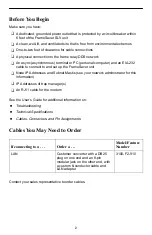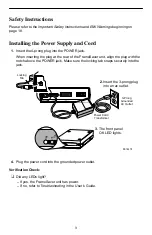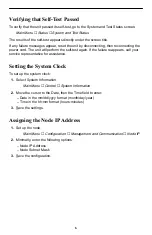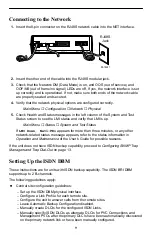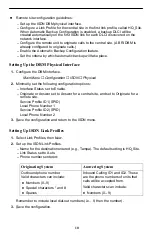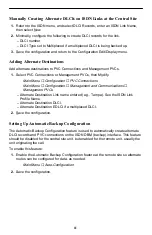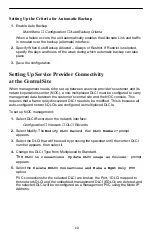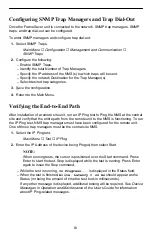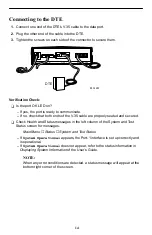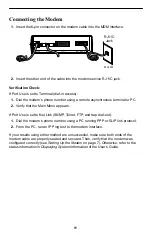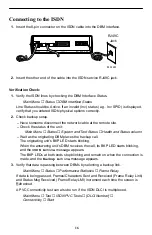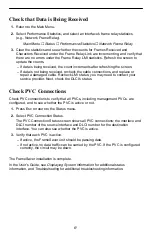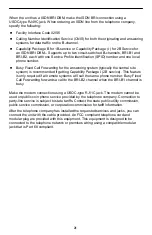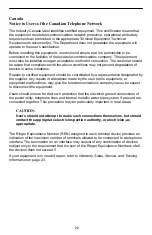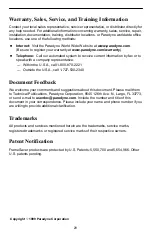16
Connecting to the ISDN
1. Insert the 8-pin connector on the ISDN cable into the DBM interface.
POWER
COM
DBM
MDM
NET
99-16483
RJ49C
Jack
2. Insert the other end of the cable into the ISDN service RJ49C jack.
Verification Check:
1. Verify the ISDN lines by checking the DBM Interface Status.
Main Menu
→
Status
→
DBM Interface Status
Line Status should be Active. If an invalid ( Inv) status (e.g., Inv SPID) is displayed,
verify that you entered ISDN physical options correctly.
2. Check backup setup.
– Have someone disconnect the network cable at the remote site.
– Check the status of the unit:
Main Menu
→
Status
→
System and Test Status
→
Health and Status column
– Wait as the originating DBM places the backup call.
The originating unit’s BKP LED starts blinking.
When the answering unit’s DBM receives the call, its BKP LED starts blinking,
and the
ISDN Active
message appears.
The BKP LEDs at both ends stop blinking and remain on when the connection is
made, and the
Backup Active
message appears.
3. Verify that data is passing between DBMs by selecting a backup link.
Main Menu
→
Status
→
Performance Statistics
→
Frame Relay
If data is being passed, Frames/Characters Sent and Received (Frame Relay Link)
and Status Msg Received (Frame Relay LMI) increment each time the screen is
Refreshed.
A PVC Connectivity test can also be run if the ISDN DLCI is multiplexed.
Main Menu
→
Test
→
ISDN PVC Tests
→
[DLCI Number]
→
Connectivity
→
Start