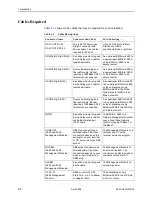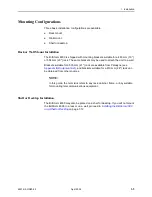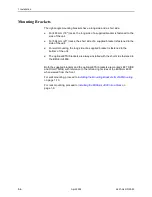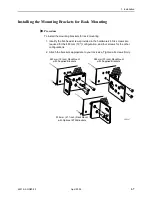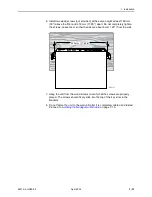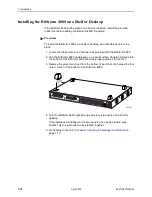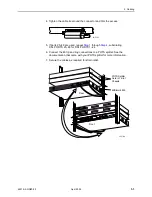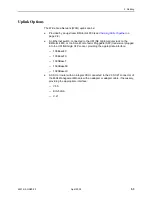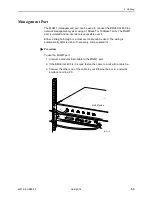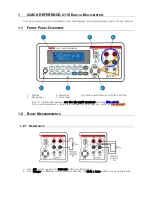2. Cabling
2-2
April
2002
4821-A2-GN20-00
DSL Ports
The BitStorm 4800 has two DSL connectors, each supporting the tip and ring
connections of up to 24 DSL ports over a 50-position cable. These must be
connected to a POTS (plain old telephone service) splitter.
In North America, the BitStorm 6051 POTS Splitter must be used. (See the
BitStorm 6051 POTS Splitter Installation Instructions
the splitter must conform to all regional regulatory requirements.
Procedure
To cable the DSL Ports:
1. Insert a cable tie (provided) through the top of the anchor mount next to the
DSL PORTS 1–24 connector.
2. If the connector for your cable has a long captive screw, attach it to the DSL
PORTS 1–24 connector and fasten it with the captive screw.
3. If the connector for your cable has a short captive screw, install the provided
jack screw in the threaded hole next to the DSL PORTS 1–24 connector.
Attach the cable to the DSL PORTS 1–24 connector and fasten it to the jack
screw with its short captive screw.
02-17082
Anchor
Mount
50-Pin
Connector
Long
Screw
Short
Screw
#4-40
Jack Screw
02-17083
Anchor
Mount
50-Pin
Connector