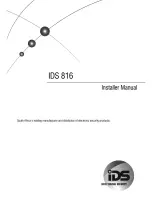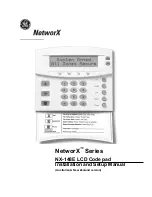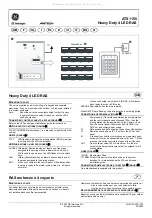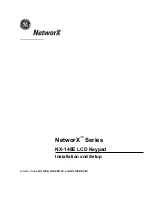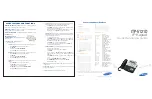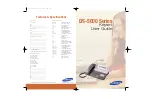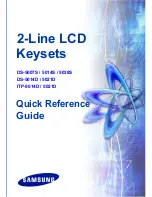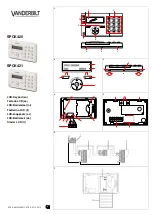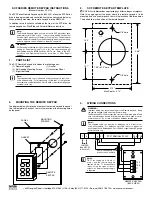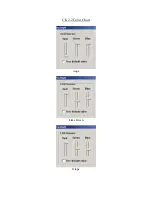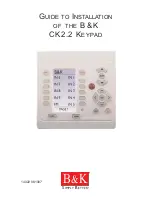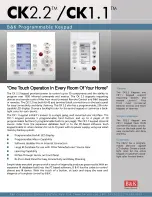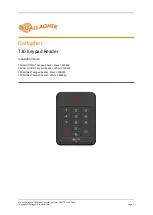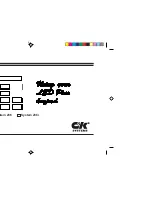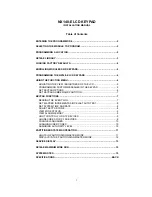Printed in Canada | 07/2014
TM50 Quick Install Guide
TM50 Touch to Panel Connections
The red, black, green, and yellow wires on the TM50 Touch must be
connected to their corresponding labeled terminals on the control
panel’s PCB. The blue wire is connected to either a keypad zone or an
external temperature sensor.
Technical Specifications
TM50 Touch
Intuitive Touchscreen
Quick Install Guide V1.3
The TM50 Touch Intuitive Touchscreen allows you to control your
Paradox system’s functions through its touchscreen interface. Use the
following instructions to install your new TM50 Touch.
Installation
1.
Using a flathead screwdriver, insert it into the small tab (recessed
area) located at the bottom of the TM50 and gently push open;
repeat for the second tab. Once loosened, remove the front
housing assembly from the backplate.
Power Input
9 to 16Vdc
Display
16-bit, color LCD; 6.4 x 11.2 cm (2.5 x 4.4 in.),
480 x 272 pixels
Consumption
Standby: 100mA, Alarm: 200mA
Dimensions
14.4 x 9.6 x 1.4 cm (5.7 x 3.8 x 0.6 in.)
Weight
165 g (5.8 oz)
Humidity
5-90%
Sensors
Indoor temperature sensor
Compatibility
EVO v2.16 or higher, MG/SP v4.72 or higher
Standards
EN 50131-3, Security Grade 3, Environmental Class II,
Certification body: Intertek
CONTROL PANEL
BLUE
ZONE/TEMP
RED
BLK
GRN
YEL
Kpd 1 or Kpd 2
N.C
.
COM
AUX- GRN YEL
AUX+
Warranty
: For complete warranty information on this product, please refer to the
Limited Warranty Statement found at www.paradox.com/terms. Your use of the
Paradox product signifies your acceptance of all warranty terms and conditions.
© 2014 Paradox Ltd. All rights reserved. Specifications may change without
prior notice.
www.paradox.com
Tab Location
Tab Location
TM50-EI02