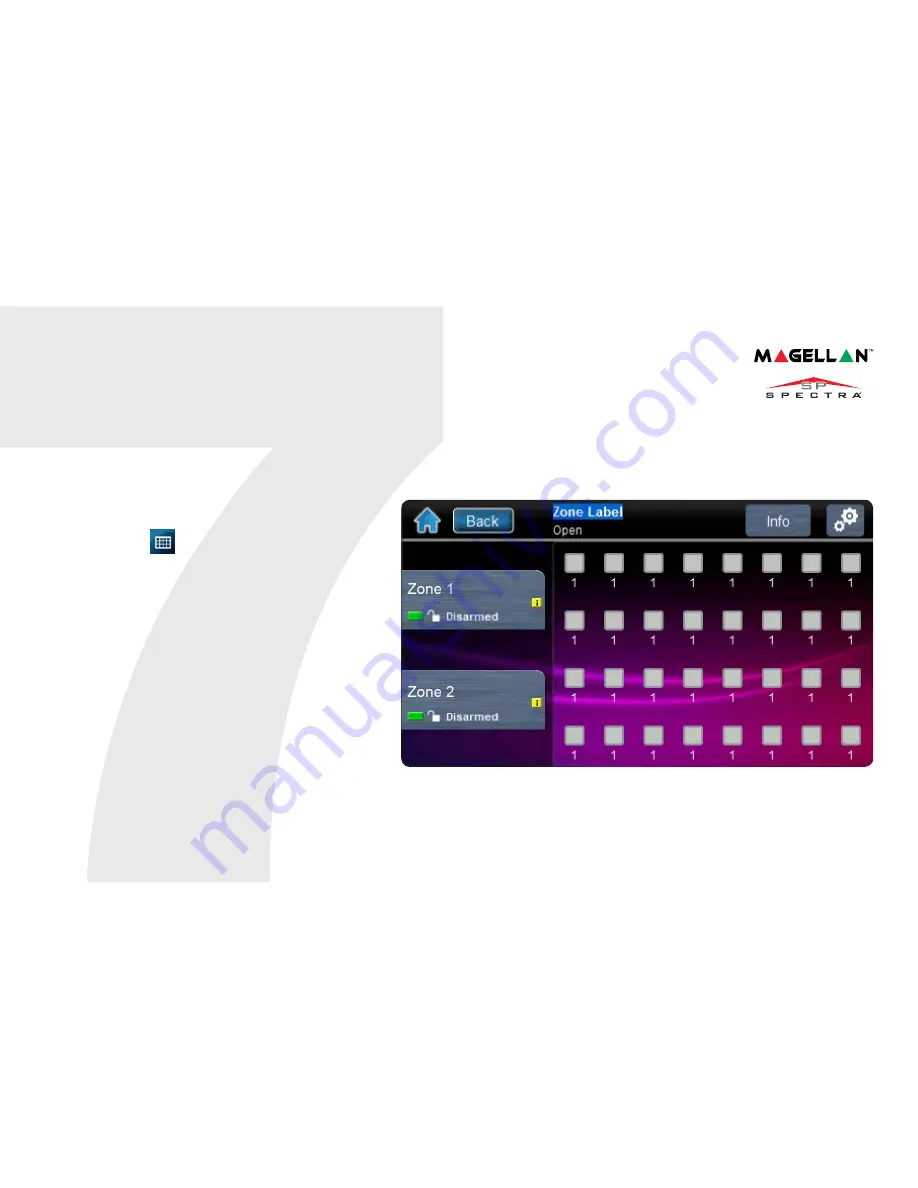
OneScreen Monitoring™
Settings Screen
To Access OneScreen Monitoring*:
1. Press the
button.
2. View open/closed zones (an open door
means a zone is open).
3. Press on the
Settings
button (top
right corner) to access more options.
*OneScreen Monitoring is an optional feature.
Please contact your installer for more information.
Summary of Contents for TM40
Page 1: ...TM40 User Guide Magellan and Spectra SP Systems ...
Page 2: ......
Page 13: ...Notes ...
Page 14: ...Notes ...
















