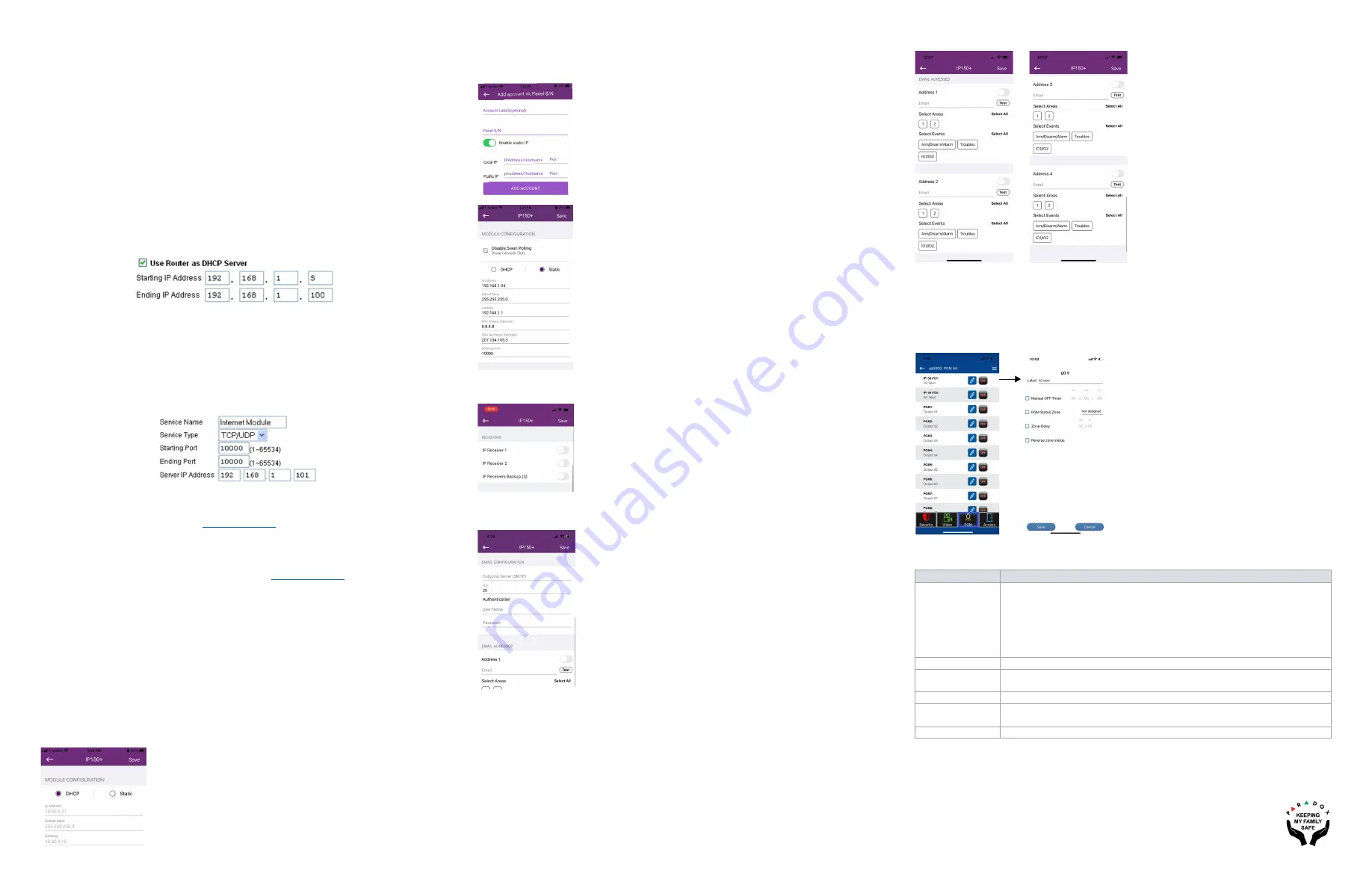
IP150+-EI04 02/2022
PARADOX.COM
Remote Access (SWAN)
When using the IP150+ with SWAN, the SWAN connection is seamless.
Please make sure that the ISP or
router/firewall is not blocking the following ports that needs to be permanently open (whitelisted) for TCP
and UDP:
1) Port 10000 - Configurable SW port on IP150+ from Insite GOLD Installer Menu, used for NEware
closed network, Locate IP in the network and firmware upgrading.
2) Ports 53, 443, 3478 and 5683 - used to communicate with the SWAN Server.
Remote Access (Static Public IP Mode Only)
In order to configure your system for remote access you will need access to your router. The following
steps will guide you in setting up remote access so that the IP150+ module can function properly.
1) Ensure the router is connected properly as indicated in the router’s instructions.
2) Access your router’s configuration page. Refer to your router’s manual for the exact procedure. In
most cases, this is done by entering the router’s static IP address in the address bar of your Web
browser. For this instance, we will use 192.168.1.1 as an example for the router’s
IP address that may
be indicated in the router’s instructions or on a sticker on the router.
3) In the router’s configuration page, check the DHCP settings (screen shot below may differ depending
on type of router used).
Figure 4 - DHCP Settings
If DHCP is enabled
, verify that the IP address range leaves at least one IP address available outside of
the range. The range shown in the above example would leave addresses 2 to 4 and 101 to 254 available
(all the numbers in an IP address are between 1 and 254). Record one of the addresses outside the
DHCP range as the one you will use for the IP150+.
If DHCP is disabled
, the IP150+ will use a random IP
address. It is possible to change that address if needed using the Insite GOLD app.
4) In the router’s configuration page, go to the Port Range Forwarding section (also known as “port
mapping” or “port redirection”).
If the module is used in a closed network and it does not need external
accessing, no ports needs to be forwarded.
If the module needs to be accessed from a different
network, the software port (default 10000) needs to be forwarded.
Figure 5 - Port Range Forwarding
Connecting to a Site
Prior to configuring the IP150+ ensure to:
1) Create an account as an Installer on
. The account must be approved by the
distributor in the country of installation.
2) Download the Insite Gold app available in iOS and Android, if previously not done.
3) Open the Insite GOLD app, once installed and select the
Menu
option on the top right-hand corner of
the screen.
4) Login with the email and password associated to your
website account.
5) Add a Site to the app using the SWAN server. If the installation is not using the SWAN server to
connect, the installer can add the installation in the Panel Accounts section.
Configuring the IP150+
1) Open the Insite GOLD app.
2) Select the
Menu
and then
Installer Menu
; the Installer Site List screen will be displayed.
3) Enter the Installer PC code programmed in the panel of the installation if connecting to a site using the
SWAN servers service.
4) Select the
Modules Programming
option from the Installer Services tab.
5) Select
Module Configuration
.
6) Tap on the
CONFIG
button. At this point the Installer has access to the configuration of the IP150+
module. From this screen, the installer can scroll down to configure the Receivers as well as set email
configurations.
SWAN Sites - Module Configuration
Allows you to configure the IP150+ module’s settings.
Panel Accounts (Non-SWAN Sites) - Module Configuration
Before you can configure your module, you will need to add a Panel Account using the serial number of
the panel for panel accounts.For static IP installations, enable static IP, then configure the local and public
IP addresses and port numbers.
Receiver Configuration
Allows you to configure the module for IP Reporting.
Email Configuration
Configure the IP150+’s email server settings.
Email Addresses
You can configure your IP150+ to send email notifications to up to
four
email addresses to receive
notification of system events.
To configure an email address:
1) Enable the Address toggle button.
2) Enter the Email address. Use the test button to verify that the recipient address is correct.
3) Select the Areas and Event groups which will generate email notifications.
Output Configuration
Output triggering allows you to receive email notifications sent to selected recipients, refer to the Email
Configuration section for setup.
To configure outputs:
1) Select the
PGM
tab.
2) Select the I
P150+ Output
to configure.
3) Press the
Edit
button. From this screen you can define labels, timers, and more.
Technical Specifications
The following table provides a listing of the technical specifications for the IP150+ Internet Module.
For latest manual updates, please refer to paradox.com.
DISABLE SWAN POLLING:
When the Disable SWAN
polling option is set to enabled (only for a closed network), it
disables access to your system through the SWAN server. To
access your system, you will need to use the static IP
address function in the app. When disabled, the Access tab
is enabled and push notifications can be received.
NOTE:
When SWAN Polling is disabled, only the PGM and
Security tabs are available. The Access tab is only available
when SWAN polling in enabled.Push notification are not
available without a swan subscription.
DHCP:
If the IP150+ is connected to a server using a static IP
address, the DHCP protocol is not necessary.
Once the panel account has been added, repeat steps 1 - 6 to configure
the IP150+ module’s settings.
NOTE:
Enter the user name without the @domain.
Specification
Description
Panel
Compatibility
Any Digiplex EVO panel (V2.02 for IP reporting)
Any Spectra SP series panel (V3.42 for IP reporting)
Any MG5000 / MG5050 panel (V4.0 for IP reporting)
MG5075 panel (V1.01)
For full Insite GOLD features and best compatibility, please upgrade the panel
firmware to the latest version.
NOTE:
EVO48 is not fully supported in Insite GOLD
Encryption
MD5, RC4, and AES-256
Current
Consumption
100mA
Input Voltage
13.8 Vdc, supplied by the panel serial port
Enclosure
Dimensions
10.9cm x 2.7cm x 2.2cm (4.3in x 1.1in x 0.9in)
Approvals
CE, EN 50136-1, EN 50136-2 SP5, EN 50131-10 Grade 3, Class II
Warranty
For complete warranty information on this product, please refer to the Limited Warranty Statement found on the Web site
www.paradox.com/Terms. or contact your local distributor. Specifications may change without
prior notice.
Patents
US, Canadian and international patents may apply. Paradox is a trademark or registered
trademarks
of Paradox Security Systems (Bahamas) Ltd. © 2022 Paradox Security Systems
(Bahamas) Ltd. All rights reserved. www.paradox.com




















