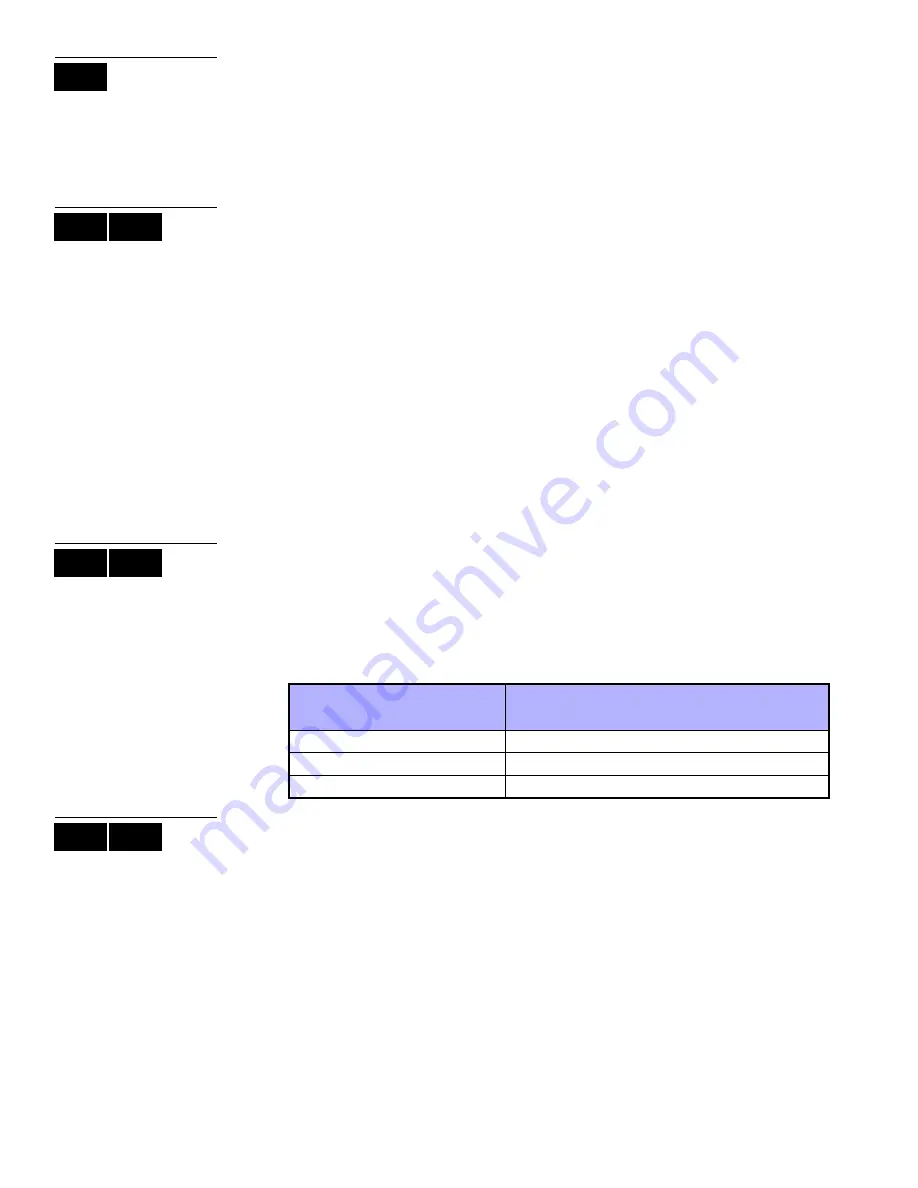
22 User Guide
On the DGP2-648BL LED keypad, follow this procedure:
1. Enter your [
ACCESS
CODE
] and press the
[
TRBL
]
button.
2. Press the [8] button.
3. Enter the hour and minutes according to the 24-hour clock (i.e. 9AM is 09:00 and
9PM is 21:00).
4. Enter the correct date according to yyyy/mm/dd.
5. Press
[
CLEAR
]
.
10.5 Programming Chime Zones
You can program the keypad to emit a rapid, intermittent beep tone whenever designated
zones are opened or only when opened between certain hours. These zones are
referred to as Chime Zones. Your installer can also program your Chime zones to beep
upon closure.
How do I program chime zones?
1. Enter your [
ACCESS
CODE
].
2. Press the [9] key.
3. Press the [1] key to chime a zone. Enter the number corresponding to the zone to be
chimed, or use the [
S
] and [
T
] buttons to scroll the list of zones. Press the [
ACC
]
button to chime or unchime the zone that appears on the screen. Press [
ENTER
] to
save.
OR
Press the [2] button to set the time period a chimed zone will beep. Enter the time
that the chimed zone(s) will start beeping when opened (HH:MM). Enter the time that
the chimed zone(s) will stop beeping when opened (HH:MM).
4. Press [
CLEAR
] to exit chime programming.
10.6 Panic Alarms
Your system can be programmed to send an alarm to your monitoring station to request
help from the police, a medical facility, the fire department, or anyone you wish when you
press a predetermined combination of buttons. To generate a panic alarm,
simultaneously press and hold the button combinations displayed in Table 4 on page 22.
Your installer can program the alarm to be either silent or audible.
Table 4: Panic Buttons
10.7 Quick Function Buttons
You will only need to use the Quick Function Buttons upon your installer’s or monitoring
station's request. Only the System Master Code or user access codes with the Master
feature enabled will be able to access these functions.
To access the Quick Function Buttons:
1. Enter your [
ACCESS
CODE
]
2. Press the [0] button.
3. Press the:
[
STAY
] to send a test report to the monitoring station.
[
FORCE
] to call the WinLoad software.
[
ARM
] to answer the WinLoad software.
[
DISARM
]
to cancel communication with the WinLoad software.
LED
LCD
LED
LCD
LED
Panic Alarm Types
Buttons to be pressed and held
simultaneously
Emergency Panic
Press & hold the [1] and [3] buttons
Auxiliary Panic
Press & hold the [4] and [6] buttons
Fire Panic
Press & hold the [7] and [9] buttons
LCD
LED
Summary of Contents for Digiplex EVO EVO48
Page 2: ......
Page 26: ...24 User Guide...













































