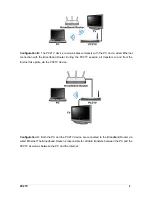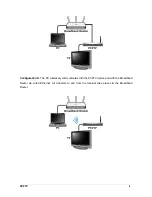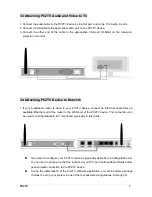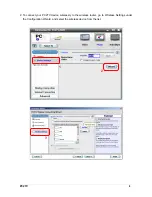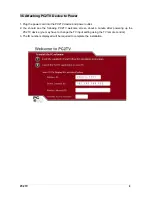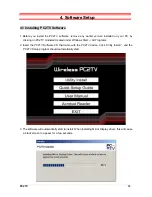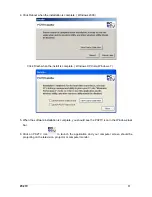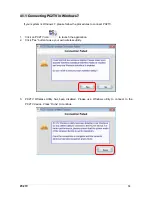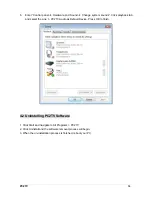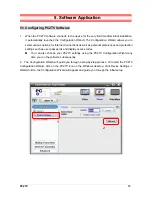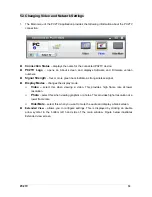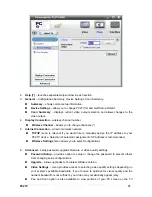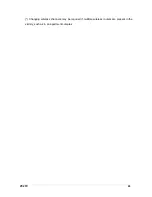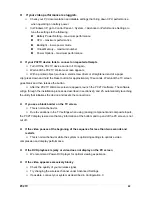5.3 Changing Video and Network Settings
1.
The Main menu of the PC2TV application provides the following information about the PC2TV
connection:
Connection Status
– displays the name for the connected PC2TV device.
PC2TV Logo
– opens an About screen and displays Software and Firmware version
numbers.
Signal Strength
– four or more green bars indicate a strong wireless signal.
Display Modes
– changes the display mode.
Video –
select this when viewing a video. This provides high frame rate at lower
resolution.
Photo
– select this when viewing graphics or photos. This provides higher resolution at a
lower frame rate.
Hide/Mute
– select this when you want to mute the audio and display a blank screen.
Extended View
– allows you to configure settings. This is displayed by clicking on double
arrow symbol in the bottom left hand side of the main window. Figure below illustrates
Extended view screen.
PC2TV
18