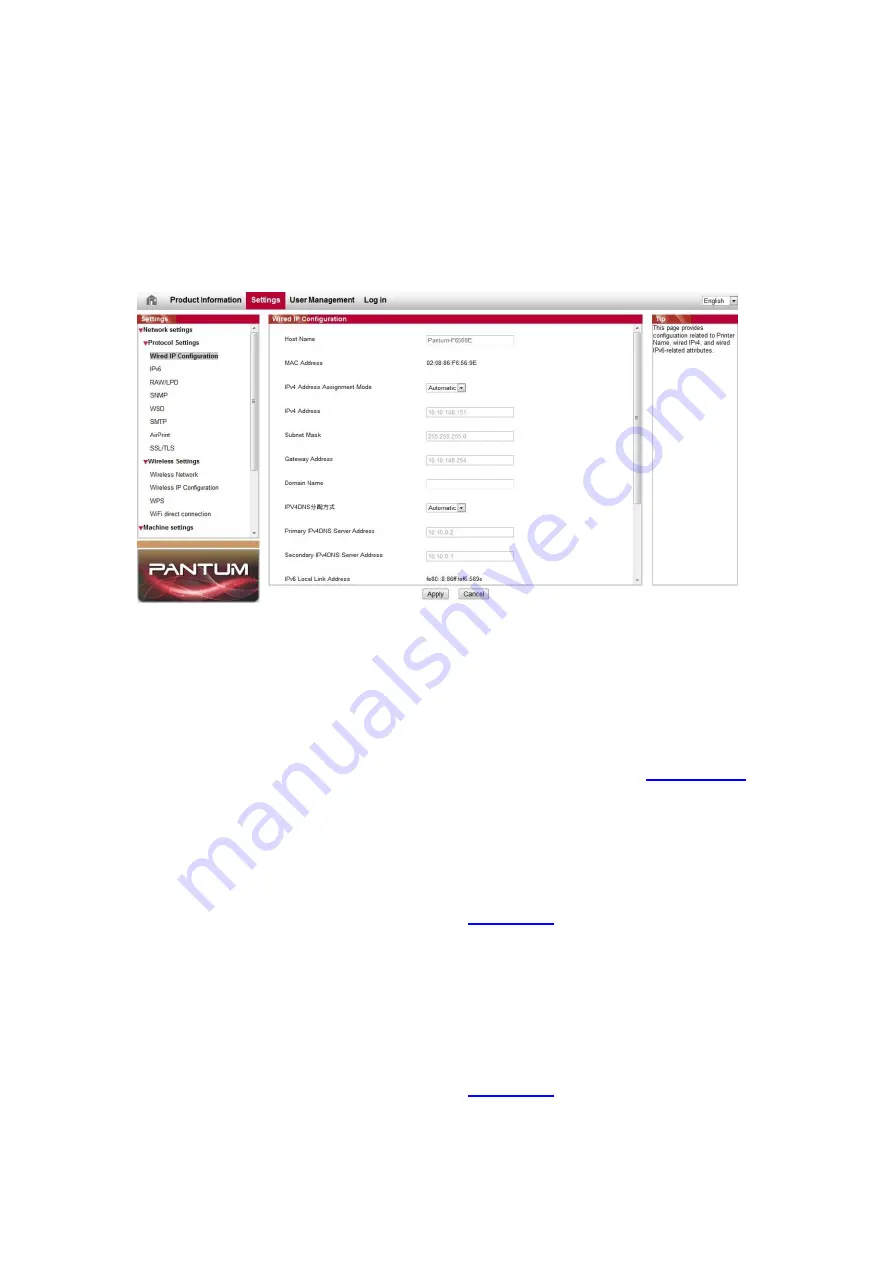
50
6.2. Use Web server to manage printer
You can use the embedded Web server to manage printer.
1. View the basic information including product name, printer state and ink cartridge of printer.
2. Set up the network protocol parameters supported by printer.
3. Set up the wireless network connection of printer, and turn on/off wireless network and Wi-Fi
Direct function.
4. Set up mail server client and acquire printer state via E-mail notification.
6.2.1. IP address setup
You need to connect your printer to network before IP address setup.
1. In case of wired network model, connect the printer to wired network by connecting to its
network interface with network cable.
2. In case of wireless network model, the printer can be connected to wireless network via
wireless network setup tools or Wi-Fi Protected Setup(WPS) (please refer to
).
6.2.1.1. IPv4 setup
IPv4 address of the printer is divided into DHCP auto assignment and manual setting, and the
DHCP auto assignment function is on by default. You can set up the IPv4 address of printer
manually to set up fixed IPv4 address for the printer.
1. Turn on printer power to connect printer to network.
2. Log in the embedded Web server (please refer to
3. Click “Settings” – “Network settings” – “Protocol Settings” – “Wired IP Configuration”.
4. Se
t the IPv4 address assignment mode as “Manual”.
5. Input “IPv4 Address”, “Subnet Mask” and “Gateway Address”, and then click “Apply”.
6.2.1.2. IPv6 setup
1. Turn on printer power to connect printer to network.
2. Log in the embedded Web server (please refer to
3. Click “Settings” – “Network settings” – “Protocol Settings” – “IPv6”.
4. Tick “Enable IPv6 protocol” and “Enable DHCPv6” (ticked by default) and then click “Apply”.
Summary of Contents for P3010 SERIES
Page 108: ...NTUM...
















































