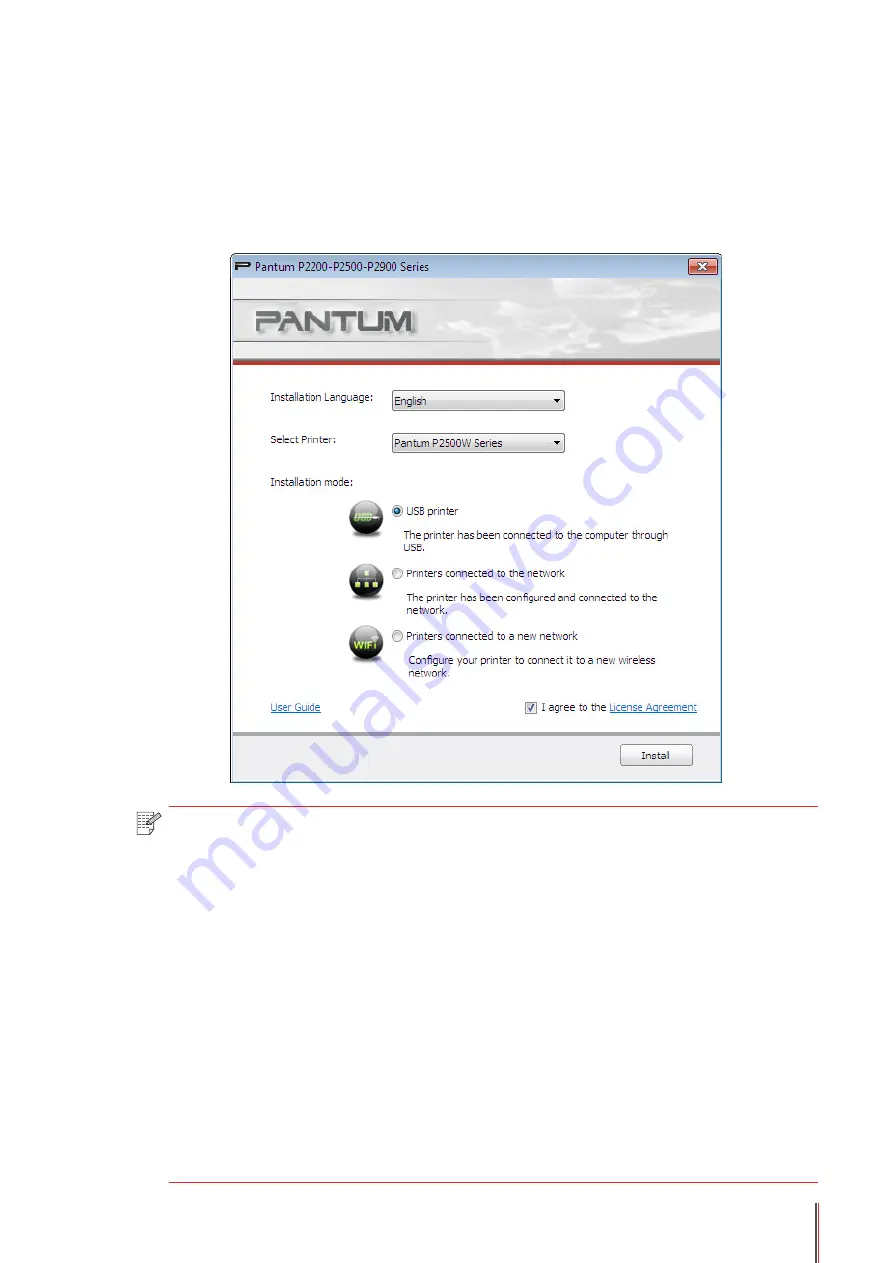
3-4
3) Configuration Interface (Standard Installation)
a) Installation Configuration
If no printer is connected when the Autorun completes, the Configuration Interface appears
where you can choose the different language, model and installation mode as you like. Then
click Next.
Note:
This interface adjusts the installation mode depending on the different printer
models selected here. You only need to check the available options of installation
mode. The interface flow is shown below.
• For USB-enabled models or models with the installation mode of USB printer:
Configuration interface ——Installation Process interface ——Installation Complete
interface
• For network models with the installation mode of network printer: Configuration
interface —— Search for Printers interface —— Printer List interface ——
Installation Process interface —— Installation Complete interface
If the USB printer is selected: In this interface, click Next to enter the Installation
Process interface.
If the printer connected to a network is selected: In this interface, click Next to enter
the Search for Printers interface.
If the printer connected to a new network is selected: When you click Next, the
WIFI Configuration Tool will be automatically invoked.






























