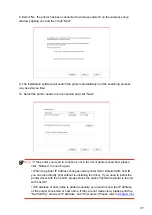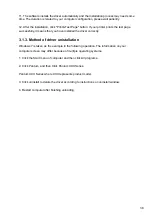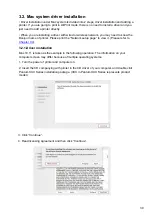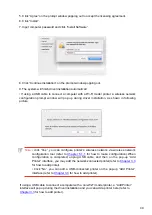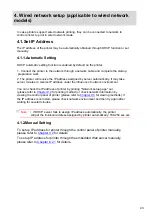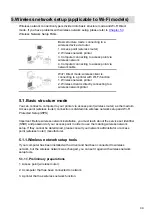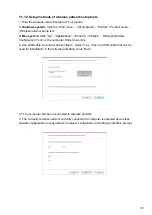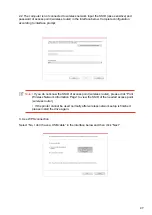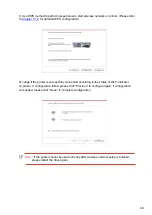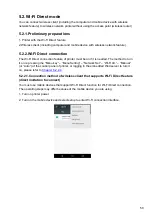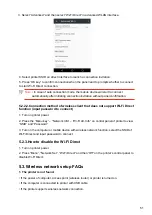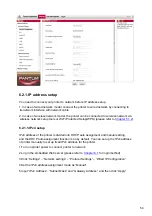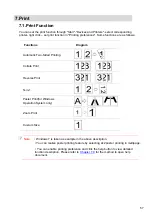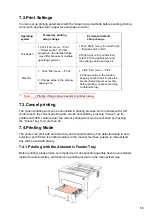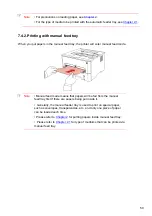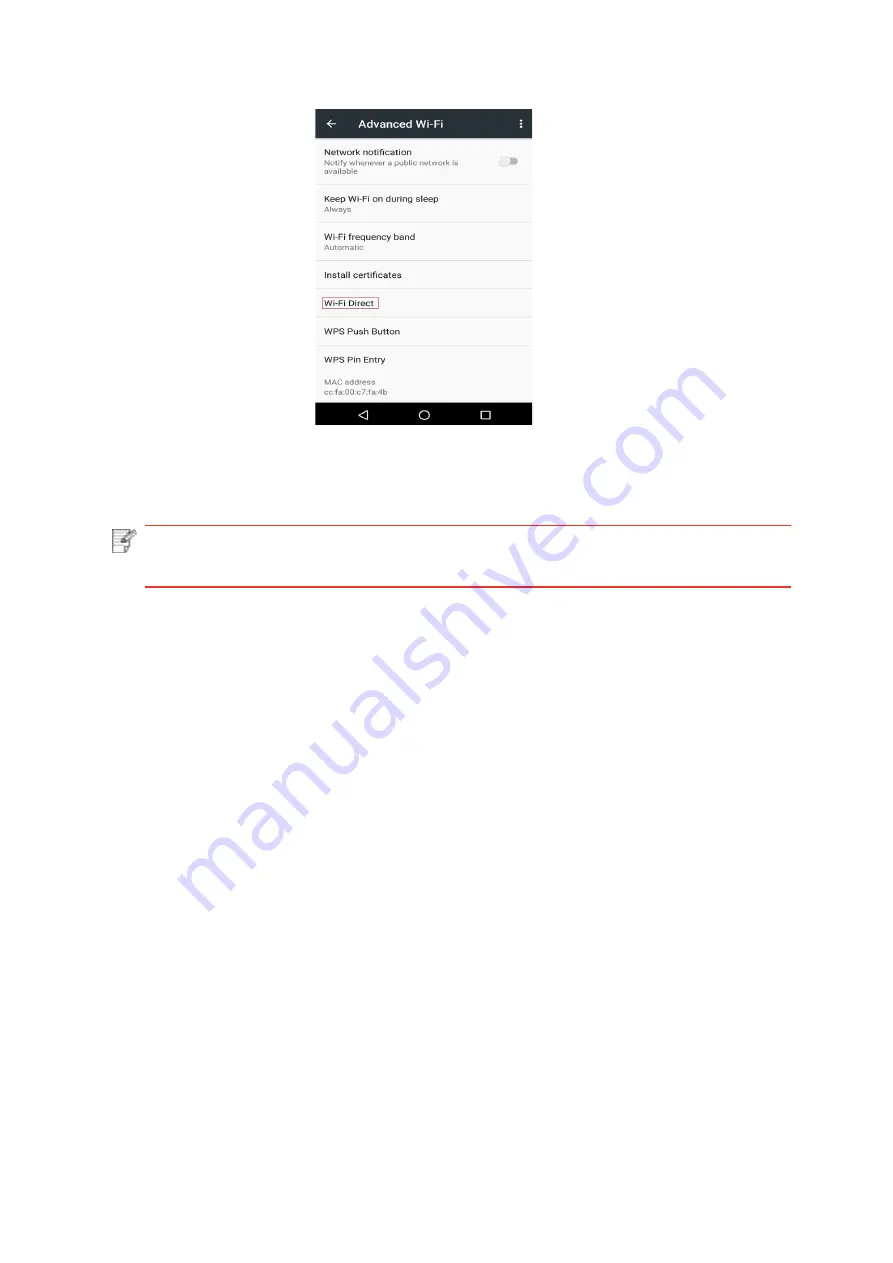
5.3.Wireless network setup FAQs
1. The printer is not found.
• If
the
power
of
computer,
access
point
(wireless
router)
or
printer
is
turned
on.
• If
the
computer
is
connected
to
printer
with
USB
cable.
• If
the
printer
supports
wireless
network
connection.
5.2.2.2.Connection method of wireless client that does not support Wi-Fi Direct
function (input password to connect)
1. Turn on printer power.
2. Press the “Menu key” – “Network Info” – “Wi-Fi dir. Info” on control panel of printer to view
“SSID” and “Password”.
3. Turn
on
the
computer
or
mobile
device
with
wireless
network
function;
select
the
SSID
of
Wi-Fi Direct and input password to connect.
5.2.3.How to disable the Wi-Fi Direct
1. Turn on printer power.
2. Press “Menu”, “Network Set”, “Wi-Fi Direct” and then “Off” on the printer’s control panel to
disable Wi-Fi Direct.
Note:
•
In
case
of
auto
connection
mode,
the
mobile
device
will
start
to
connect
automatically after initiating connection invitation without panel confirmation.
3. Select “Advanced” and then select “Wi-Fi Direct” in advanced WLAN interface.
4. Select printer SSID on direct interface to launch a connection invitation.
5. Press
“OK
key”
to
confir
m
connection
when
the
panel
lead
to
prompts
whether
to
connect
to start Wi-Fi Direct connection.
51