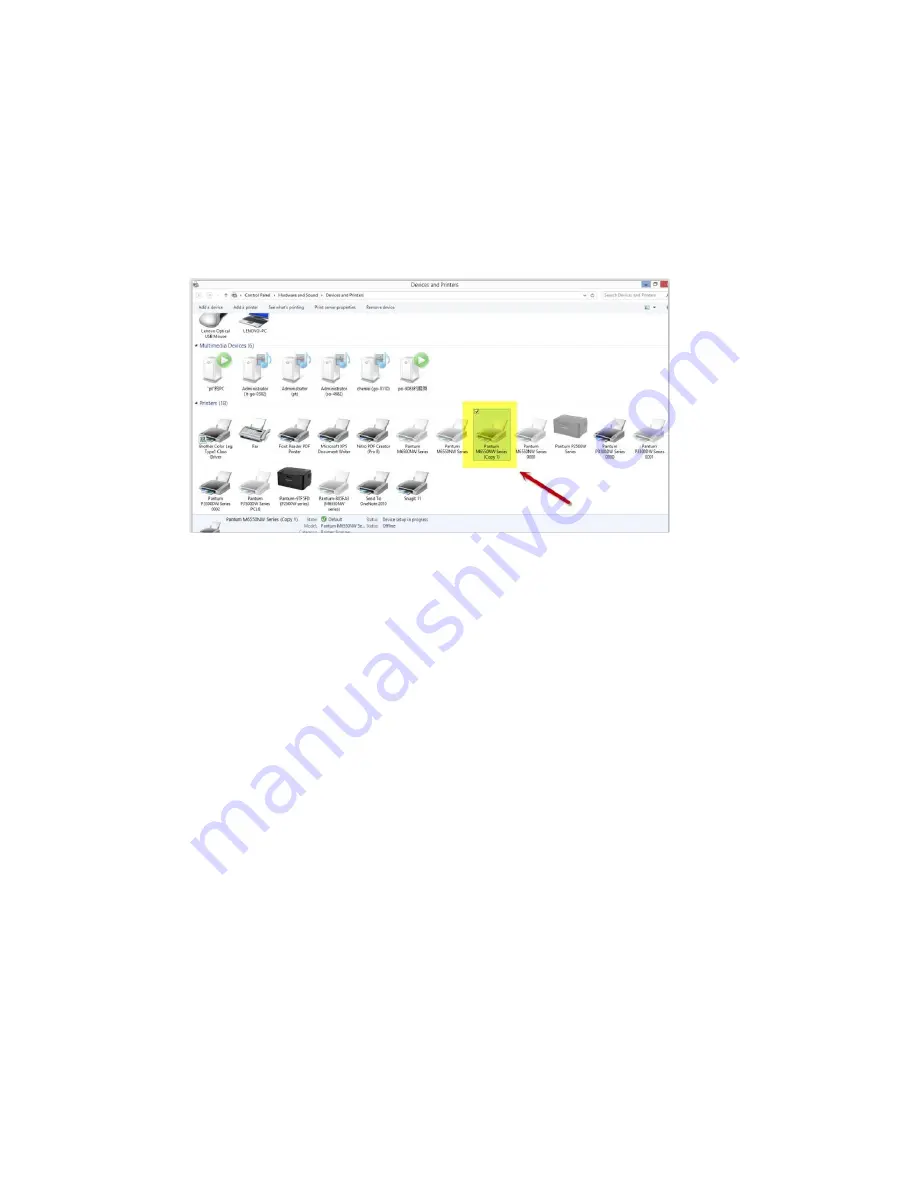
38
/
53
Step2:
Click PC table “start"-"Devices and Printers”, delete the useless printer copy manually (the mouse
right click on the useless printer name, and then delete it).
Then reconnect to the printer and re-install the driver.
Step3:
Click PC table “start"-"printer and fax”, chose any of the printer copy, the mouse right click on the
“printer property"--"port”, then chose the customer no need the printer copy port of all the printers, and
click "delete port"-"confirm". At last reconnect to the printer and re-install the driver.
Summary of Contents for P2200W
Page 17: ...17 53 Step2 Chose Setting in the below picture Step3 Chose wireless Hotpot at the left column...
Page 25: ...25 53 23 How to check the printer s serial number location Please check with below pictures...
Page 27: ...27 53 Step2 Please change to letter size In the printing document also LED1 Status Indication...
Page 28: ...28 53 LED2 Status Indication Indication of LED1 and LED2 Combination Status...
Page 29: ...29 53...
Page 30: ...30 53 25 What is my Printer Specifications...
Page 32: ...32 53 Step3 Select how many pages you want to print in one page in the Layout...
Page 53: ...53 53...






























