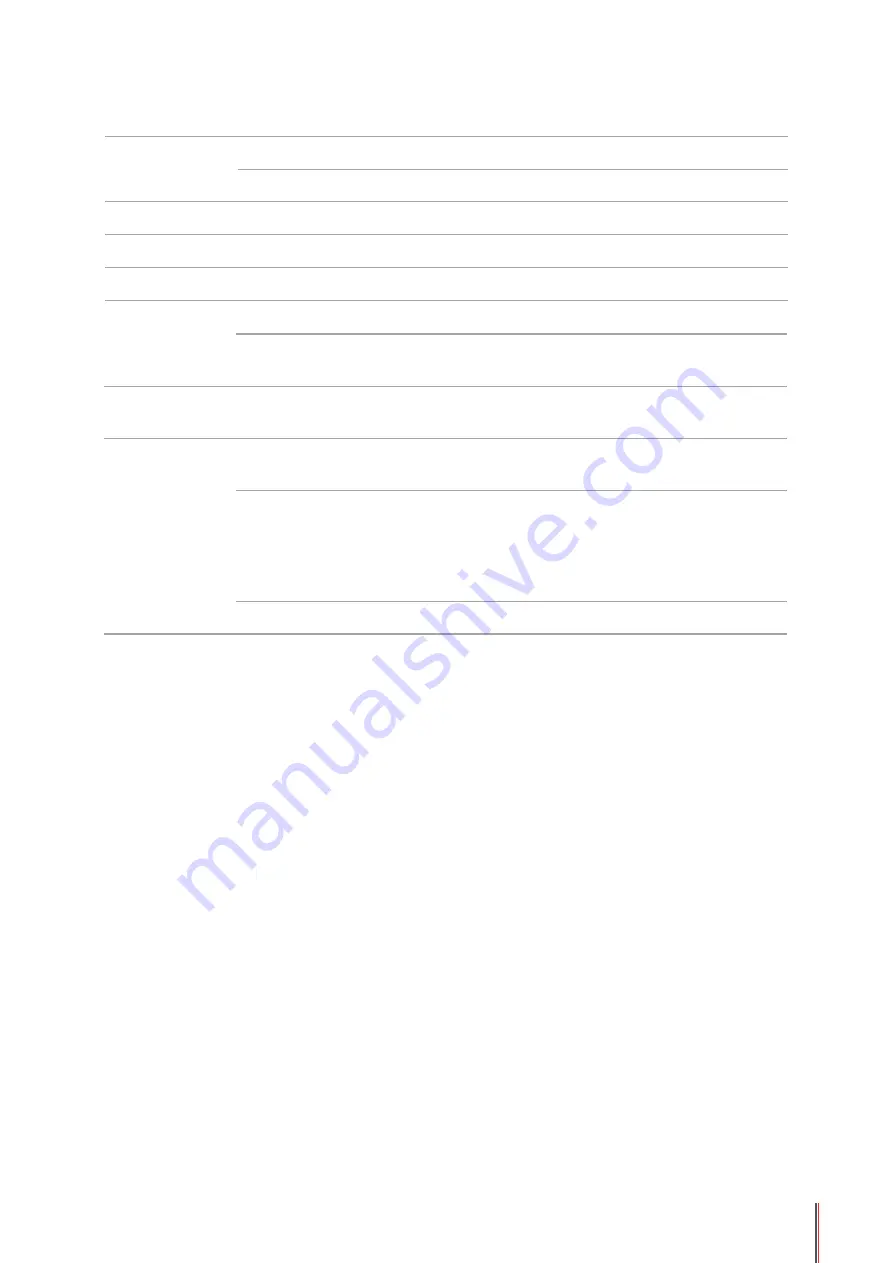
11-5
Print Speed
A4
24ppm
Letter
25ppm
First Page Print Time
< 8.5s
Print Language
GDI
Maximum print size
Legal (216mm*355.6mm)
Paper Input
Capacity
Standard Tray
150 pieces (80g/m²)
Multipurpose
Tray
1 piece (60~163g/m²)
Paper Output
Capacity
Print-side down
100 pieces (80g/m²)
Print Media
Media Type
Plain paper, thin paper, thick paper, transparent film, card
paper, label paper, envelope
Media size
A4, A5, JIS B5, IS0 B5, A6, Letter, Legal, Executive,
Folio, Oficio, Statement, Japanese Postcard, Monarch
Env, DL Env, C5 Env, C6 Env, No.10 Env, ZL, Big 16K,
Big 32K, 16K, 32K, B6, Yougata4, Postcard, Younaga3,
Nagagata3, Yougata2.
Media weight
60~163g/m²
Summary of Contents for P2200 Series
Page 95: ......
















