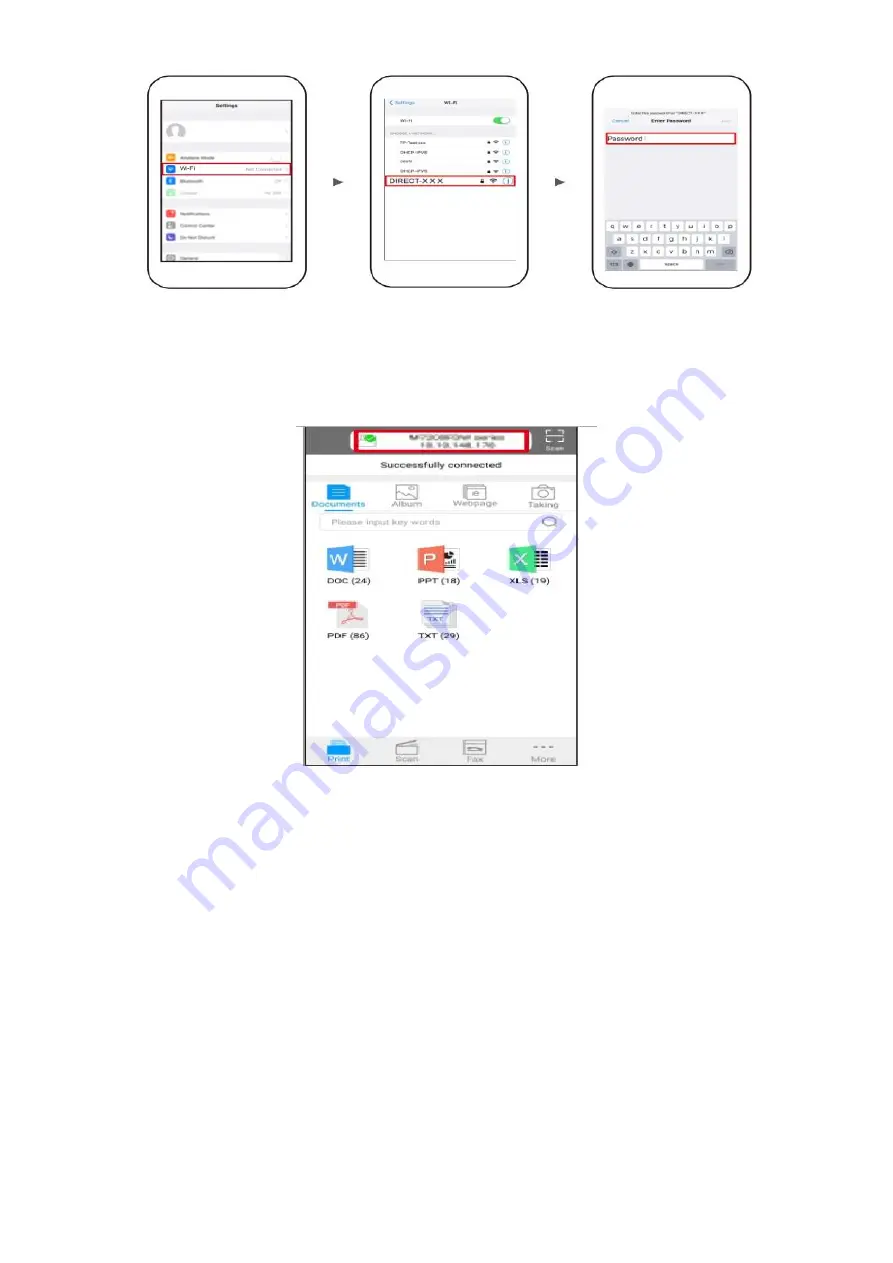
Step4:
Open the ”PANTUM” application , click “ Add a printer” button at the top of interface, then s add
the printer.
Step5:
Select the file and print it.
Solution 2) Download the
”
Mopria
”
application .
Step1:
Download and install Mopria Print Service plugin to the mobile device from “Google Play"
Step2:
Turn on the printer
Summary of Contents for M7100 Series
Page 9: ......
Page 15: ...Step3 Select NO3 Restore set by page down button Step4 Select NO2 YES and it will be done...
Page 21: ...Step2 Chose Setting in the below picture Step3 Chose wireless Hotpot at the left column...
Page 23: ...Step2 Select below option and click next Step3 Select below option and click next...
Page 24: ...26 Step4 Select the WIFI name of your router and click next...
Page 30: ......
Page 37: ......
Page 40: ......
Page 42: ...Step3 Select NO 2 Prt Info Page then chose OK it will be done...
Page 46: ...Step3 Select NO 2 Prt Info Page then chose OK it will be done...
Page 59: ...Step3 Please change to letter size in the printing document also...
Page 63: ...Step2 Switch on the printer Step3 Connect to the Printer Hotspot...
Page 67: ...Step2 Please click on the version in red circle then the version will show as below...
Page 73: ......
Page 74: ......
Page 84: ...8 What is my M6700 M7100 M6800 M7200 series printer Specifications...
Page 85: ......
Page 98: ......
Page 124: ......
Page 129: ...Step5 Then you can choose the report status of NO 1 Turn off it will be done...
















































