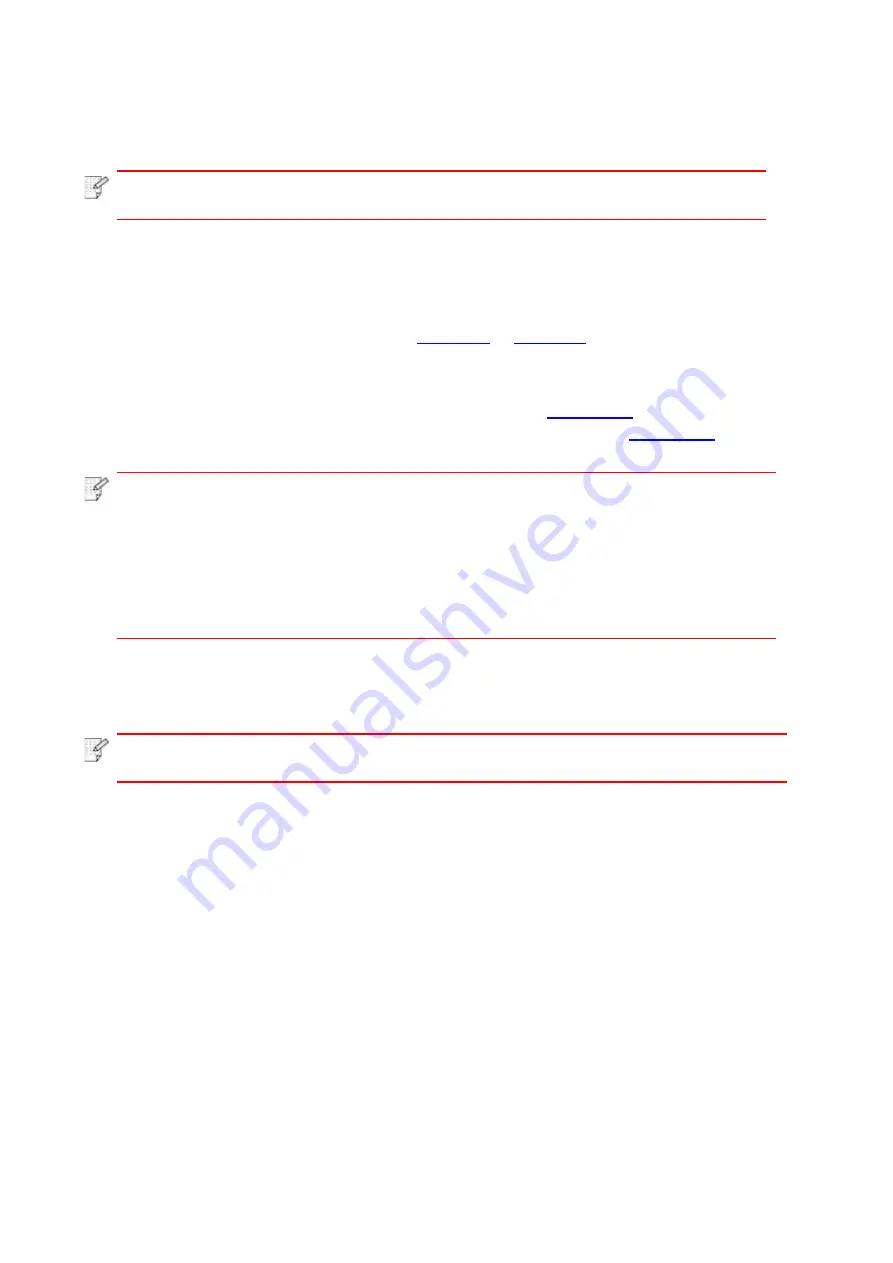
49
6. Web server
You can manage printer setup via the embedded Web server.
Note
:
• Some functions are not available depending on different printer models. If you
have any questions, please contact the Customer Service.
6.1. Visit the embedded Web server
1. Turn on the power of printer and computer.
2. Connect the printer to network to ensure that the printer is connected to the network where
the computer is connected to (please refer to
3. Input the IP address of printer in the address bar of Web browser to visit the Web server
imbedded in printer.
View the IP address of printer via control panel (please refer to
) or print the
“Network setup page” out to view the IP Address of printer (please refer to
).
Note
:
• Windows users are suggested to use Microsoft Internet Explorer 8.0 (or higher
version) or Firefox 1.0 (or higher version), Mac users are suggested to use Safari
4.0 (or higher version). No matter what kind of browser you are suing, please
ensure that JavaScript and Cookies are always enabled. Please ensure
compatibility with HTTP 1.0 and HTTP 1.1 when other network browsers are used.
• If the computer cannot visit the Web server embedded in printer, then your
computer and printer may be connected to different networks. Please inspect your
network environment or consult your network administrator.
4. Click “Log in” option, input user name and password (the default user name is admin and the
initial password is 000000) and click “Log in”.
Note
:
• For safety reasons, you are suggested to change the default password, which can
be finished in the “User Management” interface.
Summary of Contents for L2300 Series
Page 108: ...NTUM...
















































