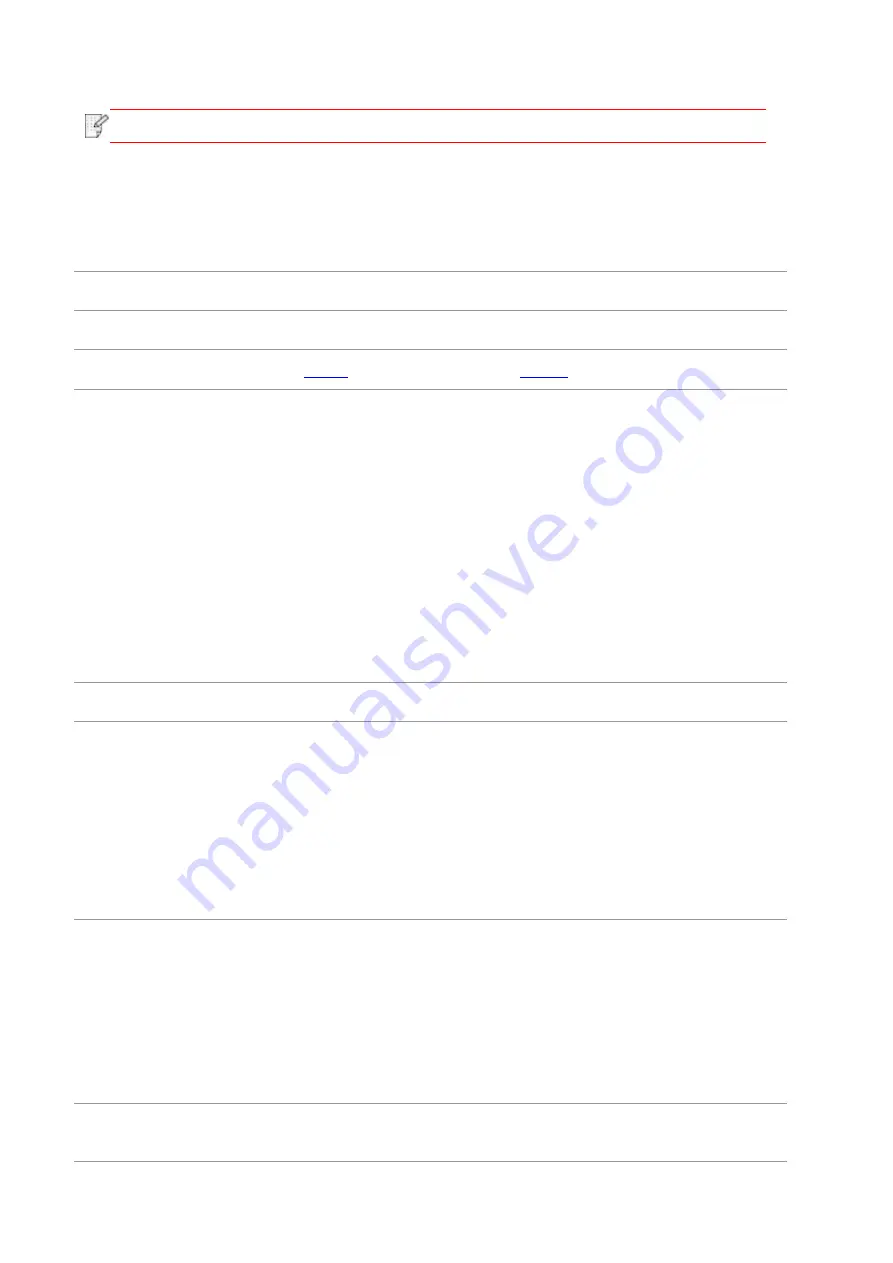
101
Note
:
• If the problem still cannot be solved, please contact the customer services center.
11.6. Common Troubleshooting
11.6.1. Common Problems
Problem
Cause
Solution
Problems with the Printer
Poor print quality
Image Defects.
The printer does not
work
• The cable between the
computer and the printer is
not connected properly.
• Error in specifying the print
port.
• The printer is offline and
User Guide of Printer is
checked.
• The printer has not
recovered from an internal
error, such as a paper jam,
paper empty, etc.
• Driver program of printer is
not installed correctly.
• Disconnect and then reconnect the printer
cable.
• Check the Windows printer settings to
ensure that the print job has been sent to the
correct port. If the computer has more than
one port, make sure that the printer is
connected to the correct port.
• Make sure that the printer is in the normal
online status.
• Please eliminate errors so that the printer
can recover to its normal state.
• Unload and reinstall the driver program of
printer.
Problems with Paper Handling
Paper feed failure
• The print media has been
loaded incorrectly.
• The print media is out of the
supported media range.
• The feed roller is dirty.
• Too many papers in paper
tray.
• Please install printing medium correctly;
please print with manual feed tray if special
printing medium is used to print.
• Please use the print media within the
specification range.
• Clean the feed roller.
• Take the excessive papers out from paper
tray; please print with manual feed tray if
special printing medium is used to print.
Paper Jam
• Too many papers in paper
tray.
• The print media is out of the
supported media range.
• There is foreign matter in
the paper path.
• The feed roller is dirty.
• Internal parts failure.
• Take the excessive papers out from paper
tray; please print with manual feed tray if
special printing medium is used to print.
• Make sure to use the paper that meets
specifications. Please print with manual tray
if special printing medium is used to print.
• Clean the paper path.
• Clean the feed roller.
Print multipage feed
• Excessive static electricity
on the print media.
• Separate the print media to eliminate some
static electricity. It is suggested that you use
Summary of Contents for CP1100 Series
Page 15: ...3 Pantum Warranty Note The Pantum Warranty may not be attached in some regions...
Page 104: ...89 5 Insert a new toner cartridge 6 Insert the toner cartridge tray and then close the cover...
Page 106: ...91 10 2 3 Replace the tray 1 Remove the used tray 2 Unpack the new tray 3 Insert a new tray...
Page 114: ...99 Below the fuser area Duplex unit 3 Close the cover...
Page 124: ...1...









































