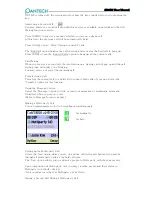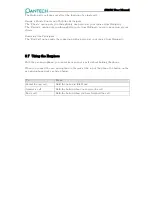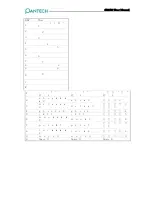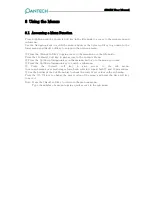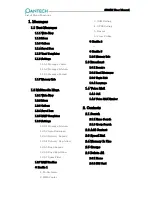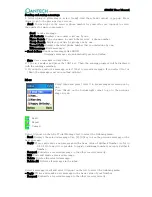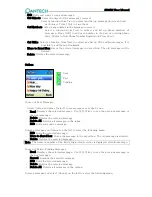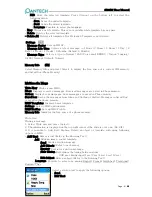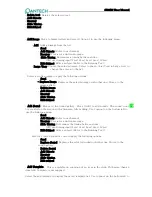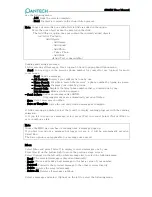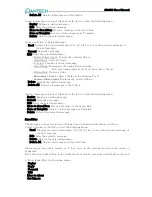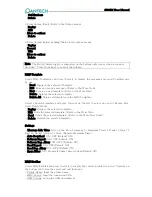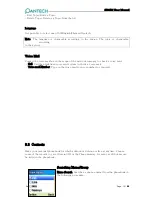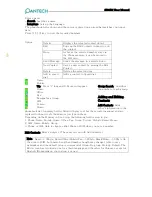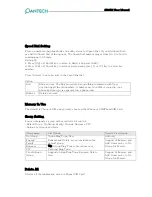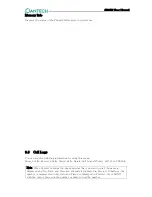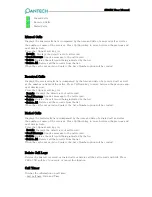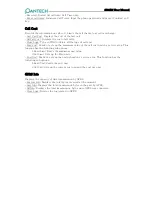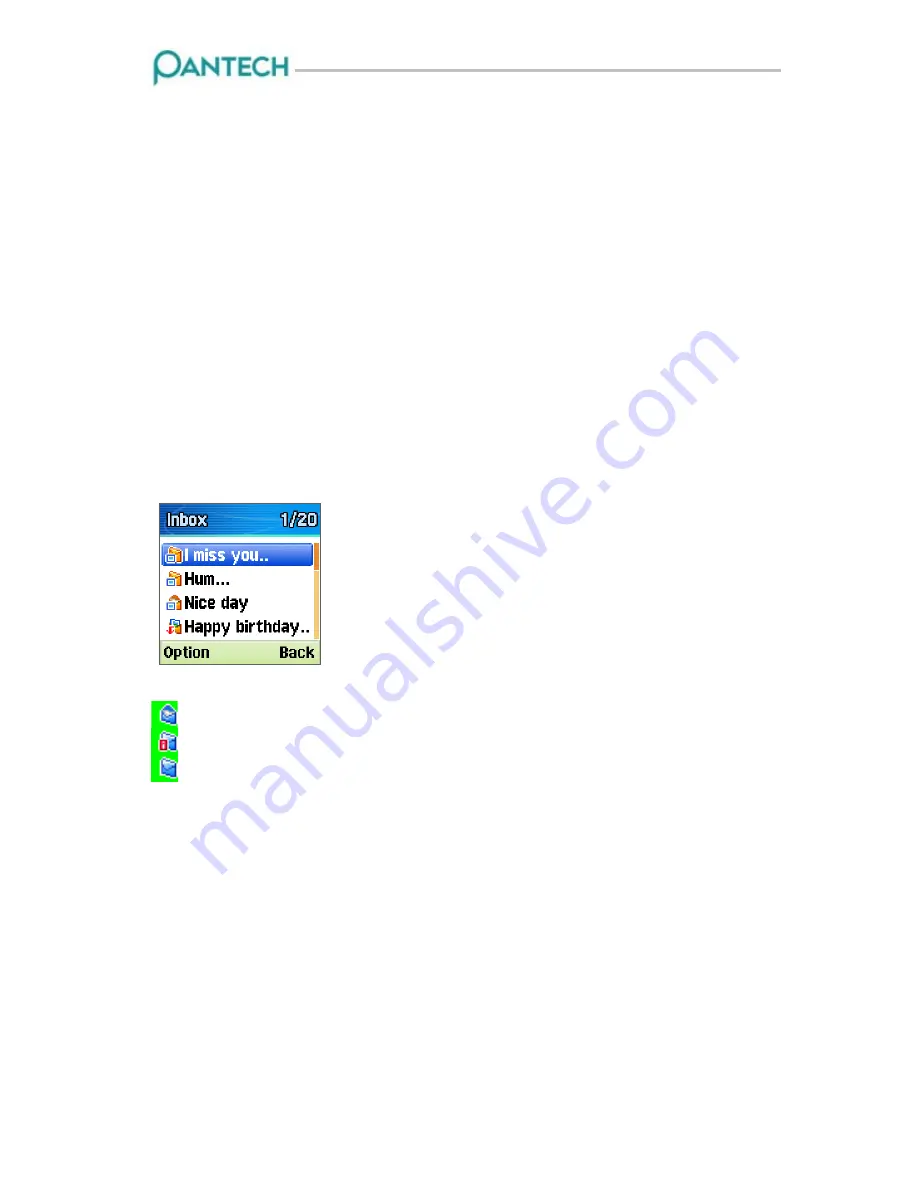
GB310 User Manual
Sending and saving a message
1. After typing in all messages, select [send]. And then, Send {option} is pop up. Press
{Back}to go to the previous stage screen.
- Send: You can type in the receiver phone number for yourself or use {option} to select
the number for more convenience.
Send: Sends a message.
All Contacts: Displays your contacts list one by one.
Name Search: Type in a name to search the receiver’ s phone number.
Group Search: Displays your lists by groups one by one.
Recent Calls: Displays the latest phone number that you dialed one by one.
Edit message: Edits messages.
- Send & Save: Sends out messages like SEND.
Outgoings messages are automatically saved in Outbox.
- Save: Saves messages in Saved Box.
2. Type in a number and press the [OK] key. Then, the sending progress will be displayed
with the sending animation.
3. If you fail to send out a message, select {Yes} to resend a message. If you select {No} or
{End}, the message is saved in outbox with fail.
Inbox
Select Inbox and press {Select} to see messages received one by
one.
Press {Back} on the bottom right corner to go to the previous
stage screen.
Read
Report
Unread
Select {Option} on the left of Total Message List to select the following menu.
- Read: Displays the selected message. Use [1],[3] key to see the previous message or the
next message.
- Reply: Writes and sends a new message with a basic value of Callback Number. (refer to
8.1.1.1 write new) It is possible to register additional numbers except a Callback
Number.
- Forward: Forwards a received message to the other receiver directly.
- Edit: Edits and sends a received message.
- Delete: Deletes the selected message.
- Delete All: Deletes all messages in the inbox.
Select a message (read) and select {Option} on the left to select the following menu.
- Reply: Writes and sends a new message with a basic value of your Number.
- Forward: Forwards a received message to the other receiver directly.